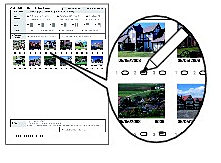Printing Photos Saved on the Memory Card
05-Aug-2008
8200205400
Solution
Preview photos saved on the memory card on the LCD of the machine, and print the photos.
This section describes the basic operation to print borderless photos on 4" x 6" / 10 x 15 cm paper.
For the operation, see the notes and operation procedure described in the reference page.

You need to prepare:
A memory card on which photos are saved. See "Before Inserting the Memory Card ".

Paper for printing. See "Media Types You Can Use".
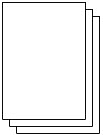
1. Prepare for printing.

(1) Turn on the power.
(2) Load paper.
See "Loading Paper".
Here we load 4" x 6" / 10 x 15 cm photo paper in the Rear Tray.
(3) Open the Paper Output Tray gently, and open the Output Tray Extension.
2. Insert a memory card with the labeled side facing to the left into the Card Slot.
For the types of memory cards you can use and the locations to insert them, see "Before Inserting the Memory Card ".

The machine starts reading photos on the memory card.
The card mode screen appears.
NOTE
-
 may appear on the LCD while reading photos.
may appear on the LCD while reading photos. - When the read/write attribute of the Card Slot is set to Writable from PC under Device settings, you cannot print photos on a memory card by using the operation panel on the machine. Select Not writable from PC for Read/write attribute under Device settings.
3. Start printing.

(1) Use the  (Left) or
(Left) or  (Right) button to display the photo to print.
(Right) button to display the photo to print.
 (Left) or
(Left) or  (Right) button to display the photo to print.
(Right) button to display the photo to print.(2) Use the  (Up) or
(Up) or  (Down) button to specify the number of copies.
(Down) button to specify the number of copies.
 (Up) or
(Up) or  (Down) button to specify the number of copies.
(Down) button to specify the number of copies.(3) Repeat steps (1) and (2) to specify the number of copies for each photo.
(4) Press the OK button.
The print confirmation screen appears.
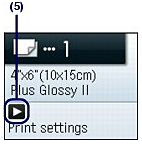
(5) Press the  (Right) button.
(Right) button.
 (Right) button.
(Right) button.The print settings screen appears.
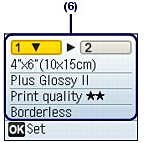
(6) Confirm the page size, media type, print quality, etc., and press the OK button.
Here we confirm that 4"x6" (10x15cm) is selected for the page size and the type of loaded photo paper for the media type.
To change the settings, use the  (Up) or
(Up) or  (Down) button to select the item to change, and press the
(Down) button to select the item to change, and press the  (Left) or
(Left) or  (Right) button. To switch to the other tab, use the
(Right) button. To switch to the other tab, use the  (Up) or
(Up) or  (Down) button to select the settings tab, and press the
(Down) button to select the settings tab, and press the  (Left) or
(Left) or  (Right) button. See "Setting Items".
(Right) button. See "Setting Items".
 (Up) or
(Up) or  (Down) button to select the item to change, and press the
(Down) button to select the item to change, and press the  (Left) or
(Left) or  (Right) button. To switch to the other tab, use the
(Right) button. To switch to the other tab, use the  (Up) or
(Up) or  (Down) button to select the settings tab, and press the
(Down) button to select the settings tab, and press the  (Left) or
(Left) or  (Right) button. See "Setting Items".
(Right) button. See "Setting Items".
(7) Confirm the total number of sheets to print.
(8) Press the Color button or the OK button.
The machine starts printing photos.
IMPORTANT
Do not remove the memory card until printing is completed.
NOTE
- To cancel printing, press the Stop button.
- Printing does not start if you press the Black button.
Tab 1:
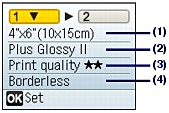
Tab 2:

(1) Page size
Select the page size of the loaded paper: 4"x6" (10x15cm), A4, etc.
(2) Media type
Select the media type of the loaded paper: Glossy, Plain paper, etc.
(3) Print quality
Adjust the print quality: Print quality  (quality-priority), Print quality
(quality-priority), Print quality  (standard).
(standard).
 (quality-priority), Print quality
(quality-priority), Print quality  (standard).
(standard).(4) Bordered, Borderless
Select bordered or borderless print: Bordered or Borderless.
NOTE
When Plain paper is selected in Media type, you cannot select Borderless.
(5) Date printing: Select whether or not to print the shooting date.
NOTE
The shooting date is printed according to Date display in Device settings.
(6) Photo optimizer: Automatically optimizes brightness and tone of a photo.
(7) Red-Eye correct: Corrects red eyes in portraits caused by direct flash photography.
(8) Face brightener: Brightens a darkened face on the photo taken against the light.
NOTE
- All settings such as the page size, media type, and print quality are retained, and these settings will appear next time a photo is selected in the card mode even if the power is turned off and on.
- Some items cannot be specified in combination depending on the function.
Thumbnails of photos on the memory card are printed on A4 or Letter-sized paper (this printed sheet is called Photo Index Sheet). You can select photos, number of copies, page size, etc. on this sheet, and print them.
Select Photo Index Sheet print in Photo Index Sheet on the Top menu screen.