Loading Envelopes
02-Sep-2008
8200270300
Solution
You can print on European DL and US Comm. Env. #10-sized envelopes.
The address is automatically rotated and printed according to the envelope's direction by specifying with the printer driver properly.
IMPORTANT
- You can only print on envelopes with the computer.
- You cannot use the following envelopes.
-Envelopes with an embossed or treated surface
-Envelopes with a double flap (or sticker flaps)
-Envelopes with pressure seals
-Envelopes whose gummed flaps are already moistened and adhesive
NOTE
- You cannot load envelopes in the Cassette. Load them in the Rear Tray.
1. Prepare envelopes.
- Press down on all four corners and edges of the envelopes to flatten them.

- If the envelopes are curled, hold the opposite corners and gently twist them in the opposite direction.
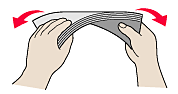
- If the corner of the envelope flap is folded, flatten it.
- Use a pen to press the leading edge in the inserting direction flat and sharpen the crease.

The figures above show a side view of the leading edge of the envelope.
IMPORTANT
The envelopes may jam in the machine if they are not flat or the edges are not aligned. Make sure that no curl or puff exceeds 0.1 inches / 3 mm.
2. Load envelopes.
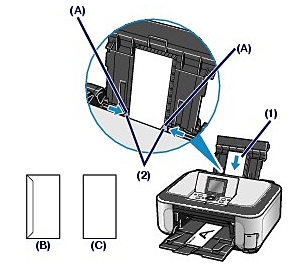
(B) Rear side
(C) Address side
(1) Slide the Paper Guides (A) to open them, and load the envelopes in the center of the Rear Tray WITH THE ADDRESS SIDE FACING YOU.
The folded flap of the envelope will be faced down on the left side.
Up to 10 envelopes can be loaded at once.
(2) Slide the Paper Guides (A) to align them with both sides of the envelopes.
Do not slide the Paper Guides too hard. The envelopes may not be fed properly.
3. Specify the settings in the printer driver.
(1) Select Envelope in Media Type.
(2) Select the size for envelopes.

Select DL Env. or Comm. Env. #10 in Page Size.

Select DL Envelope or #10 Envelope in Paper Size.
(3) Select Landscape in Orientation.
IMPORTANT
If you do not specify Page Size (or Paper Size) or Orientation properly, the address will be printed upside down or will be turned to 90 degrees.
NOTE
- For details on the printer driver settings, see "Printing Documents(Windows)" or "Printing Documents(Macintosh)".
- In Windows, if the print result is upside down, select Rotate 180 degrees on the Page Setup sheet in the printer properties dialog box of the printer driver.