How to perform the setup using USB connection
17-Aug-2011
8201170600
Solution
CAUTION
 Do not connect the USB cable yet.
Do not connect the USB cable yet.You will be prompted to connect it during the installation using the Setup CD-ROM.
IMPORTANT
- Quit all applications before installation.
- Log on using an administrator account.
- Internet connection may be required during the installation. Connection fees apply.
Screens are based on Windows 7 operating system Home Premium and Mac OS X v.10.6.x. Actual screens may differ depending on the OS version.
1. Press the ON button to turn off the machine.
Operating noise stops after about 30 seconds.
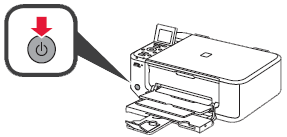
2. Insert the CD-ROM into the computer.
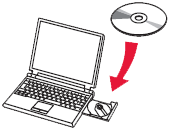
IMPORTANT
If the USB cable is already connected, unplug it. If a message appears on the computer, click Cancel.
3. Click Run Msetup4.exe on the AutoPlay screen, then click Yes or Continue on the User Account Control dialog box.
If the User Account Control dialog box reappears in following steps, click Yes or Continue.

REFERENCE
If the CD-ROM does not autorun:
Double-click (My) Computer > CDROM icon > MSETUP4.EXE.
4. Cilck Next.

5. Cilck USB Connection.

6. Select your place of residence, then click Next.

7. Select a country or region, then click Next.

8. Click Next.

REFERENCE
- Easy-WebPrint EX
Easy-WebPrint EX is Web print software that is installed on the computer when installing the supplied software. Internet Explorer 7 or later (Windows) is required to use this software. An Internet connection is required for installation.
Follow any on-screen instructions to proceed with the software installation.
9. When the Printer Connection screen appears, connect the machine to the computer with a USB cable.
After connecting the cable, TURN ON THE MACHINE.

10. Click Next.

- Important Information for the Installation
- If the Extended Survey Program screen appears

If you can agree to Extended Survey Program, click Agree.
If you click Do not agree, the Extended Survey Program will not be installed.
(This has no effect on the machine's functionality.)
- When the [Test Print] window is displayed

Test printing will be performed to check the printer's operation.
Load plain paper into the printer and click [Execute].
After test printin, click [Next].
To skip test printing, click [Next] instead of [Execute].
11. Click Exit to complete the installation.

12. Solution Menu EX starts.

REFERENCE
- Installing the XPS Printer Driver
In Windows 7 and Windows Vista SP1 or later, the XPS Printer Driver can be installed additionally.In order to perform the installation, select [XPS Driver] in the step 8 of [Windows].
1. Press the ON button to turn off the machine.
Operating noise stops after about 30 seconds.
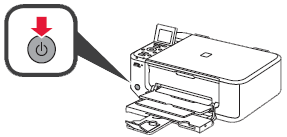
2. Insert the CD-ROM into the computer.
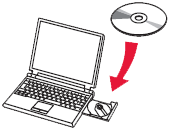
IMPORTANT
If the USB cable is already connected, unplug it. If a message appears on the computer, click Cancel.
3.


Double-click the Setup icon of the CD-ROM folder to proceed to the following screen.
Enter your administrator name and password, then click OK.

If the CD-ROM folder does not open automatically, double-click the CD-ROM icon on the desktop.

If you do not know your administrator name or password, click the help button, then follow the on-screen instructions.
REFERENCE
If the CD-ROM does not autorun:
Double-click the CD-ROM icon on the desktop.
4. Cilck Next.

5. Cilck USB Connection.

6. Select your place of residence, then click Next.

7. Select a country or region, then click Next.

8. Cilck Next.
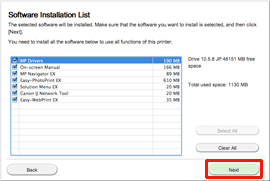
REFERENCE
- Easy-WebPrint EX
Easy-WebPrint EX is Web print software that is installed on the computer when installing the supplied software. Safari 4 or later (Mac OS X v.10.5 or later) is required to use this software. An Internet connection is required for installation.
Follow any on-screen instructions to proceed with the software installation.
9. When the Printer Connection screen appears, connect the machine to the computer with a USB cable.
After connecting the cable, TURN ON THE MACHINE.

10. Click Next.

- Important Information for the Installation
- If the Extended Survey Program screen appears

If you can agree to Extended Survey Program, click Agree.
If you click Do not agree, the Extended Survey Program will not be installed.
(This has no effect on the machine's functionality.)
- When the [Test Print] window is displayed

Test printing will be performed to check the printer's operation.
Load plain paper into the printer and click [Execute].
After test printin, click [Next].
To skip test printing, click [Next] instead of [Execute].
11. Click Exit to complete the installation.

12. Solution Menu EX starts.
