How to load paper (other than envelopes) in the multi-purpose tray
30-Jul-2012
8201640500
Solution
The multi-purpose tray can be loaded with up to approximately 90 sheets of plain paper (80 g/m2) of the standard sizes, and plain paper at the following custom sizes and long sizes.
- Custom size paper
When loading paper in portrait orientation: Width 98.0 to 312.0 mm; Length 139.7 to 457.2 mm
When loading paper in landscape orientation (Only when UFR II Printer Driver is used): Width 139.7 to 312.0 mm; Length 139.7 to 312.0 mm
- Long size paper (Can be loaded only in portrait orientation)
Width 210.0 to 297.0 mm; Length 457.3 to 1,200.0 mm
Paper that cannot be loaded in a paper cassette such as heavy paper, coated paper, and envelopes can be loaded in the multi-purpose tray.
When printing from the multi-purpose tray, you need to specify the following settings.
Perform the following procedure to load plain paper, heavy paper, coated paper, or labels in the multi-purpose tray.
IMPORTANT
Operational requirements and restrictions are indicated at the end of this page. Be sure to read these items carefully in order to operate the printer correctly, and to avoid damage to the printer.
1. Open the multi-purpose tray.
Holding the opening at the center of the printer, open the multi-purpose tray.

When loading long-size paper such as A3 and A4, pull out the auxiliary tray (1), and then open the tray extension (2).
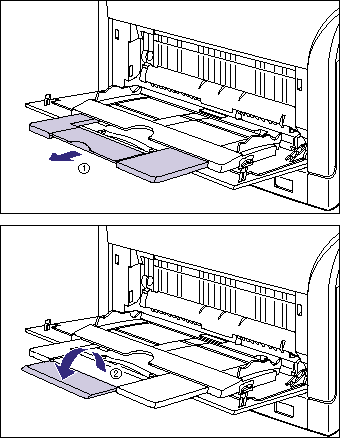
2. Spread the paper guides a little wider than the actual paper width.
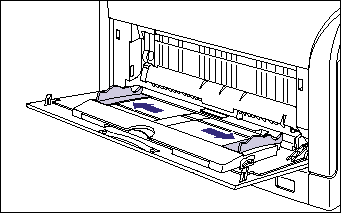
3. Before loading coated paper or labels, fan them in small batches and align the edges.

4. Gently load the stack of paper with the printing side facing down until it touches the back of the tray.

IMPORTANT
The multi-purpose tray can be loaded with up to the number of sheets listed below. Make sure that the paper stack does not exceed the load limit marks (A).
- Plain Paper: Approx. 90 sheets (Ex. 80 g/m2)
- Heavy paper: Approx. 50 sheets (Ex. 128 g/m2)
- Coated Paper: Approx. 50 sheets
- Label: Approx. 40 sheets
5. Align the paper guides with both sides of the stack.
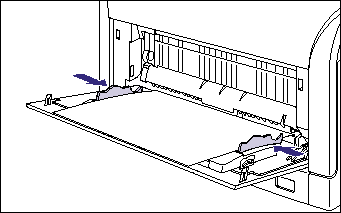
Next, specify the size and type of the loaded paper using the control panel.
6. Press  on the control panel.
on the control panel.
 on the control panel.
on the control panel. 
7. Select FEEDER MENU using  and
and  , then press
, then press  .
.
 and
and  , then press
, then press  .
. 
8. Select TRAY PAPER SIZE using  and
and  , then press
, then press  .
.
 and
and  , then press
, then press  .
. 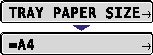
9. Select the paper size using  and
and  , then press
, then press  .
.
 and
and  , then press
, then press  .
.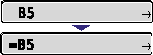
"=" is displayed on the left of the paper size, and the paper size for the multi-purpose tray is specified.
10. Select TRAY PAPER TYPE using  and
and  , then press
, then press  .
.
 and
and  , then press
, then press  .
.
11. Select the paper type using  and
and  , then press
, then press  .
.
 and
and  , then press
, then press  .
.Each print mode supports the following paper types.
- PLAIN PAPER: Plain paper (64 - 105 g/m2)
- HEAVY PAPER 1: Heavy paper (106 - 169 g/m2)
- HEAVY PAPER 2: Heavy paper (170 - 220 g/m2)
- COATED PAPER: Coated paper
- LABEL: Labels

"=" is displayed on the left of the paper size, and the paper size for the multi-purpose tray is specified.
IMPORTANT
a. When the paper curls excessively on printing plain paper (64 g/m2) with the paper type set to PLAIN PAPER or when the printing speed drops on printing paper of 279.4 mm wide (Letter size) or less continuously, specify PLAIN PAPER L.
b. When using coated paper at a size other than sizes of 106 to 169 g/m2, perform the following settings.
- When using paper of 105 g/m2 or less:
Set TRAY PAPER TYPE to PLAIN PAPER
- When using paper of 170 to 220 g/m2:
Set TRAY PAPER TYPE to COATED PAPER and COATED PAPER in SP.PRINT MODE in the USER MAIN. options to ON.
When printing from the printer driver, configure the printer driver next.
When printing from DOS or UNIX, specify the settings for STD PAPER SIZE and STD PAPER TYPE using the control panel. For more details on the settings for STD PAPER SIZE and STD PAPER TYPE, see "Chapter 5 Printing Environment Settings" of User's Guide (PDF manual) in the CD-ROM supplied with the printer.
12. Specify the following options in the printer driver.
| Sheet | Setting | Description |
| [Page Setup] Sheet | [Page Size] | Select the paper size of the document created by an application. |
| [Output Size] | Select the size of the loaded paper as needed. Leave the setting at [Match Page Size] when the page size and the size of the paper loaded in the multi-purpose tray are the same, since there is no need to change the setting. | |
| [Custom Paper Size] | To use custom size paper for printing, click [Custom Paper Size] in the [Page Setup] sheet, and then specify the custom paper size. | |
| [Paper Source] Sheet | [Paper Source] |
Select [Multi-Purpose Tray]. Specify the same setting as the one for [Paper Source], although the setting for [Paper Source] changes to ones such as [First Page] or [Other Pages] when [Paper Selection] is set to other than [Same Paper for All Pages]. |
| [Paper Type] | Select the type of the loaded paper. | |
IMPORTANT
a. The print will be automatically reduced or enlarged to fit on the page when the settings for [Page Size] and [Output Size] are different.
b. When the paper curls excessively on printing plain paper (64 g/m2) with the paper type set to [Plain Paper] or when the printing speed drops on printing paper of 279.4 mm wide (Letter size) or less continuously, specify [Plain Paper L].
c. When using coated paper at a size other than sizes of 106 to 169 g/m2, perform the following settings.
- When using paper of 105 g/m2 or less:
Set [Paper Type] to [Plain Paper].
- When using paper of 170 to 220 g/m2:
1. Set [Paper Type] to [Coated Paper].
2. Set [Coated Paper] in [Special Print Mode] to [On].
In order to specify the setting for [Special Print Mode], display the following dialog box.
- For UFR II Printer Driver: Display the [Advanced Settings] dialog box by clicking [Finishing Details] in the [Finishing] sheet, then clicking [Advanced Settings] in the [Finishing Details] dialog box.
- For PCL Printer Driver: Display the [Finishing Details] dialog box by clicking [Finishing Details] in the [Finishing] sheet.
IMPORTANT
a. Match the settings for TRAY PAPER SIZE and TRAY PAPER TYPE in the SETUP menu of the printer and those in the printer driver. If they do not match, the message <PC LOAD "size"> appears. In this case, the settings for TRAY PAPER SIZE and TRAY PAPER TYPE are changed to those in the printer driver by pressing [Online], allowing you to continue printing.
b. For more details on the usable paper, see "Usable paper" in Related Information at the end of this page.
c. For details on handling the multi-purpose tray, see "Precautions for handling the multi-purpose tray or paper cassette" in Related Information at the end of this page.
d. You cannot print on any area within 5 mm of the edges of paper. (If you have selected the [Print with Upper Left of Sheet as Starting Point] check box in the [Finishing Details] dialog box in the UFR II printer driver, you can extend the printable area to near the edges of the paper. For more details, see Help of the UFR II printer driver.)
e. Be sure to fan the coated paper or labels thoroughly before loading them. If they are not fanned enough, multiple sheets of paper may be fed at once, causing paper jams.
f. When fanning or aligning coated paper, try to hold the edges to avoid touching the printing surface.
g. Take care not to mark or stain the printing surface of the coated paper with fingerprints, dust, or oil. This may result in poor print quality.
h. When loading long size paper, load one piece at a time in the multi-purpose tray as shown in the figure.
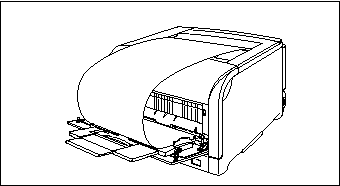
i. Load the paper so that it is straight.
j. If the rear edge of the paper stack is not properly aligned, it may result in misfeeds or paper jams.
k. If the paper is curled or folded at corners, flatten it before loading it in the printer.
l. If you use paper that has been poorly cut, multiple sheets of paper may be fed at once. In this case, align the edges of the stack on a hard, flat surface.
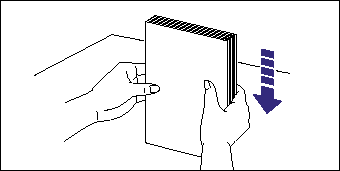
m. Be sure to align the paper guides with the width of the paper. If the paper guides are too loose or too tight, this may result in misfeeds or paper jams.

n. Do not touch the paper in the multi-purpose tray or pull it out during printing. This may result in a faulty operation.
o. When non-standard size paper is loaded, specify the setting for TRAY PAPER SIZE in the control panel as follows.
- When the paper is loaded in landscape orientation (Only when UFR II Printer Driver is used): CUSTOM SIZE
- When the paper is loaded in portrait orientation: CUSTOM SIZER
p. When you change the paper loaded in the multi-purpose tray frequently, it is convenient if TRAY PAPER SIZE in the control panel is set to MIXED SIZES. If TRAY PAPER SIZE is set to MIXED SIZES, you do not need to specify the setting for TRAY PAPER SIZE each time you load the different size paper. However, when specifying MIXED SIZES, make sure that the size of the paper loaded in the multi-purpose tray matches the paper size specified in the printer driver before printing. If they do not match, the printer may stop printing, displaying the message <41 CHK PAPER SZE>, or a paper jam may occur. Be sure to check if the paper size specified in the printer driver matches the size of the paper loaded in the multi-purpose tray before using the printer. However, if SPECIAL MODE J is set to ON, the printer prints without checking the paper size even when the paper size specified in the printer driver and the size of the paper loaded in the multi-purpose tray do not match.
q. When printing custom size paper from UFR II Printer Driver, you can load the paper either in portrait or landscape orientation. However, if you want to print custom size paper of its long edges 297.0 mm or less when TRAY PAPER SIZE is set to MIXED SIZES, load the paper in landscape orientation. When you are not printing from UFR II Printer Driver, load the paper in portrait orientation.
r. If the type of the paper practically loaded in the multi-purpose tray and the setting for TRAY PAPER TYPE do not match, this may result in crucial damage to the engine. Be sure to match the paper type.
s. If TRAY PAPER TYPE is set to MIXED TYPES, the printer does not check the type of the loaded paper against the paper type specified in the printer driver. Be sure to check if the paper type specified in the printer driver matches the type of the paper loaded in the multi-purpose tray before using the printer.
NOTE
a. If you are printing from an operating system on which the printer driver cannot be used, previously specify the paper source to TRAY.
b. Long size paper can be printed only from UFR II Printer Driver.
c. If you want to print custom size paper of its long edges 297.0 mm or less when TRAY PAPER SIZE in the FEEDER MENU options in the SETUP is set to MIXED SIZES, specify the settings according to the printer driver you are using as follows.
- When using UFR II Printer Driver: Load the paper in landscape orientation
- When not using UFR II Printer Driver: Load the paper in portrait orientation
d. To print letterhead paper or paper printed with a logo, load the paper in the proper orientation according to the following instructions:
- When loading paper in landscape orientation, such as when loading A4, B5, A5, Statement, Letter, Executive, or 16K size paper, load the paper so that the printing side is facing down as shown in the following figures.
(  : Feeding direction)
: Feeding direction)
 : Feeding direction)
: Feeding direction) 
- When loading paper in portrait orientation, such as when loading A3, B4, 12 x 18, Ledger (11 x 17), Legal, or 8K size paper, load the paper so that the printing side is facing down as shown in the following figures.
(  : Feeding direction)
: Feeding direction)
 : Feeding direction)
: Feeding direction) 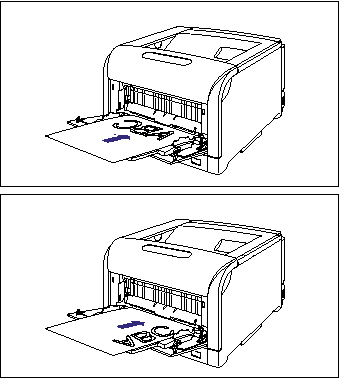
e. The names of the following paper sizes are indicated by an abbreviation.
12 x 18: TxE, Ledger (11 x 17): LD, Legal: LG, Letter: LT, Executive: EX, Statement: ST, Custom Size: 80 to 99, Custom SizeR/Long Size Paper: 80R to 99R, Free/Mixed Sizes: FR