Images are blurry or not in focus
09-Jul-2013
8201459100
Solusi
IMPORTANT
- The position and shape of the operation buttons, screens displayed, and setting items may differ according to the model you use.
When an image is blurry or cannot be brought into focus during shooting, please check the following.
You can prevent camera shake by holding the camera firmly.
Keep your arms tight against your body while holding the camera firmly by the sides. Be sure that your fingers do not block the <flash>.

When you press the <Shutter Button> halfway in low light conditions where camera shake is likely, a flashing ( ) will appear.
) will appear.
 ) will appear.
) will appear.- Set the [IS mode] to [Continuous].
Press < > button > [Shooting] tab (
> button > [Shooting] tab ( ) > [IS Settings], and then select [Continuous] for the [IS Mode].
) > [IS Settings], and then select [Continuous] for the [IS Mode].
 > button > [Shooting] tab (
> button > [Shooting] tab ( ) > [IS Settings], and then select [Continuous] for the [IS Mode].
) > [IS Settings], and then select [Continuous] for the [IS Mode].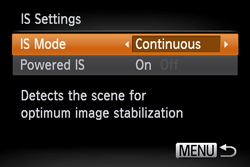
NOTE
In the following shooting modes, [IS Mode] is set to [Continuous].
- <AUTO> ( )*1, [Easy mode] (
)*1, [Easy mode] ( )*2, [Handheld NightScene] (
)*2, [Handheld NightScene] ( )*2
)*2
 )*1, [Easy mode] (
)*1, [Easy mode] ( )*2, [Handheld NightScene] (
)*2, [Handheld NightScene] ( )*2
)*2 ).
). *2 Depending on the model you are using, it might not have this shooting mode.
- Set the flash to [On] (
 )
)
If using the PowerShot G1 X:
Move the <Pop up flash> switch (
 ) to raise the flash.
) to raise the flash.

 ) to raise the flash.
) to raise the flash. After pressing the <Flash> button, press ( ) a few times to select the [On] (
) a few times to select the [On] ( ) setting.
) setting.
 ) a few times to select the [On] (
) a few times to select the [On] ( ) setting.
) setting. If using the PowerShot SX260 HS, SX240 HS, A4000 IS, A3400 IS, A2400 IS, D20 / PowerShot ELPH 520 HS, 110 HS / IXUS 500 HS, 125 HS:
Press ( ) a few times to select the [Flash on] (
) a few times to select the [Flash on] ( ) setting.
) setting.
 ) a few times to select the [Flash on] (
) a few times to select the [Flash on] ( ) setting.
) setting. 
- Increase the [ISO speed]
If using the PowerShot G1 X:
Press the < > button repeatedly to display the [ISO speed] you want to set.
> button repeatedly to display the [ISO speed] you want to set.
 > button repeatedly to display the [ISO speed] you want to set.
> button repeatedly to display the [ISO speed] you want to set.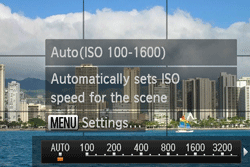
If using the PowerShot SX260 HS, SX240 HS, D20 / PowerShot ELPH 520 HS, 110 HS / IXUS 500 HS, 125 HS:
Operate the <FUNC./SET> button ( ) and <directional button> to set the desired [ISO speed].
) and <directional button> to set the desired [ISO speed].
 ) and <directional button> to set the desired [ISO speed].
) and <directional button> to set the desired [ISO speed].
If using the PowerShot A4000 IS, A3400 IS, A2400 IS :
Operate the <FUNC./SET> button ( ) and <directional button> to set the desired [ISO speed].
) and <directional button> to set the desired [ISO speed].
 ) and <directional button> to set the desired [ISO speed].
) and <directional button> to set the desired [ISO speed].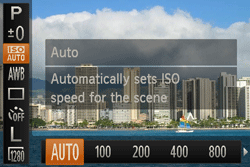
- Attach the camera to a tripod.
Additionally, you should set the [IS Mode] to [Off] when shooting with a tripod.
- Press the <Shutter Button> halfway to focus on the subject, then press fully to shoot.
Half-press the <Shutter Button> (press lightly to focus), and then press it fully (without releasing the <Shutter Button>, press it all the way down).

- Shoot the subject within the focusing distance.
- Set the [AF-assist Beam] to [On].
Press the < > button, select the [Shooting] tab (
> button, select the [Shooting] tab ( ), and then set the [AF-assist Beam] to [On].
), and then set the [AF-assist Beam] to [On].
 > button, select the [Shooting] tab (
> button, select the [Shooting] tab ( ), and then set the [AF-assist Beam] to [On].
), and then set the [AF-assist Beam] to [On].
- Confirm that functions which you do not intend to use (macro, etc.) are not set.
Press the <Macro> button ( ) several times to select a suitable [Focusing Range].
) several times to select a suitable [Focusing Range].
 ) several times to select a suitable [Focusing Range].
) several times to select a suitable [Focusing Range].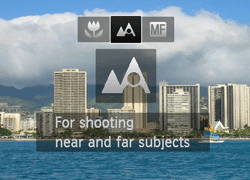
- Shoot using the focus lock or AF lock
- Focus Lock
Change the composition while holding the <Shutter Button> down halfway.

- AF Lock
With the <Shutter button> half-pressed, press ( ).
).
 ).
). 
The focus locks, and ( ) and [MF indicator] appear on the screen. (On the PowerShot A4000 IS, A3400 IS, A2400 IS, D20 / PowerShot ELPH 520 HS, 110 HS / IXUS 500 HS, 125 HS (
) and [MF indicator] appear on the screen. (On the PowerShot A4000 IS, A3400 IS, A2400 IS, D20 / PowerShot ELPH 520 HS, 110 HS / IXUS 500 HS, 125 HS ( ) appears.)
) appears.)
 ) and [MF indicator] appear on the screen. (On the PowerShot A4000 IS, A3400 IS, A2400 IS, D20 / PowerShot ELPH 520 HS, 110 HS / IXUS 500 HS, 125 HS (
) and [MF indicator] appear on the screen. (On the PowerShot A4000 IS, A3400 IS, A2400 IS, D20 / PowerShot ELPH 520 HS, 110 HS / IXUS 500 HS, 125 HS ( ) appears.)
) appears.)If you center on the light and dark contrasting area of the subject and push the <Shutter Button> halfway, or repeatedly push the <Shutter Button> halfway, the [AF frame] will appear and the camera will focus.

NOTE
- The camera may not be able to focus in some conditions.
 ... The ISO speed can be set.
... The ISO speed can be set. ... The camera does not have this shooting mode.
... The camera does not have this shooting mode.| Model | Shooting modes in which the ISO speed setting can be made Back to the top | |||||
|---|---|---|---|---|---|---|
 |  |  |  |  |  | |
| PowerShot G1 X |  |  |  |  |  |  |
| PowerShot SX260 HS |  |  |  |  |  |  |
| IXY 3 |  |  |  |  |  |  |
| IXY 220F |  |  |  |  |  |  |
| PowerShot A4000 IS PowerShot A3400 IS PowerShot A2400 IS |  |  |  |  |  |  |
| PowerShot D20 |  |  |  |  |  |  |
| Model | Focusing zone Back to the top |
|---|---|
Figures in the upper line: [Normal] :  Figures in the bottom line:  | |
| PowerShot G1 X | [Normal] 40 cm (1.3 ft.) – infinity (W)* / 1.3 m (4.3 ft.) – infinity (T)** [Macro] 20 cm (7.9 in.) – 70 cm (2.3 ft.) (W) / 85 cm – 1.6 m (2.8 - 5.2 ft.) (T) |
| PowerShot SX260 HS | [Normal] 5 cm (2.0 in.) – infinity (W) / 1 m (3.3 ft.) – infinity (T) [Macro] 5 – 50 cm (2.0 in. – 1.6 ft.) (W) |
| IXY 3 | [Normal] 5 cm (2.0 in.) – infinity (W) / 1 m (3.3 ft.) – infinity (T) [Macro] 1 – 50 cm (0.4 in. – 1.6 ft.) (W) |
| IXY 220F | [Normal] 5 cm (2.0 in.) – infinity (W) / 90 cm (3.0 ft.) – infinity (T) [Macro] 3 – 50 cm (1.2 in. – 1.6 ft.) (W) |
| PowerShot A4000 IS PowerShot A3400 IS PowerShot A2400 IS | [Normal] 5 cm (2.0 in.) – infinity (W) / 1.2 m (3.9 ft.) – infinity (T) [Macro] 3 – 60 cm (1.2 in. – 2.0 ft.) (W) |
| PowerShot D20 | [Normal] 5 cm (2.0 in.) – infinity (W) / 1 m (3.3 ft.) – infinity (T) [Macro] 1 - 50cm (0.4 in. – 1.6 ft.)(W)*** |
 ) to the maximum wide angle side (Max. wide angle).
) to the maximum wide angle side (Max. wide angle).** (T): When turning the toward (
 ) to the maximum telephoto side (Max. telephoto).
) to the maximum telephoto side (Max. telephoto).*** Approximately 1.3x for underwater shots.