How to load custom size paper in the manual feed tray
15-Feb-2012
8201475200
Isu
Use the following procedure to load custom paper into the manual feed tray.
Always load custom paper lengthways into the manual feed tray.

Sebab dan Solusi
IMPORTANT
- You can only load a single sheet of paper in the manual feed tray.
- You cannot print from the manual feed tray if the printer settings are set to multiple copies or multiple pages. If you start a print job set for multiple copies or multiple pages, the second and subsequent sheets will feed from the multi-purpose tray regardless of the paper size and paper type.
- Do not touch or pull paper out of the manual feed tray during printing. Doing so may cause the printer to malfunction.
1. Push the side paper guides out a little wider than the actual width of the paper.

2. Gently load the paper with the printing side facing up until it touches the back of the tray.
Make sure that the paper passes under the paper limit guides (A).
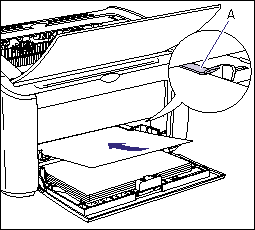
IMPORTANT
- Load the paper so that it is straight.
- If the paper is curled or folded at the corners, flatten it out before loading.
NOTE
To print on letterhead paper or paper with a logo already printed on it, load the paper so that the printed side is facing up and the top of the paper is at the far end.
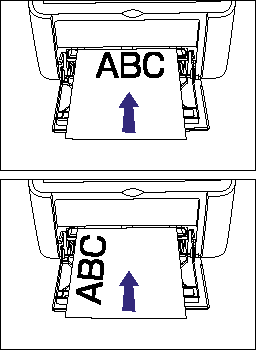
3. Slide the paper guides to fit both sides of the paper.

IMPORTANT
- If you run out of paper and then refill the paper tray, the Paper Indicator will flash.
- Press the
 (Paper Key) to resume printing.
(Paper Key) to resume printing. - Always make sure the paper guides match the width of the paper. If the paper guides are too loose or too tight, the paper will not feed properly and this will cause paper jams.
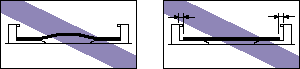
If you want to print after loading custom size paper in the paper source, you need to register the custom paper size in the printer driver, and then configure the printer driver.
For more details, see "How to register a custom paper size (non-standard paper)" in Related Information at the end of this page.
4. Specify the following options in the printer driver.
| Settings Sheet | Settings | Description |
| [Page Setup] Sheet | [Page Size] | Select the paper size of the document created by the application. |
| [Output Size] | From [Output Size], select the size of the loaded paper as needed. Leave the setting at [Match Page Size] when the page size and the size of the paper loaded in the manual feed tray are the same, since there is no need to change the setting. | |
| [Paper Source] Sheet | [Paper Type] | Select the paper type of the loaded paper. Select [Plain Paper] for plain paper and [Heavy Paper] for heavy paper. |
IMPORTANT
When the settings for [Page Size] and [Output Size] are different from each other, the scale factor is adjusted automatically.
NOTE
"User's Guide" (PDF manual) on the CD-ROM supplied with the printer provides explanations on using the features of the printer and printer driver. By specifying the settings for the printer and printer driver for each job, you can make the best use of the printer and its functions.