Managing Images in a Camera (Creating a Folder / Numbering a File)(EOS REBEL T4i/EOS 650D)
15-Jun-2012
8201527200
Solusi
You can freely create and select the folder where the captured images are to be saved.
NOTE
This is optional since a folder will be created automatically for saving captured images.
To create a folder or to select a folder to save to, follow steps below.
1. Set the power switch to <ON>.
2. Press the <MENU> button to bring up the menu screen.
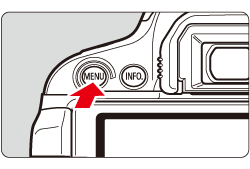
3. Under the [  ] tab, select [Select folder], then press the <SET> button.
] tab, select [Select folder], then press the <SET> button.
 ] tab, select [Select folder], then press the <SET> button.
] tab, select [Select folder], then press the <SET> button.
4. Select [Create folder], then press the <SET> button.

5. Select [OK], then press the <SET> button.
A new folder with a higher one-up folder number is created.
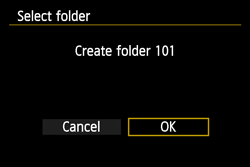
6. With the folder selection screen displayed, select a folder and press the <SET> button.
In the figure below, steps 4 and 5 are repeated to create five folders and [105CANON] is selected.

7. The screen in step 3 will appear. Subsequent captured images will be recorded into the selected folder.

NOTE
- As with "100CANON" for example, the folder name starts with three digits (folder number) followed by five alphanumeric characters.
- A folder can contain up to 9999 images (file No. 0001 - 9999). When a folder becomes full, a new folder with a higher one-up folder number is created automatically.
- Also, if manual reset is executed, a new folder will be created automatically.
- Folders numbered from 100 to 999 can be created.
The image files will be numbered from 0001 to 9999 in the order the images are taken, then saved in a folder. You can assign or change the file number as needed.
The file number will appear on your computer in this format: IMG_0001.JPG.
There are three types on file numbering, [Continuous], [Auto reset], and [Manual reset].


| Purpose | Description | Remarks |
|---|---|---|
| The file numbering continues in sequence even after you replace the card or create a folder. | Even after you replace the card or create a new folder, the file numbering continues in sequence up to 9999. This is convenient when you want to save images numbered anywhere between 0001 to 9999 in multiple cards or folders into one folder in your personal computer. | If the replacement card or existing folder already contains images recorded previously, the file numbering of the new images might continue from the file numbering of the existing images in the card or folder. If you want to use continuous file numbering, you should use a newly-formatted card each time. |
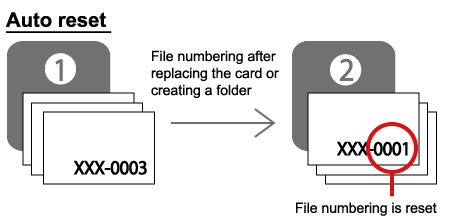
| Purpose | Description | Remarks |
|---|---|---|
| The file numbering is reset to 0001 whenever you replace the card or create a folder. | Whenever the card is replaced or a new folder created, the file numbering starts from 0001. This is convenient if you want to organize images according to cards or folders. | If the replacement card or existing folder already contains images recorded previously, the file numbering of the new images might continue from the file numbering of the existing images in the card or folder. If you want to save images with the file numbering starting from 0001, use a newly formatted card each time. |

| Purpose | Description | Remarks |
|---|---|---|
| To reset the file numbering to 0001 manually or to start from file number 0001 in a new folder. | When you reset the file numbering manually, a new folder is created automatically and the file numbering of images saved to that folder starts from 0001. This is convenient if you want to use different folders for the images taken yesterday and the ones taken today, for example. | After the manual reset, the file numbering returns to continuous or auto reset. (There will be no Manual reset confirmation screen.) |
To set the file numbering, follow the steps below.
1. Under the [  ] tab, select [File numbering], then press the <SET> button.
] tab, select [File numbering], then press the <SET> button.
 ] tab, select [File numbering], then press the <SET> button.
] tab, select [File numbering], then press the <SET> button.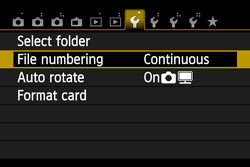
2. See the description above to select an item, and then press the <SET> button.

IMPORTANT
If the file number in folder No. 999 reaches 9999, shooting will not be possible even if the card still has storage capacity. The LCD monitor will display a message telling you to replace the card. Replace it with a new card.
NOTE
On the personal computer, For both JPEG and RAW images, the file name will start with "IMG_". Movie file names will start with "MVI_". The extension will be ".JPG" for JPEG images, ".CR2" for RAW images, and ". MOV" for movies.