How to load custom size paper (non-standard size paper) in the paper cassette
18-Jul-2012
8201604900
Isu
You can load plain paper (60 to 105 g/m2) of custom paper sizes in the paper cassette. When the paper cassette runs out of paper, <11 NO "size" PAPER> appears in the display, or the Paper Source indicator blinks indicating the status. Refill the cassette.
This printer comes with a paper cassette (Cassette1) as standard. Additionally, cassette2 is added by installing the optional paper feeder.
IMPORTANT
Operational requirements and restrictions are indicated at the end of this page. Be sure to read these items carefully in order to operate the printer correctly, and to avoid damage to the printer.
Sebab dan Solusi
Precautions on loading paper:
Load paper when the printer status is in any of the following. When the Job indicator is blinking, the printer is printing. Do not pull out the paper cassette.
- When the Job indicator is off

- When a message that informs you of a paper-out condition or requests paper replacement is displayed

- When the printer is OFF

Loading paper in Cassette :
Perform the following procedure to load custom size paper (non-standard size paper) or paper at a size of Foolscap or 16K.
You can load paper of the following custom paper sizes.
When loading paper in portrait orientation:
Width 148.0 to 215.9 mm; Length 210.0 to 355.6 mm
When loading paper in landscape orientation (Only when UFR II Printer Driver is used):
Width 210.0 to 215.9 mm; Length 210.0 to 215.9 mm
1. Pull out the paper cassette.
Cassette 1
Pull out the paper cassette gently (1) .

While holding the paper cassette with both hands, remove it from the printer unit as shown in the figure (2) .

Cassette 2
Pull out the paper cassette gently (1) .
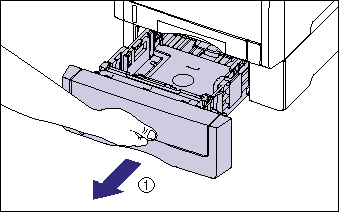
While holding the paper cassette with both hands, remove it from the paper feeder as shown in the figure (2) .

2. Load the paper so that the edge of the paper is aligned with the front side of the paper cassette.
Cassette 1
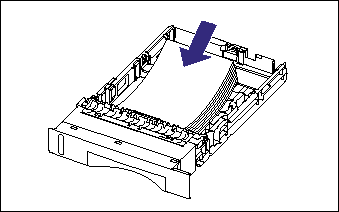
Cassette 2

3. While holding the lock release lever of the side paper guides, slide the guides to the mark for the size of the loaded paper.
The side paper guides move together.
Cassette 1
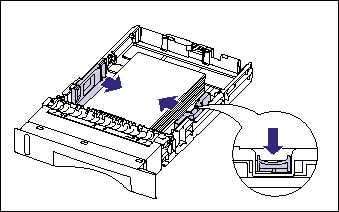
Cassette 2

4. While holding the lock release lever of the rear paper guide, slide the guide to the size mark for the loaded paper.
Cassette 1

Cassette 2

5. Hold down the paper as shown in the figure, make sure that the paper stack does not exceed the load limit marks (A), and then set it under the hooks (B) on the paper guides.
Make sure that there is sufficient space between the hooks of the paper guides and the paper stack. If there is no sufficient space, slightly reduce the amount of paper.
Cassette 1

Cassette 2

6. Set the paper cassette in the printer.
Push the paper cassette into the printer firmly until the front side of the paper cassette is flush with the front surface of the printer.
Cassette 1


Cassette 2


This printer's paper cassette cannot automatically detect the paper size. Therefore, you need to register the size of the paper loaded in the paper cassette.
Specifying the Size of the Paper in the Paper Cassette :
This printer's paper cassette cannot automatically detect the paper size. Therefore, specify the paper size of the paper cassette using the control panel when loading paper in the paper cassette. When loading custom size paper, specify CUSTOM SIZE or CUSTOM SIZER.
Specify the paper size setting for the paper cassette using the following procedure.
1. Press  .
.
 .
. 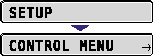
2. Select FEEDER MENU using  and
and  , then press
, then press  .
.
 and
and  , then press
, then press  .
. 
3. Select CASSETTE (n) SIZE (n=1, 2) using  and
and  , then press
, then press  .
.
 and
and  , then press
, then press  .
. 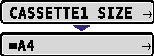
4. Select the paper size using  and
and  , then press
, then press  .
.
 and
and  , then press
, then press  .
. 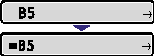
"=" is displayed on the left of the paper size, and the paper size for the paper cassette is specified.
Next, specify the paper type of the paper cassette (See the next item).
Specifying the Type of the Paper in the Paper Cassette :
When you loaded paper in the paper cassette, specify CASSETTE (n) TYPE (n=1,2) according the paper type using the control panel. The printer applies the appropriate print mode to the paper type. The default value is PLAIN PAPER.
| Paper Type | SETUP Menu |
| Setting for CASSETTE (n) TYPE (n=1, 2) | |
| Plain paper (60 - 105 g/m2) | PLAIN PAPER |
| PLAIN PAPER H *1 | |
| ROUGH PAPER *2 |
*1 Specify when you want to give a gloss to plain paper (75 to 105 g/m2) to be printed.
*2 Specify when a paper jam occurs or when you want to improve the fixation on printing coarse paper (75 to 105 g/m2) with PLAIN PAPER selected.
1. Press  .
.
 .
. 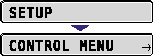
2. Select FEEDER MENU using  and
and  , then press
, then press  .
.
 and
and  , then press
, then press  .
. 
3. Select CASSETTE (n) TYPE (n=1, 2) using  and
and  , then press
, then press  .
.
 and
and  , then press
, then press  .
. 
4. Select the paper type using  and
and  , then press
, then press  .
.
 and
and  , then press
, then press  .
. 
"=" is displayed on the left of the paper type, and the paper type of the paper cassette is specified.
When printing from the printer driver on Windows, configure the printer driver.
When printing from DOS or UNIX, specify the settings for STD PAPER SIZE and STD PAPER TYPE using the control panel.
Specifying the Paper Setting in the Printer Driver :
| Sheet | Setting | Description |
| [Page Setup] Sheet | [Page Size] | Select the paper size of the document created by an application. |
| [Output Size] | Select the size of the loaded paper as needed. Leave the setting at [Match Page Size] when the page size and the size of the paper loaded in the paper cassette are the same, since there is no need to change the setting. | |
| [Custom Paper Size] | To use custom size paper for printing, click [Custom Paper Size] in the [Page Setup] sheet, and then specify the custom paper size. | |
| [Paper Source] Sheet | [Paper Source] | Select the paper source. When [Auto] is specified, if a paper size is specified by an application, the printer selects the paper source automatically and feeds paper from the paper source. Specify the same setting as the one for [Paper Source], although the setting for [Paper Source] changes to ones such as [First Page] or [Other Pages] when [Paper Selection] is set to other than [Same Paper for All Pages]. |
| [Paper Type] | Select the type of the loaded paper. |
IMPORTANT
The print will be automatically reduced or enlarged to fit on the page when the settings for [Page Size] and [Output Size] are different.
NOTE
Load paper based on the following [Paper Type] criteria:
| Paper Type | Printer Driver Setting |
| Plain paper (60 - 105g/m2) | [PLAIN PAPER] |
| [PLAIN PAPER H] *1 | |
| [ROUGH PAPER] *2 |
NOTE
*1 Specify when you want to give a gloss to plain paper (75 to 105 g/m2) to be printed.
*2 Specify when a paper jam occurs or when you want to improve the fixation on printing coarse paper (75 to 105 g/m2) with PLAIN PAPER selected.
IMPORTANT
a. Match the size of the paper loaded in the paper cassette and the paper size in the SETUP menu. If they do not match, the message <41 CHK PAPER SZE> appears, and the printing is not performed properly.
b. Match the settings for CASSETTE (n) SIZE (n=1, 2) and CASSETTE (n) TYPE (n=1, 2) in the SETUP menu of the printer and those specified in the printer driver. If they do not match, the message <PC LOAD "size"> appears. In this case, the settings for CASSETTE (n) SIZE (n=1, 2) and CASSETTE (n) TYPE (n=1, 2) are changed to those in the printer driver by pressing the  (Online) key, allowing you to continue printing.
(Online) key, allowing you to continue printing.
 (Online) key, allowing you to continue printing.
(Online) key, allowing you to continue printing. c. This printer applies the optimum print mode for the interior of the printer according to the type of the paper loaded in the paper cassette. If the type of the paper loaded in the paper cassette and the setting for the print mode do not match, this may result in crucial damage to the engine.
When printing from Windows using the paper cassette, be sure to match the type of the paper loaded in the paper cassette, the setting for CASSETTE (n) TYPE (n=1, 2), and the setting for [Paper Type] in the printer driver. If they do not match, the printer stops printing, displaying an error message.
When printing from DOS, UNIX, or other operating system on which the printer driver cannot be used, be sure to match the type of the paper loaded in the paper cassette, the setting for CASSETTE (n) TYPE (n=1, 2), and the setting for STD PAPER TYPE.
d. Be sure not to open the covers or paper cassette during printing. The printer may stop, disabling printing.
e. For details on the usable paper, see "Usable paper" in Related Information at the end of this page.
f. For details on how to handle a paper cassette, see "Precautions for handling the multi-purpose tray or paper cassette" in Related Information at the end of this page.
g. Do not load any media other than plain paper (60 - 105g/m2) in the paper cassette. This may result in paper jams or damage to the printer.
h. If you use paper that has been poorly cut, multiple sheets of paper may be fed at once. In this case, fan the paper thoroughly, and then align the edges of the stack on a hard, flat surface.
i. When printing custom size paper from UFR II Printer Driver, you can load the paper either in portrait or landscape orientation. However, if you want to print custom size paper of its long edges 215.9 mm or less when CASSETTE(n) SIZE (n = 1, 2) is set to MIXED SIZES, load the paper in landscape orientation. When you are not printing from UFR II Printer Driver, load the paper in portrait orientation.
j. Be sure to align the paper guides with the width of the paper. If the paper guides are too loose or too tight, this may result in misfeeds or paper jams.
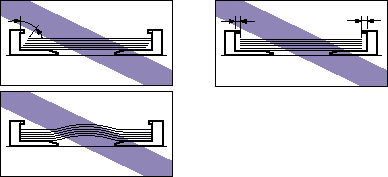
k. The paper capacity of Cassette 1 is approximately 250 sheets of plain paper (80 g/m2), and that of Cassette 2 is approximately 500 sheets of plain paper (80 g/m2). Be sure that the paper stack does not exceed the load limit marks on the paper guides. If the paper stack exceeds the load limit marks, this may result in misfeeds.
l. Match the paper size specified in the SETUP menu of the printer and that specified in the printer driver. If they do not match, the message <PC LOAD "size"> appears. In this case, the setting for CASSETTE(n) SIZE (n = 1, 2) is changed to that in the printer driver by pressing the  (Online) key, allowing you to continue printing.
(Online) key, allowing you to continue printing.
 (Online) key, allowing you to continue printing.
(Online) key, allowing you to continue printing. m. When custom size paper is loaded, specify the setting for CASSETTE(n) SIZE (n = 1, 2) in the control panel as follows.
- When the paper is loaded in landscape orientation (Only when UFR II Printer Driver is used): CUSTOM SIZE
- When the paper is loaded in portrait orientation: CUSTOM SIZE R
n. When you change the paper loaded in the paper cassette frequently, it is convenient if you set CASSETTE (n) SIZE (n=1, 2) to MIXED SIZES. When CASSETTE (n) SIZE (n=1, 2) is set to MIXED SIZES, you do not need to change the setting for CASSETTE (n) SIZE (n=1, 2) each time you load different size paper. However, when specifying MIXED SIZES, make sure that the size of the loaded paper matches the paper size specified in the printer driver before printing. If they do not match, the printer may stop printing, displaying the message <41 CHK PAPER SZE>, or a paper jam may occur. Be sure to check if the paper size specified in the printer driver matches the size of the paper loaded in the paper cassette before using the printer. However, if SPECIAL MODE J is set to ON, the printer prints without checking the paper size even when the paper size specified in the printer driver and the size of the paper loaded in the cassette do not match.
o. When printing custom size paper from UFR II Printer Driver, you can load the paper either in portrait or landscape orientation. However, if you want to print custom size paper of its long edges 215.9 mm or less when CASSETTE(n) SIZE (n = 1, 2) is set to MIXED SIZES, load the paper in landscape orientation. When you are not printing from UFR II Printer Driver, load the paper in portrait orientation.
p. Match the paper type specified in the SETUP menu of the printer and that specified in the printer driver. If they do not match, the message <PC LOAD "size"> appears. In this case, the setting for CASSETTE(n) TYPE (n = 1, 2) is changed to that in the printer driver by pressing the  (Online) key, allowing you to continue printing.
(Online) key, allowing you to continue printing.
 (Online) key, allowing you to continue printing.
(Online) key, allowing you to continue printing. q. If the type of the paper practically loaded in the paper cassette and the setting for CASSETTE(n) TYPE (n = 1, 2) do not match, this may result in crucial damage to the engine. Be sure to match the paper type.
r. If CASSETTE(n) TYPE (n = 1, 2) is set to MIXED TYPES, the printer does not check the type of the loaded paper against the paper type specified in the printer driver. Make sure that the paper type specified in the printer driver matches the type of the paper loaded in the paper cassette before using the printer.
NOTE
a. If you are printing from an operating system on which the printer driver cannot be used, previously specify the paper source to CASSETTE 1 or CASSETTE 2. For details on the procedure for selecting a paper source, see "How to switch the paper source" in Related Information at the end of this page.
b. To print letterhead paper or paper printed with a logo, load the paper in the proper orientation according to the following instructions:
(  : Feeding direction)
: Feeding direction)
 : Feeding direction)
: Feeding direction) Cassette 1
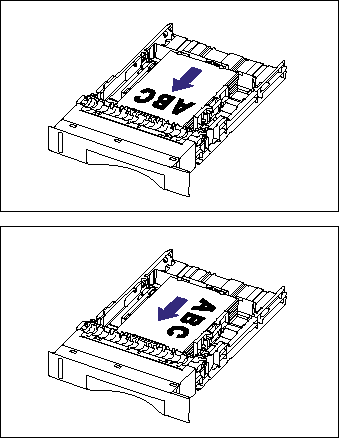
Cassette 2
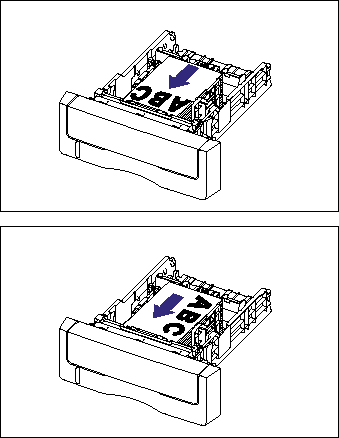
c. When loading custom size paper in landscape orientation, load the paper so that the printing side is facing up as shown in the following figure.
(  : Feeding direction)
: Feeding direction)
 : Feeding direction)
: Feeding direction) Cassette 1

Cassette 2
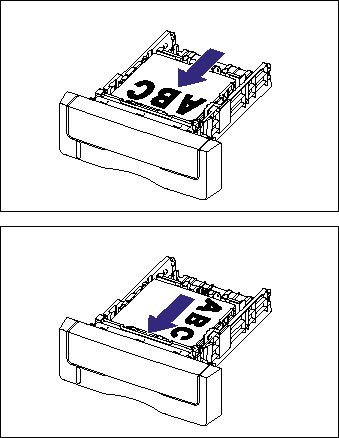
d. For details on the procedure for installing the printer driver, see "Driver Guide".
e. For more details on the settings for the printer driver, see Help of the printer driver.