Solusi
Raise the [ISO speed] to use a fast shutter speed when you wish to reduce the effects of camera shake or avoid blurry subjects, or to turn the flash off when shooting in a dark area.
Also, with [ISO AUTO] (

) selected, you can set the maximum ISO speed, or select the rate of change.
The position and shape of the operation buttons, screens displayed, and setting items may differ according to the model you use.
IMPORTANT
- The following explanations are provided based on the assumption that the [Shooting Mode] is set to [Program] (
 ) .
) .
- To set the [ISO Speed], it is necessary to set the [Shooting Mode] to one of the following modes.
- [Custom1,2] (

,

), [Manual] (

), [Aperture Priority] (

), [Shutter Speed Priority] (

), [Program] (

), [Movie Digest] (

)
1. Press the <Power> button on the camera.
2. Press the <ISO> (

) button.
3. The following screen appears on the LCD monitor.
Operate the <Directional buttons> left or right to select an [ISO Speed]* of your choice.
After the selection is made, press the <FUNC./SET> (

) button.
* Select the appropriate [ISO Speed] for the shooting environment.
If the camera shake warning icon (

) appears when you press the <Shutter Button> halfway, it is recommended to gradually raise the ISO speed in increments such as [ISO 80], [ISO 100], etc., and then set the [ISO Speed] when the camera shake warning icon (

) disappears.
| Guidelines for changing the ISO speed |
|---|
 | Automatically adjusts the ISO speed to the Shooting mode and shooting conditions. |
     | Fine weather conditions, outdoor shooting. |
      | Cloudy, twilight |
            | Nightscapes, dark interiors |
Changing the maximum ISO speed and the rate of change in the ISO Auto
IMPORTANT
- The following explanations are provided based on the assumption that the [ISO Auto Settings] is set to [Program] (
 ) .
) .
- To set the [ISO Speed], it is necessary to set the [Shooting Mode] to one of the following modes.
- [Custom1,2] (

,

), [Aperture Priority] (

), [Shutter Speed Priority] (

)*, [Program] (

), [Movie Digest] (

)
* For the [Shutter Speed Priority] (

), only [Max ISO Speed] is available.
- Follow the steps below to set the maximum ISO speed with [ISO AUTO] (
 ) selected.
) selected.
1. Press the <MENU> (

) button.
2. The following screen appears on the LCD monitor.

Operate the <Directional buttons> left or right to select the [Shooting] (

) menu.

the <Directional buttons> up or down to select the [ISO Auto Settings].
Press the <FUNC./SET> (

) button.
3. The following screen appears on the LCD monitor.
Select [Max ISO Speed], operate the <Directional buttons> left or right to select one of the speed settings.
NOTE
You can set the [Max ISO Speed] to the speed settings between [ISO400] (

) and [ISO1600] (

).
- Follow the steps below to set the rate of change with [ISO AUTO] (
 ) selected.
) selected.
Select [Rate of Change] under [ISO Auto Settings].
Operate the <Directional buttons> left or right to select one of the items.
NOTE
You can select one of the three types, [Fast], [Slow], and [Standard] for the [Rate of Change].
After you set the [Rate of Change], press the <MENU> (

) button.
NOTE
You can also access the [ISO Auto Settings] screen when the ISO speed setting screen is displayed, by pressing the <

> button.
 ) selected, you can set the maximum ISO speed, or select the rate of change.
) selected, you can set the maximum ISO speed, or select the rate of change. ) .
) . ,
,  ), [Manual] (
), [Manual] ( ), [Aperture Priority] (
), [Aperture Priority] ( ), [Shutter Speed Priority] (
), [Shutter Speed Priority] ( ), [Program] (
), [Program] ( ), [Movie Digest] (
), [Movie Digest] ( )
) ) button.
) button.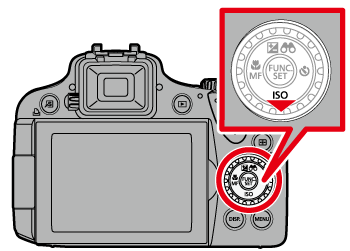
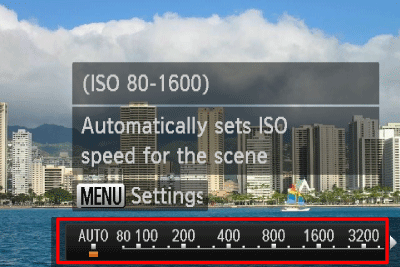
 ) button.
) button. ) appears when you press the <Shutter Button> halfway, it is recommended to gradually raise the ISO speed in increments such as [ISO 80], [ISO 100], etc., and then set the [ISO Speed] when the camera shake warning icon (
) appears when you press the <Shutter Button> halfway, it is recommended to gradually raise the ISO speed in increments such as [ISO 80], [ISO 100], etc., and then set the [ISO Speed] when the camera shake warning icon ( ) disappears.
) disappears.
























 >, press the <
>, press the < > button on the setting screen. (PowerShot G15)
> button on the setting screen. (PowerShot G15) >, press the <
>, press the < > button on the setting screen. (PowerShot SX50 HS)
> button on the setting screen. (PowerShot SX50 HS) ) .
) . ,
,  ), [Aperture Priority] (
), [Aperture Priority] ( ), [Shutter Speed Priority] (
), [Shutter Speed Priority] ( )*, [Program] (
)*, [Program] ( ), [Movie Digest] (
), [Movie Digest] ( )
) ), only [Max ISO Speed] is available.
), only [Max ISO Speed] is available. ) selected.
) selected.  ) button.
) button.
 Operate the <Directional buttons> left or right to select the [Shooting] (
Operate the <Directional buttons> left or right to select the [Shooting] ( ) menu.
) menu. the <Directional buttons> up or down to select the [ISO Auto Settings].
the <Directional buttons> up or down to select the [ISO Auto Settings]. ) button.
) button.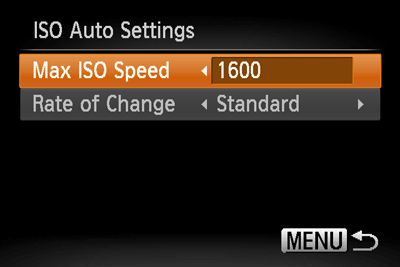
 ) and [ISO1600] (
) and [ISO1600] ( ).
). ) selected.
) selected. 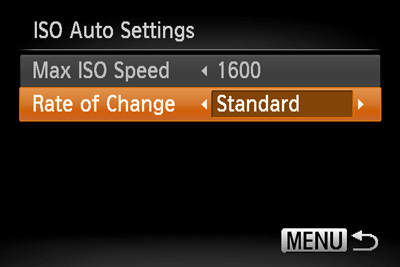
 ) button.
) button. > button.
> button.