Erasing images (EOS M3)
Solusi
This section explains how to erase images.
IMPORTANT
- Be careful when erasing images, because they cannot be recovered. However, protected images cannot be erased.
You can erase unwanted images individually.
1. 1. Press the [  ] button to turn on the camera.
] button to turn on the camera.
 ] button to turn on the camera.
] button to turn on the camera.
2. Press the [  ], [
], [  ] buttons or turn the [
] buttons or turn the [  ] dial to choose the desired image.
] dial to choose the desired image.
 ], [
], [  ] buttons or turn the [
] buttons or turn the [  ] dial to choose the desired image.
] dial to choose the desired image.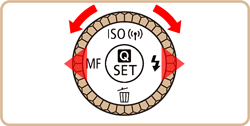
3. Press the [  ] button.
] button.
 ] button.
] button.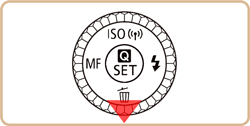
4. After [Erase?] is displayed, press the [  ], [
], [  ] buttons or turn the [
] buttons or turn the [  ] dial to choose [Erase], and then press the [
] dial to choose [Erase], and then press the [  ] button.
] button.
 ], [
], [  ] buttons or turn the [
] buttons or turn the [  ] dial to choose [Erase], and then press the [
] dial to choose [Erase], and then press the [  ] button.
] button.
5. The current image is now erased.
REFERENCE
- To cancel erasure, press the [
 ], [
], [  ] buttons to choose [Cancel], and then press the [
] buttons to choose [Cancel], and then press the [  ] button.
] button. - Press the [
 ] button when displaying an image with both RAW and JPEG files to select between [Erase
] button when displaying an image with both RAW and JPEG files to select between [Erase  ], [Erase JPEG] or [Erase
], [Erase JPEG] or [Erase  + JPEG]. Select your preferred option to erase the files.
+ JPEG]. Select your preferred option to erase the files.
You can erase images that are in a specified range.
1. Press the [  ] button to turn on the camera.
] button to turn on the camera.
 ] button to turn on the camera.
] button to turn on the camera.
2. Press the [  ] button.
] button.
 ] button.
] button.
3.  Press the [
Press the [  ], [
], [  ] buttons or turn the [
] buttons or turn the [  ] dial to choose the [
] dial to choose the [  - 1] tab.
- 1] tab.
 Press the [
Press the [  ], [
], [  ] buttons or turn the [
] buttons or turn the [  ] dial to choose the [
] dial to choose the [  - 1] tab.
- 1] tab. Press the [
Press the [  ], [
], [  ] buttons or turn the [
] buttons or turn the [  ] dial to choose [Erase], and then press the [
] dial to choose [Erase], and then press the [  ] button.
] button.
4. Press the [  ], [
], [  ] buttons or turn the [
] buttons or turn the [  ] dial to choose [Select Range], then press the [
] dial to choose [Select Range], then press the [  ] button.
] button.
 ], [
], [  ] buttons or turn the [
] buttons or turn the [  ] dial to choose [Select Range], then press the [
] dial to choose [Select Range], then press the [  ] button.
] button.
REFERENCE
- You can select [Select] to individually specify the images that you want to erase.
- You can select [All Images] to erase all images at once.
5. Check whether [First Image] is selected, and then press the [  ] button.
] button.
 ] button.
] button.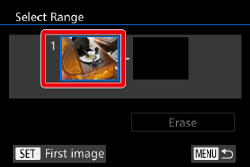
6. Press the [  ], [
], [  ] buttons to choose the first image in the series of images that you want to erase, and then press the [
] buttons to choose the first image in the series of images that you want to erase, and then press the [  ] button.
] button.
 ], [
], [  ] buttons to choose the first image in the series of images that you want to erase, and then press the [
] buttons to choose the first image in the series of images that you want to erase, and then press the [  ] button.
] button.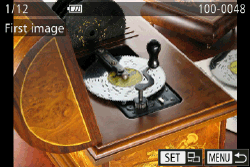
7. Press the [  ], [
], [  ] buttons to select [Last Image], and then press the [
] buttons to select [Last Image], and then press the [  ] button.
] button.
 ], [
], [  ] buttons to select [Last Image], and then press the [
] buttons to select [Last Image], and then press the [  ] button.
] button.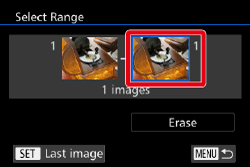
8. Press the [  ], [
], [  ] buttons or turn the [
] buttons or turn the [  ] dial to select the last image to be erased, and then press the [
] dial to select the last image to be erased, and then press the [  ] button.
] button.
 ], [
], [  ] buttons or turn the [
] buttons or turn the [  ] dial to select the last image to be erased, and then press the [
] dial to select the last image to be erased, and then press the [  ] button.
] button.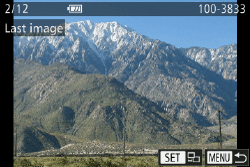
9. Press the [  ] button to choose [Erase] and then press the [
] button to choose [Erase] and then press the [  ] button.
] button.
 ] button to choose [Erase] and then press the [
] button to choose [Erase] and then press the [  ] button.
] button.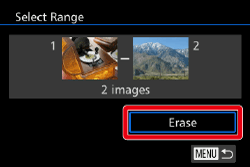
10. The selected images will be erased.








