06-Feb-2015
8202412300
 (Quick Setting) menu.
(Quick Setting) menu. ] mode.
] mode.
 ) is displayed, press the [
) is displayed, press the [  ] button to change the screen display (
] button to change the screen display ( ,
,  ,
,  ) as shown below.
) as shown below.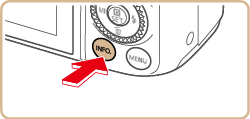
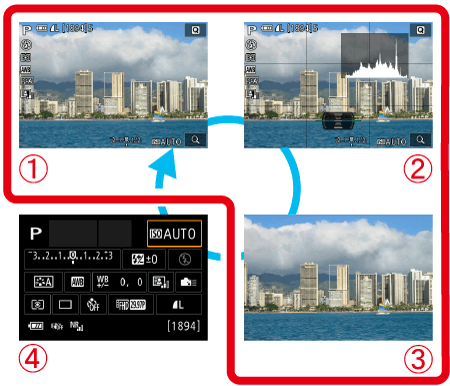
 : Custom display 1
: Custom display 1 : Custom Display 2
: Custom Display 2 : No information display
: No information display : Shooting functions screen
: Shooting functions screen ] button.
] button.
 ], [
], [  ] buttons to choose a menu item (
] buttons to choose a menu item ( ).
). ) are shown at the bottom of the screen.
) are shown at the bottom of the screen.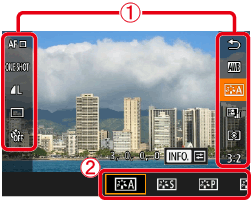
 ], [
], [  ] buttons or turn the [
] buttons or turn the [  ] dial or [
] dial or [  ] dial to select an option.
] dial to select an option.
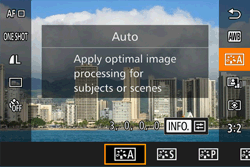
 ] icon can be configured by pressing the [
] icon can be configured by pressing the [  ] button.
] button.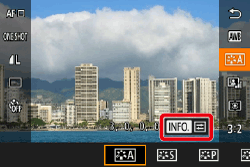
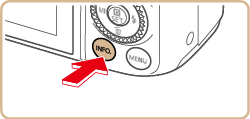
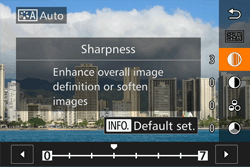
 ] button.
] button. ] button in step 3 is displayed again, showing the option you configured.
] button in step 3 is displayed again, showing the option you configured.
 ] button on the upper right of the screen to open the Quick Setting menu.
] button on the upper right of the screen to open the Quick Setting menu.
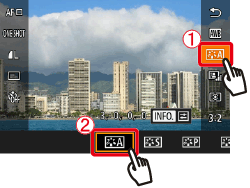
 ] within a menu option, or touch the currently-selected option, to go back to the previous screen.
] within a menu option, or touch the currently-selected option, to go back to the previous screen.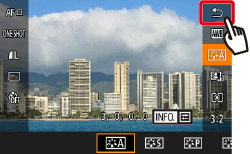
 ] icon by touching [
] icon by touching [  ].
].
 ] button repeatedly to display the shooting function menu (
] button repeatedly to display the shooting function menu ( ).
).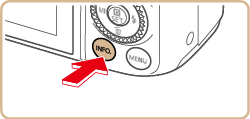
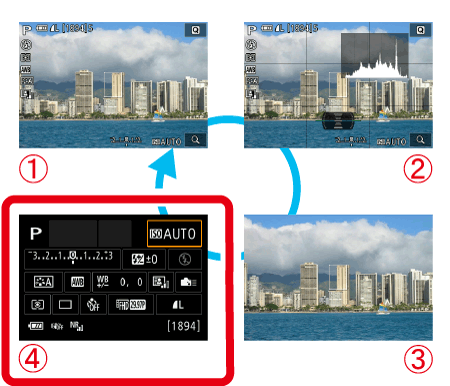
 ], [
], [  ], [
], [  ], [
], [  ] buttons to choose a function and display a description.
] buttons to choose a function and display a description. ] dial or [
] dial or [  ] dial to access functions.
] dial to access functions.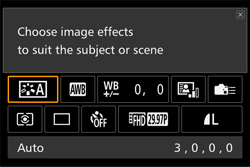
 ] button. Options labeled with a [
] button. Options labeled with a [  ] icon in the second screen can be configured by pressing the [
] icon in the second screen can be configured by pressing the [  ] button. Press the [
] button. Press the [  ] button to return to the shooting functions screen.
] button to return to the shooting functions screen. ] to return to the previous screen.
] to return to the previous screen. ] on the upper right of the function description to close the description display.
] on the upper right of the function description to close the description display.