Are colors displayed on the monitor and printed colors different?
Color management
Are colors displayed on the monitor and printed colors different?
Have you ever felt that there are differences in colors between when viewing images taken with a digital camera (such as EOS DIGITAL) on a computer screen and when printing? This is because the range of colors that can be reproduced by monitors and printers is different, as shown in the image below.
If colors that can be reproduced on the monitor exist in a range the printer cannot reproduce, they are replaced by the closest color in the printer's reproducible range. As a result, the colors reproduced on a monitor are different from those on a printer.
If colors that can be reproduced on the monitor exist in a range the printer cannot reproduce, they are replaced by the closest color in the printer's reproducible range. As a result, the colors reproduced on a monitor are different from those on a printer.
Reproducible color range on each device
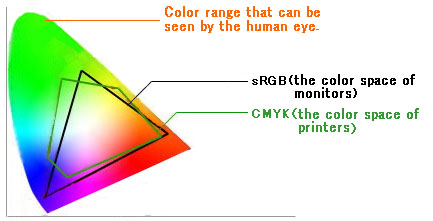
Also, because the monitor itself radiates light, the colors of images it displays are not affected by surrounding light. On the other hand, because the surrounding light reflected from pictures output from a printer is recognized as color, those colors are affected by the surrounding light, which look like different colors from those on the monitor.
To print the same colors as those displayed on a monitor, adjust the monitor and the printer to reproduce accurate colors after importing images taken with a digital camera into the computer. Making the respective equipment reproduce accurate colors and, as a result, getting the closest colors is referred to “color matching”, and controlling the environment in which these operations are performed is called “color management”.
Using ICC profiles
To reproduce accurate colors on each device, use an ICC profile. ICC profiles are files certified by the International Color Consortium; they contain information regarding colors, such as the color characteristics in equipment. Many devices, including monitors and printers, support ICC profiles.
If you adjust monitors and printers by using ICC profiles, color matching is performed because each device tries to reproduce colors that are accurate for the data.
If you adjust monitors and printers by using ICC profiles, color matching is performed because each device tries to reproduce colors that are accurate for the data.
Digital Photo Professional (supplied with your camera) also supports ICC profiles. If you print images handled by Digital Photo Professional after adjusting your monitor and printer with ICC profiles, you can get results closer to the images on the monitor.
|
Mechanism of Color Management
|
|
|
|
|
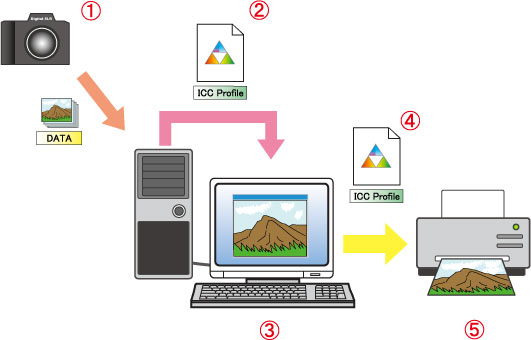
|
|
|
|
Record colors as data
|
|
|
ICC profile for the monitor
|
|
|
Display accurate colors using the ICC profile described in
|
|
|
ICC profile for the printer
|
|
|
Print accurate colors using the ICC profile described in
|
|
|
As a result, you can adjust the colors of
|
Setting up the work environment
When checking the colors of images, set the monitor in a place where outside light from windows or the lightning in the room does not affect it. Avoid places where outside light shines directly on and reflects off the monitor, or where lightning in the room appears on its surface.
For lightning, fluorescent lights that are close to natural light (labeled as 6500K) are recommended.
For lightning, fluorescent lights that are close to natural light (labeled as 6500K) are recommended.
To prevent light from being reflected from the monitor, you can attach a monitor hood for shading (see the picture below). In addition to using commercially available products, cardboard or other materials that do not reflect light can also be used.
Monitor Hood
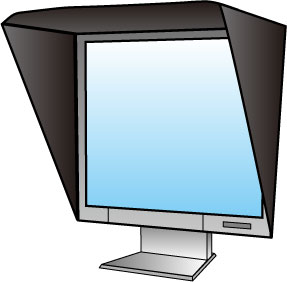
For information on how to match colors (color matching), please see the related information.








