Reinstalling the scanner driver from the CD-ROM (Windows)
Solusi
CAUTION
* If your Windows computer is used with multiple users, log in as an Administrator (System administrator) to install the software. Continue the installation if your computer is not used with multiple users. Refer to the manual or help of Windows for details.
* The reinstallation will require to restart the computer in the process. Read this page carefully before reinstalling the driver.
* The main menu of the CanoScan Setup appears.
Notes on Software Uninstallation screen will be displayed.
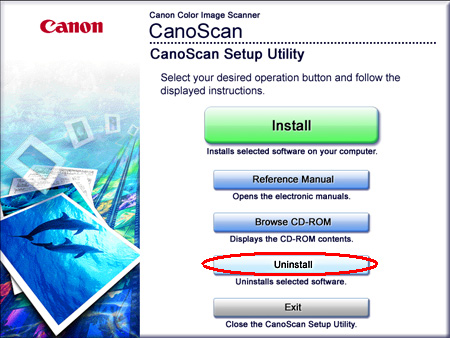
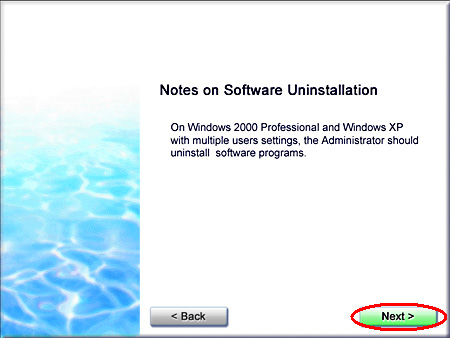
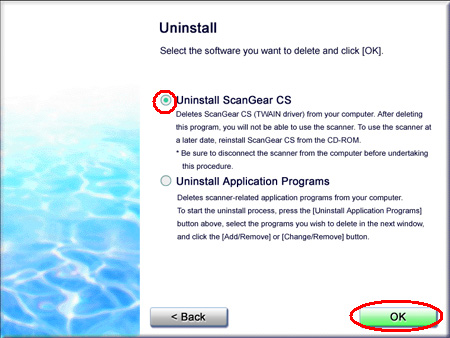
After ScanGear CS is uninstalled, a message prompting you to restart the computer will be displayed.
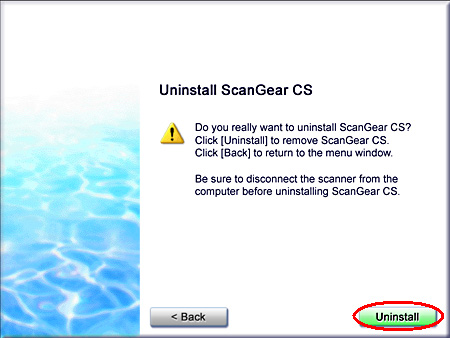
The computer will restart.
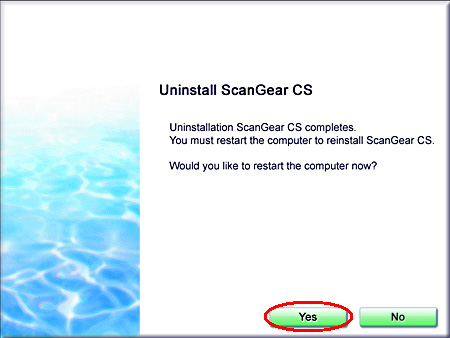
The uninstallation of the scanner driver is completed.
In the next step, install the scanner driver after the computer is restarted.
If the main menu screen does not appear, click the CD-ROM icon directly.
If you are using Windows XP, select the [Start] menu and click [My Computer]. If you are using an OS other than Windows XP, double-click [My Computer] on the desktop.
Double-click the [CANOSCAN] CD-ROM drive icon.
Double-click the Setup icon to start CanoScan Setup Utility.
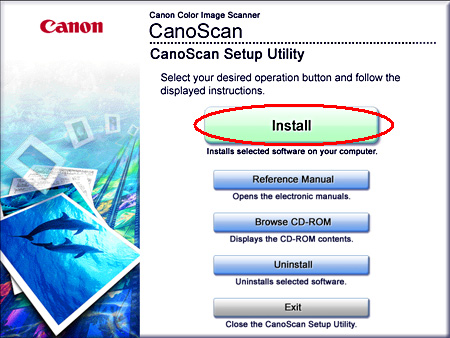
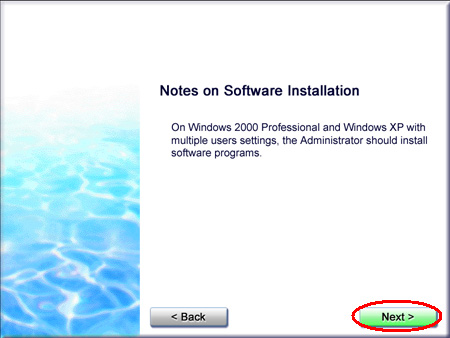
When the screen to select software is displayed, make sure that ScanGear is checked and remove the checkmarks of the other applications. Click [Install].
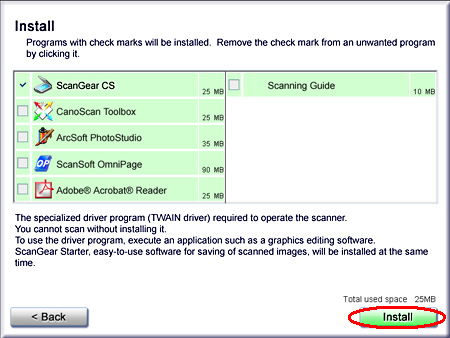
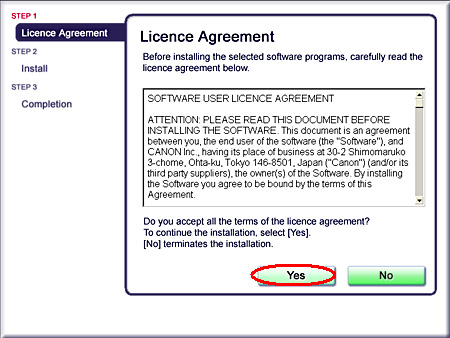
12. Following the instruction on the screen, click [Install] or [Next] to install the selected softwares.
During the installation, do not click any items other than those specified in dialogs (messages) that appear on the screen.
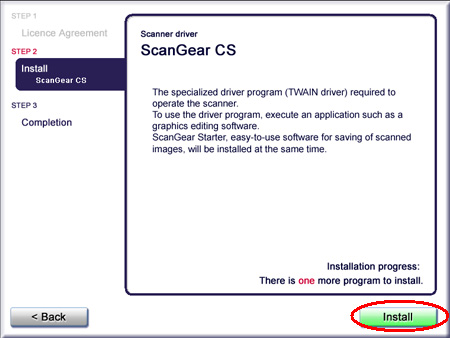
* Do not click [Cancel] while the following dialog box is displayed.
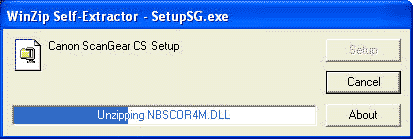
A message prompting you to restart the computer will be displayed.
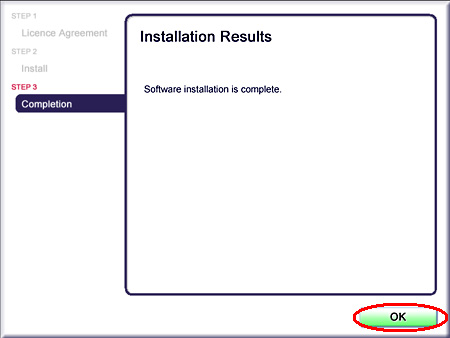
You cannot use the scanner unless you restart the computer.
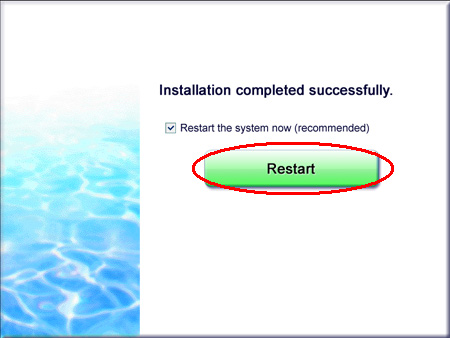
If the menu screen appears, click [Exit] and then remove the CD-ROM.
CAUTION
* Make sure that the lock switch is released.
* Connect the scanner to the computer with the supplied USB cable.
* The scanner may not work properly if the scanner is connected via USB hub. In this case, connect the scanner to the computer directly.








