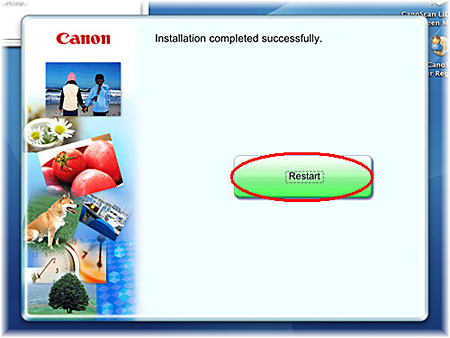Installing MP Navigator EX from the CD-ROM (Macintosh)
02-Nov-2007
8100061400
Solusi
CAUTION
* If your Mac OS X is used with multiple users (accounts), log in as the first created administrator to install the software. You cannot install the software if you logged in with an added administrator account.
[CANOSCAN] Finder automatically opens. Double-click the [Setup] icon in the finder.

2. If "Authenticate" screen is displayed, enter the administrator's (first created user) name and password and then click [OK].
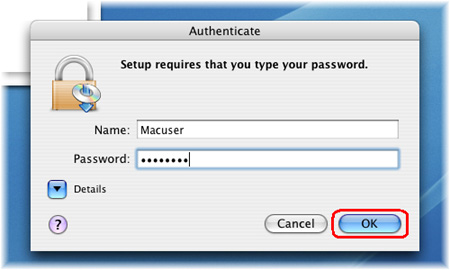
When the initial screen for setting up is displayed, click [Custom Install].

4. When the screen to select software is displayed, make sure that MP Navigator EX is checked and remove the checkmarks of the other applications. Click [Next].
REFERENCE
For applications that are already installed, clear the checkboxes to the left. These applications will not be reinstalled.


6. The installation starts. The installation progress will be displayed until the Setup CD-ROM stops.
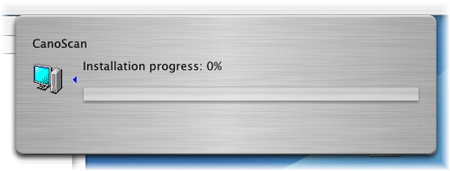
You cannot use the scanner unless you restart the computer.