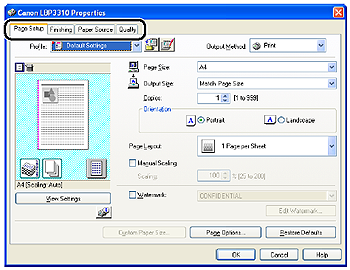Solusi
1. Select [Print] from the [File] menu in the application.
The [Print] dialog box is displayed.
NOTE
Printing procedures vary depending on the application you are using. For details on the printing procedures, see the instruction manual supplied with the application.
2. Select the name of this printer, then click [Properties] or [Preferences].
3. Display the [Page Setup] sheet (1), then from [Page Size], select the page size of the document created by an application (2).
4. Select the size of the loaded paper in [Output Size] as needed.
Leave the setting at [Match Page Size] if the page size specified for [Page Size] and the size of the paper loaded in the paper source are the same, because there is no need to change the setting in this case.
IMPORTANT
The print will be automatically reduced or enlarged to fit on the page when the settings for [Page Size] and [Output Size] are different.
5. Make sure that the settings for [Output Size] and [Register Paper Sizes]* match when printing from the paper cassette.
* The setting located in the [Cassette Settings] dialog box in the Printer Status Window
NOTE
Display the [Cassette Settings] dialog box using the following procedure.
1. Click [

] (Display Printer Status Window) in locations such as in the [Page Setup] sheet.
2. From the [Options] menu, select [Device Settings] > [Cassette Settings].
6. Specify the other printing preferences in the [Page Setup], [Finishing], [Paper Source], and [Quality] sheets as needed.
NOTE
For more details on the settings, see Help. For details on methods for displaying Help, see "Chapter 5 Basic Usage of the Printer" in User's Guide in the CD-ROM supplied with the printer.
7. Confirm the settings, then click [OK].
The [Print] dialog box reappears.
NOTE
- It is recommended that you confirm the contents of the [Page Setup] sheet and the [Paper Source] sheet each time you print.
- The settings that are specified here apply only to jobs to be printed from the same application. Exiting the application resets the changed settings to the default settings.
8. Click [OK].
The printer starts printing.
NOTE
- If you have any problems with printing, see "Chapter 8 Troubleshooting" in User's Guide in the CD-ROM supplied with the printer.
- "Chapter 6 Using the Various Printing Functions" in User's Guide in the CD-ROM supplied with the printer describes how to use the various functions of the printer and printer driver. By specifying the settings for the printer and printer driver for each job, you can make the best use of the printer and its functions.
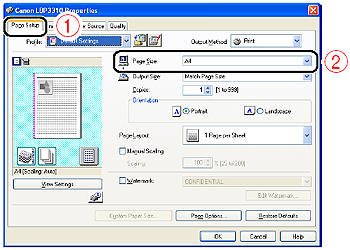
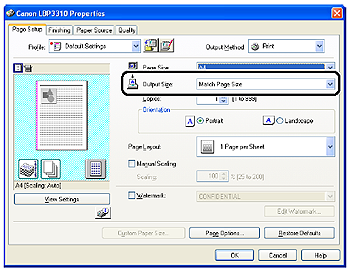
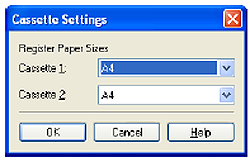
 ] (Display Printer Status Window) in locations such as in the [Page Setup] sheet.
] (Display Printer Status Window) in locations such as in the [Page Setup] sheet.