Windows Vista Compatibility
02-Nov-2007
8100083600
Solusi
This product can be used with Windows Vista.
To use the scanner with Windows Vista, install the software for Windows Vista.
Checking the type of the Setup CD-ROM
The compatible softwares vary depending on the type of the Setup CD-ROM. To distinguish the type of your CD-ROM (A / B), check the descriptions of [ 1 ] and [ 2 ]. (Refer to the illustrations below.)
(The illustrations show the CD-ROMs for LiDE 70 as examples. The model name and background color vary depending on the scanner model. )
The description of [ 1 ]:
- CD-ROM A: "Setup CD-ROM for Microsoft Windows Vista"
- CD-ROM B: The model name you are using
The description of [ 2 ]:
- CD-ROM A: 1.x
- CD-ROM B: 1.x
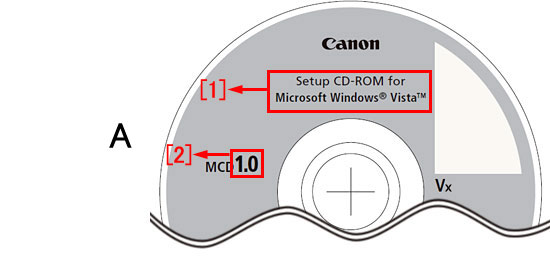

ScanGear (Scanner Driver) / Toolbox
- If you have the CD-ROM A: You can install the software for Windows Vista 32 bit version from the Setup CD-ROM. You can download/install the software for Windows Vista 64 bit version from the Canon's website.
- If you have only the CD-ROM B, or you do not have any CD-ROMs: Download/install the software for Windows Vista 32 bit or 64 bit from the Canon's website.
PageManager / PhotoStudio / RosettaStone / SilverFast
CAUTION
The manufacturers do not guarantee the operation under Windows Vista.
The softwares you can use vary depending on the model you are using.
- If you have only the CD-ROM A, or you do not have any CD-ROMs: If the software has already been installed, check the Windows Vista compatibility on each application manufacturer's website and follow the provided instruction.
- If you have the CD-ROM B: After installing the software from the CD-ROM, check the Windows Vista compatibility on each application manufacturer's website and follow the provided instruction.
OmniPage SE
Check the compatibility with Windows Vista on the Nuance's website and follow the provided instruction.
CAUTION
Do not install OmniPage SE from the Setup CD-ROM.
To use this machine with a computer upgraded from Windows XP to Windows Vista, be sure to uninstall all Canon's softwares (ScanGear (scanner driver), applications and etc.) before upgrading to Windows Vista.
If you upgraded the OS from Windows XP to Windows Vista without uninstalling the softwares, you need to uninstall them.
Uninstall the softwares from [Program Uninstall] in the Control Panel.
The shortcut icons may not be deleted even after the uninstallation procedure mentioned above.
In this case, right-click the icon and select [Delete] from the menu.