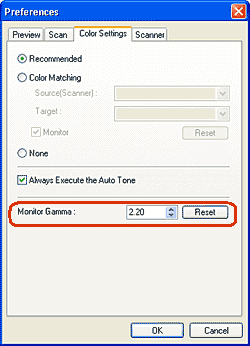Solusi
By setting the gamma value of a monitor (display), you can adjust the input data to the brightness characteristics of the monitor. Adjust this setting when the coloration of an original item is not accurately reflected in the monitor.
Click [Preferences] - [Color Settings] in ScanGear CS's Advanced Mode to adjust [Monitor Gamma].
The purpose of adjusting the gamma value is to rectify differences in the image brightness between the computer display and the original item.
Each monitor has its own characteristics for reproducing colors. Such characteristics are expressed in "gamma" values. The gamma value of a standard monitor is between 1.4 and 2.2. In this range, images appear slightly darker than the original. You will need to adjust the gamma value to display the true colors of the original document.
In ScanGear, the gamma value is set to 2.20 (Windows) or 1.80 (Macintosh) by default, to correspond with standard monitors . Adjust the value to your monitor's gamma value if the default value does not match.
When you set the monitor's gamma value, the scanner automatically adjusts its gamma value according to the following formula (inverse relationship).
1 / display's gamma value = scanner's gamma value
1 / 2.2 = 0.45
(If the display's gamma value is 2.2, the scanner is set to 0.45)
REFERENCE
Refer to the manual of your monitor to check its gamma value. If it is not written in the manual, contact the manufacturer.