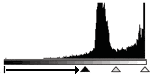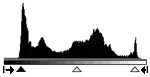Solusi
Histogram is a graph showing the distribution of brightness. You can adjust the graph to adjust the image.
In the Advanced Mode of ScanGear CS, click the [Histogram] button on the Color Tab.
You can open a histogram of a specified area for each channel. The higher the [Histogram] peak, the more data is distributed to that level.
Adjusting Histograms (Using the Slider)
Select a [Channel], then move the black-point slider or the white-point slider to specify the level to be set as the shadow or highlight. All parts to the left of the black-point slider will turn black (level 0). All parts to the right of the white-point slider will turn white (level 255).
Move the black-point slider toward the highlight side.
Images with more data distributed to the highlight side
Move the white-point slider toward the shadow side.
Images with more data distributed to the shadow side
Move the black-point slider toward the highlight side, and white-point slider toward the shadow side.
Images with widely distributed data