Setting up the Scanner Buttons to start Toolbox (Windows)
Solusi
In the following example, CanoScan LiDE600F will be set to start Toolbox when a Scanner Button is pressed.
CAUTION
* Before this procedure, make sure that the scanner is connected to your computer.
Click [Start] and [Control Panel].
(If the Control Panel is displayed by category,) Click [Printers and Other Hardware] and [Scanners and Cameras] in the Control Panel.
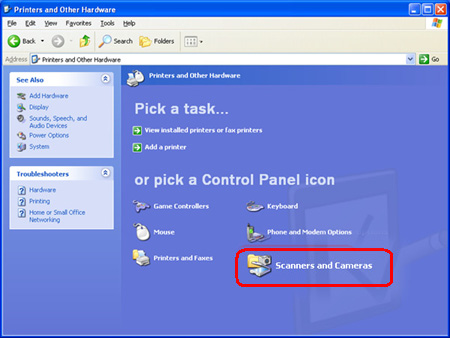
Right-click the icon of your scanner.

Click [Properties] from the menu displayed by the right-click.
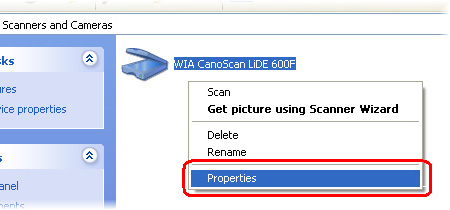
Select a Scanner Button from the pull-down menu on the right of "Select an event" in the [Event] tab.
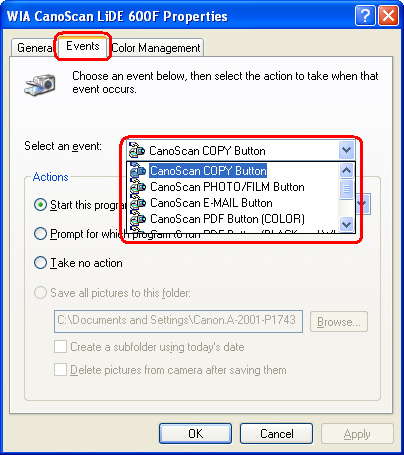
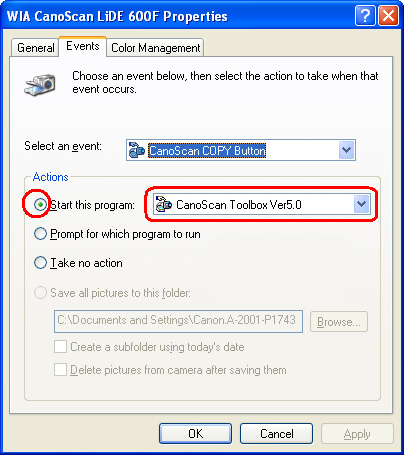
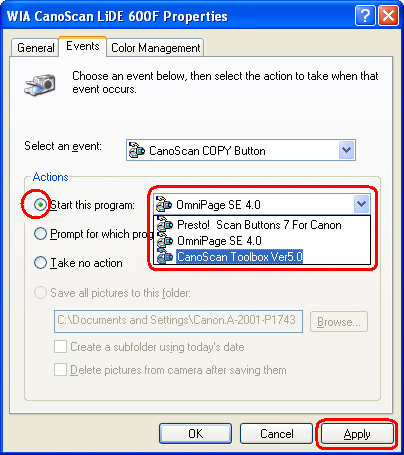
Select a scanner button other than the one selected in the above step from the pull-down menu on the right of "Select an event".









