Getting the Ink Status Information
Solusi
REFERENCE
The ink level detector is mounted on the printer to detect the remaining ink level. The printer considers as ink is full when a new FINE Cartridge is installed, and then starts to detect a remaining ink level. If you install a used FINE Cartridge, the indicated ink level of it may not be correct. In such case, refer to the ink level information only as a guide.
1. Open the printer properties dialog box.
2. Click View Printer Status on the Maintenance sheet.
To confirm the ink level information, click the Ink Details menu.
REFERENCE
You can also display the printer status monitor by clicking Canon XXX (where "XXX" is your printer’s name) which appears on the taskbar during printing.
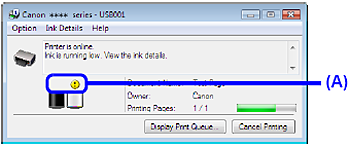
(A) Confirm whether any symbols are displayed here.
 Ink is low. You can continue printing for a while, but we recommend you to have a new FINE Cartridge available.
Ink is low. You can continue printing for a while, but we recommend you to have a new FINE Cartridge available. Ink has run out. Confirm the number of the times the Alarm lamp is flashing, and see "Four Flashes: Ink has run out." [ Alarm Lamp Flashes Orange ], and take appropriate action.
Ink has run out. Confirm the number of the times the Alarm lamp is flashing, and see "Four Flashes: Ink has run out." [ Alarm Lamp Flashes Orange ], and take appropriate action.REFERENCE
Message may be displayed during printing. Confirm the displayed message and take appropriate action.
1. Open the Canon IJ Printer Utility.
2. Select Ink Level Information in the pop-up menu.
To confirm the ink level information, click Ink Details.
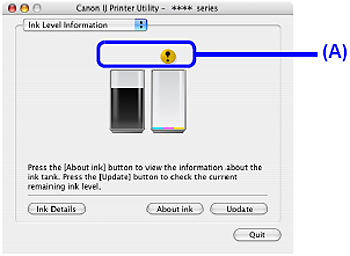
(A) Confirm whether any symbols are displayed here.
 Ink is low. You can continue printing for a while, but we recommend you to have a new FINE Cartridge available.
Ink is low. You can continue printing for a while, but we recommend you to have a new FINE Cartridge available. Ink has run out. Confirm the number of the times the Alarm lamp is flashing, and see "Four Flashes: Ink has run out." in [ Alarm Lamp Flashes Orange ], and take appropriate action.
Ink has run out. Confirm the number of the times the Alarm lamp is flashing, and see "Four Flashes: Ink has run out." in [ Alarm Lamp Flashes Orange ], and take appropriate action.REFERENCE
Message may be displayed during printing. Confirm the displayed message and take appropriate action.








