Specifying the Size of the Paper in the Multi-purpose Tray
Solusi
When you loaded paper in the multi-purpose tray, specify the paper size for the multi-purpose tray using the control panel. When using paper or envelopes of standard size, specify its size. When loading custom size paper, specify CUSTOM SIZE or CUSTOM SIZE R. The paper size setting for the multi-purpose tray is set to "A4" by default.
Specify the paper size setting for the multi-purpose tray using the following procedure.
IMPORTANT
- Match the paper size specified in the SETUP menu of the printer and that specified in the printer driver. If they do not match, the message <PC LOAD "size"> appears. In this case, the setting value for TRAY PAPER SIZE is changed to that in the printer driver by pressing [Online], allowing you to continue printing.
- When custom size paper is loaded, specify the setting for TRAY PAPER SIZE as follows.
- When the paper is loaded in landscape orientation: CUSTOM SIZE
- When the paper is loaded in portrait orientation: CUSTOM SIZE R
- When you change the paper loaded in the multi-purpose tray frequently, it is convenient if TRAY PAPER SIZE is set to MIXED SIZES. If TRAY PAPER SIZE is set to MIXED SIZES, you do not need to specify the setting for TRAY PAPER SIZE each time you load different size paper. However, when specifying MIXED SIZES, make sure that the size of the paper loaded in the multi-purpose tray matches the paper size specified in the printer driver before printing. If they do not match, the printer may stop printing, displaying the message <41 CHK PAPER SZE>, or a paper jam may occur. Be sure to check if the paper size specified in the printer driver matches the size of the paper loaded in the multi-purpose tray before using the printer.
- When printing custom size paper from UFR II Printer Driver, you can load the paper either in portrait or landscape orientation. However, if you want to print custom size paper of its long edges 215.9 mm or less when TRAY PAPER SIZE is set to MIXED SIZES, load the paper in landscape orientation. When you are not printing from UFR II Printer Driver, load the paper in portrait orientation.
NOTE
The names of the following paper sizes are indicated by an abbreviation.
Legal: LGL, Letter: LTR, Executive: EXEC, Statement: STMT
1. Move to the printer, then press [Settings] on the control panel.

2. Select FEEDER MENU using [  ] and [
] and [  ], then press [OK].
], then press [OK].
 ] and [
] and [  ], then press [OK].
], then press [OK].
3. Select TRAY PAPER SIZE using [  ] and [
] and [  ], then press [OK].
], then press [OK].
 ] and [
] and [  ], then press [OK].
], then press [OK].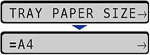
4. Select the paper size using [  ] and [
] and [  ], then press [OK].
], then press [OK].
 ] and [
] and [  ], then press [OK].
], then press [OK].
"=" is displayed on the left of the paper size, and the paper size for the multi-purpose tray is specified.








