Checking the Operations with Configuration Page Print
Solusi
Before using the printer for the first time, be sure to perform Configuration Page Print to check the operations using the following procedure. Configuration Page Print prints printer information such as a list of the setting values and the number of the total print pages.
NOTE
- Configuration Page Print is designed to be printed on A4 size paper. Load a sheet of A4 size paper in the paper cassette or multi-purpose tray.
- The settings specified by the menu of the printer's control panel are reflected to Configuration Page Print. For example, when the automatic 2-sided printing function is specified, Configuration Page Print will be printed with two pages on both sides of paper. However, always a sheet of paper is printed regardless of the number of copies.
Configuration Page Print can be printed using the following procedure.
1. Press " " of the power switch to turn the printer ON.
" of the power switch to turn the printer ON.
 " of the power switch to turn the printer ON.
" of the power switch to turn the printer ON.2. Make sure that the printer is online.
If the printer is not online, press [Online].
3. Press [Utility].
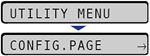
CONFIG.PAGE is displayed in the display.
4. Press [OK].
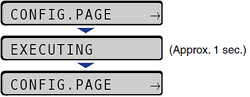
Configuration Page Print is printed.
Configuration Page Print prints information as shown in the following figure.
Configuration Page Print allows you to confirm information such as a list of the setting values specified in the printer function menu, the versions of the software and hardware installed on the printer, and the number of the total print pages. You can check the number of the total print pages using "Page Count" on the lower right of Configuration Page Print.
IMPORTANT
This is a sample of Configuration Page Print. The contents may partially differ from the Configuration Page Print printed by your printer.









