Uninstalling the Printer Driver
Solusi
It is recommended that you use the Uninstaller to uninstall an unnecessary driver.
NOTE
To uninstall a driver for a WSD printer, delete it from the [Printers] folder.
1. On the [Start] menu, point to [Programs] (Windows 2000/XP/Server 2003) or [All Programs] (Windows Vista) > [Canon Printer Uninstaller] > click [PCL Printer Driver Uninstaller] or [UFR II Printer Driver Uninstaller].
2. In the [Delete Printer] dialog box, select the printer driver you want to delete.
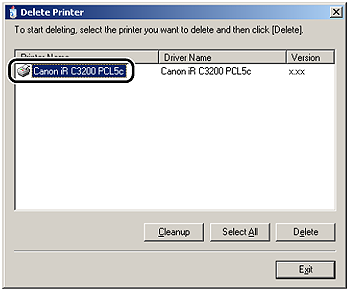
NOTE
If you click [Cleanup], all the files and registry information related to the selected driver are deleted. Click [Delete] to perform a normal uninstallation of the driver.
3. Click [Delete].
4. Click [Yes] to confirm the deletion.

5. Click [Exit] in the [Delete Printer] dialog box.

NOTE
You can also start the Uninstaller from the Software CD-ROM. To do so, double-click the [Uninstal.exe] icon in the following folder.
PCL: \PCL\uk_eng\32BIT\misc
UFRII: \UFRII\uk_eng\32BIT\misc








