Set Paper Size and Type
Solusi
The default setting is <A4> and <PLAIN PAPER>. When you place other sizes and/or types of paper, follow this procedure to change the settings. The procedure is same for the paper cassette and multi-purpose tray except for selecting the paper cassette or multi-purpose tray in step 3 and 6.

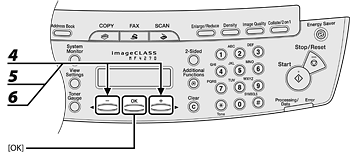
You can select from the following paper sizes:
<A4>, <B5>, <A5>, <EXECUTIVE>, <COM10>, <MONARCH>, <DL>, <ISO-C5>, <OFICIO>, <BRAZIL-OFICIO>, <MEXICO-OFICIO>, <FOLIO>, <GOVERNMENT-LETTER>, <GOVERNMENT-LEGAL>, <FOOLSCAP>, <LTR>, <LGL>
NOTE
The available paper sizes will vary depending on the country where the unit was purchased.
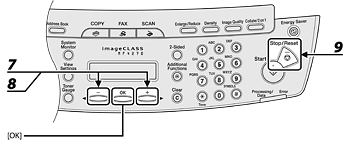
NOTE
If you have selected <B5>, <A5>, <EXECUTIVE>, <COM10>, <MONARCH>, <DL> or <ISO-C5> for the paper size in step 5, <PAPER TYPE> is not displayed. Skip to step 9.
You can select from the following paper types:
<PLAIN PAPER> or <PLAIN PAPER L>*1 for Plain paper (64 g/sq.m. to 90 g/sq.m.)
<HEAVY PAPER> or <HEAVY PAPER H>*2 for Heavy paper (Paper cassette: 105 g/sq.m. to 128 g/sq.m., Multipurpose tray: 105 g/sq.m, to 163 g/sq.m.) or Envelope <TRANSPARENCY> for Transparency
*1 If paper curls excessively when printed with <PLAIN PAPER> selected, select <PLAIN PAPER L>.
*2 If print fixing is not sufficient when printed with <HEAVY PAPER> selected, select <HEAVY PAPER H>.








