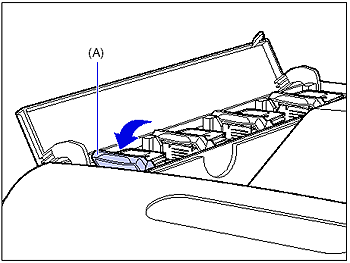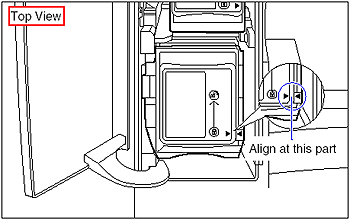Solusi
This section describes how to replace or handle the toner cartridges and precautions on storing them.
Contact your local authorized Canon dealer to obtain replacement toner cartridges.
When <PREP."color" TNR>/<CHG."color" TNR> Appears
Toner cartridges are consumable products. If the toner is running out during printing, a message appears in the display.
| Message | When it is Displayed | Contents and Remedies |

(X indicates K, Y, M, or C) | When a toner cartridge needs to be replaced soon | - You can continue to print.
- Have ready a new toner cartridge of the indicated color.
- It is recommended that you replace the toner cartridge before printing a large amount of data. |

(X indicates K, Y, M, or C) | When a toner cartridge needs to be replaced soon | - The printer stops printing.
- Pressing [Online] continues the job.
- Have ready a new toner cartridge of the indicated color.
- It is recommended that you replace the toner cartridge before printing a large amount of data. |

(X indicates K, Y, M, or C) | When a toner cartridge has reached the end of its life | - When <1G CHG.K TNR> appears, the printer stops printing, and you cannot continue the job.
- When <1G CHG.X TNR> (X = Y, M, C) appears, you can print only in black and white.
- Replace the toner cartridge of the indicated color with a new one. |
* Whether <16 PREP."color" TNR> or <16 CHG."color" TNR> appears when lifetime of a toner cartridge has reached depends on the setting for WARNING STEP (See
[Specifying the Setting for WARNING STEP]) in the SETUP menu. The printer is set to display <16 PREP."color" TNR> in the default settings.
* "K", "Y", "C", and "M" in a message indicate Black, Yellow, Cyan, and Magenta respectively.
IMPORTANT
NOTE
The lifetime of the toner cartridges (Canon Genuine Cartridges) used in this printer are as follows. The numbers of the pages are estimated when printing in the following conditions.
Printing ratio: 5 %; Print density: the default; Paper size: A4; Paper type: plain paper
The level of toner consumption varies depending on the type of documents printed. If your average document contains a lot of graphics, tables, or charts, the life of the toner cartridge will be shorter as they consume more toner.
- Black: Approx. 10,000 pages
- Yellow: Approx. 6,000 pages
- Magenta: Approx. 6,000 pages
- Cyan: Approx. 6,000 pages
Replacing a Toner Cartridge
If any of the following messages appears, replace the toner cartridge of the indicated color with a new one.
- <1G CHG.K TNR>...Replace the black toner cartridge.
- <1G CHG.Y TNR>...Replace the yellow toner cartridge.
- <1G CHG.M TNR>...Replace the magenta toner cartridge.
- <1G CHG.C TNR>...Replace the cyan toner cartridge.
2. Tilt the lock release lever (A) of the toner cartridge to be replaced to the position of "

" to lock the toner cartridge.
Align the circle mark on the lock release lever with that on the toner cartridge.
3. Remove the toner cartridge from the printer.
4. Take the toner cartridge out of the box, and then take it out of the protective bag.
While holding the center portion on the top of the protective pack, open it to left and right.
IMPORTANT
Keep the protective pack for the toner cartridge. It may be required after taking out the toner cartridge for printer maintenance.
5. Hold the toner cartridge so that the tab (A) is at the bottom, and then shake it up and down 10 times each as shown in the figure to evenly distribute the toner inside the cartridge.
IMPORTANT
If toner is not distributed evenly, this may result in deterioration in print quality. Be sure to carry out this procedure properly.
6. While holding the tab, insert the toner cartridge into the printer (1), and then push it gently until it stops (2) as shown in the figures.
Insert the toner cartridge so that the orientation of the character on the toner cartridge and that on the toner cover match.
7. Tilt the lock release lever (A) to the position of "

" to lock the toner cartridge.
Align the triangular mark on the lock release lever with that on the toner cartridge.
8. Close the toner cover.
NOTE
The message <1G CHG."color" TNR> takes several seconds to disappear after the toner cartridge is installed. If the message <1G CHG."color" TNR> does not disappear, remove the replaced toner cartridge, hold the toner cartridge so that its tab is at the bottom, shake the cartridge up and down forcefully again to evenly distribute the toner inside the cartridge, and then install the toner cartridge.
Precautions on Replacing a Toner Cartridge
IMPORTANT
- Dispose of the packing materials according to local regulations.
- Be sure to use only the toner cartridges designed for this printer.
- The toner cartridges are installed from the bottom in order of Yellow, Magenta, Cyan, and Black.
- If the toner cartridge cannot be removed, check if the circle mark on the lock release lever is aligned with that on the toner cartridge. If you try to remove the toner cartridge forcefully, this may result in damage to the printer.
- If you cannot close the toner cover, check if the toner cartridges are installed properly. If you try to close the toner cover forcefully, this may result in damage to the printer or toner cartridges.
- Do not leave the toner cover open for a long time after installing the toner cartridge.
NOTE



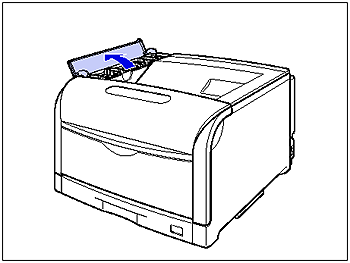
 " to lock the toner cartridge.
" to lock the toner cartridge.



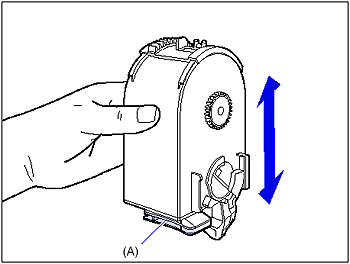
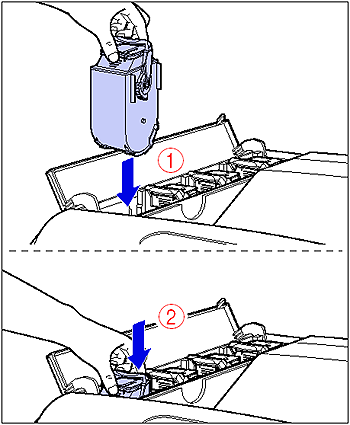
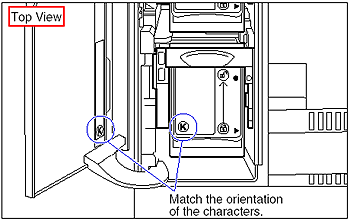
 " to lock the toner cartridge.
" to lock the toner cartridge.