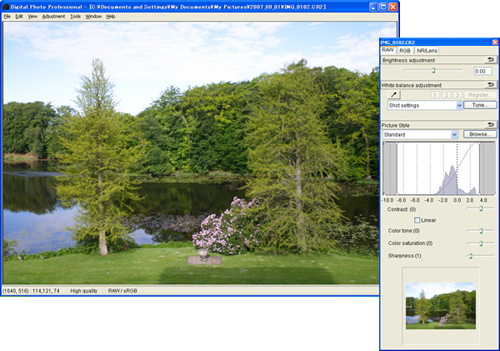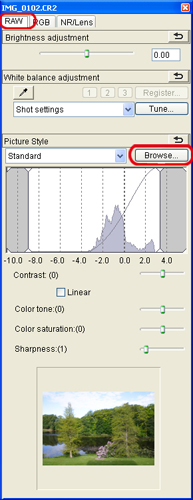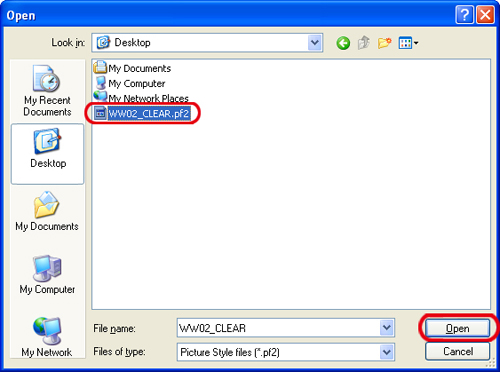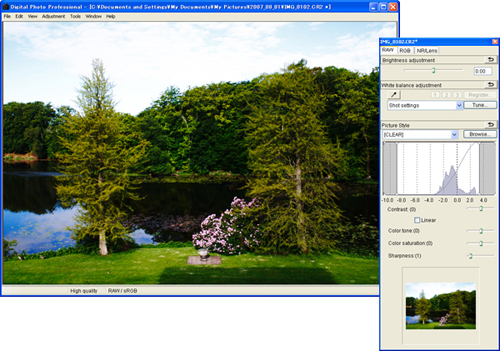Solusi
What is a Picture Style file?
A Picture Style file is an extended function of Picture Style (with the ".pf2" extension), which offers effective image characteristics for an image shot in a specific scene. Unlike the six kinds of Picture Style originally set in a camera (Standard, Portrait, Landscape, Neutral, Faithful, and Monochrome), it offers effects on images, such as those of the sea, autumn leaves, and twilight, by making them closer to the original scene being shot, or by adjusting the contrast.
Picture Style files are available for download from Canon's Web site, or you can create your own Picture Style files using the Picture Style Editor software that came with your camera.
For more information about Picture Style Editor, please see the instruction manual that came with your camera.
There are two ways to use Picture Style files:
- After importing images to your PC, apply a Picture Style file using Digital Photo Professional or other software.
- Register a Picture Style file in your camera to be applied when shooting.
This section describes how to apply a Picture Style file to an image using Digital Photo Professional.
CAUTION
The Picture Style files that you can apply to an image are files with the ".pf2" extension only. Picture Style files with the ".pse" extension (Picture Style file in an earlier format) cannot be applied to an image.
But by registering a file with the ".pse" extension in your camera before shooting, the images you take will be displayed correctly. When using a file with the ".pse" extension, please register it in your camera.
Apply a Picture Style file to an image
Follow the procedure below to apply a Picture Style file to an image.
1. Save the Picture Style file that you will apply to images on your PC.
2. Start Digital Photo Professional and display a RAW image.
3. In the main window, double-click the RAW image to which you will apply the Picture Style file to display the Edit Window and tool pallete.
If the tool pallete does not appear, select [Tool Pallete] from the [View] menu in the Edit Window.
4. Select the [RAW] tab in the tool pallete to click the Picture Style [Browse] .
5. In the [Open] dialog box that appears, select the Picture Style file you will apply, and then click [Open].
6. The Picture Style file selected will be applied to the image.
This completes to the process of applying a Picture Style file to an image.