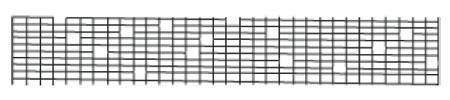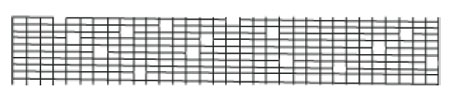Solusi
Print the nozzle check pattern to determine whether the ink ejects properly from the print head nozzles.
REFERENCE
- Printing the Nozzle Check Pattern Without a Computer
The nozzle check pattern printing can also be performed without a computer, using the RESUME/CANCEL button.
1. Make sure that the printer is on and then load a sheet of A4 or Letter-sized plain paper in the Rear Tray.
2. Set the Paper Thickness Lever to the right. See Paper Thickness Lever.
3. Hold down the RESUME/CANCEL button until the Power lamp flashes green twice, and then release it immediately.
The nozzle check pattern is printed. Do not open the Print Head Cover while printing.
Examine the pattern and take the appropriate action.
1. Make sure that the printer is on and then load a sheet of A4 or Letter-sized plain paper in the Rear Tray.
Set the Paper Thickness Lever to the right.
2. Open the printer properties dialog box.
3. Print the Nozzle Check Pattern.
(1) Click the Maintenance tab.
(3) Confirm the displayed message and click Print Check Pattern.
The nozzle check pattern is printed. Do not open the Print Head Cover while printing.
REFERENCE
Clicking Initial Check Items displays the items to be checked before printing the pattern.
4. Examine the pattern and take the appropriate action.
(1) If lines of this pattern are missing, the Black print head nozzle needs cleaning.
Example: When lines are missing
(2) If these patterns have white streaks, the Color print head nozzle needs cleaning.
Example: When white streaks appear
5. Take the appropriate action.
- When cleaning is necessary :Click Cleaning, and then go to step 3-(3) of the Windows or Macintosh Print Head Cleaning procedure, depending on your platform. See [ Print Head Cleaning ].
- When cleaning is not necessary : Click Exit or Quit on the Pattern Check dialog box to exit nozzle check pattern examination.
1. Make sure that the printer is on and then load a sheet of A4 or Letter-sized plain paper in the Rear Tray.
Set the Paper Thickness Lever to the right.
2. Open the Canon IJ Printer Utility dialog box.
3. Print the Nozzle Check Pattern.
(1) Select Test Print in the pop-up menu.
(3) Confirm the displayed message and click Print Check Pattern.
The nozzle check pattern is printed. Do not open the Print Head Cover while printing.
REFERENCE
Clicking Initial Check Items displays the items to be checked before printing the pattern.
4. Examine the pattern and take the appropriate action.
(1) If lines of this pattern are missing, the Black print head nozzle needs cleaning.
Example: When lines are missing
(2) If these patterns have white streaks, the Color print head nozzle needs cleaning.
Example: When white streaks appear
5. Take the appropriate action.
- When cleaning is necessary : Click Cleaning, and then go to step 3-(3) of the Windows or Macintosh Print Head Cleaning procedure, depending on your platform. See [ Print Head Cleaning ].
- When cleaning is not necessary : Click Exit or Quit on the Pattern Check dialog box to exit nozzle check pattern examination.