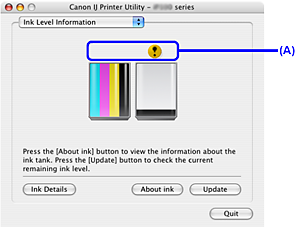Solusi
You can confirm the status of each ink tank by the ink lamps. Open the Print Head Cover of the printer to confirm how the ink lamps light or flash.
The ink tank is correctly set and there is enough ink remaining to print.
Flashing slowly (at around 3-second intervals)

......Repeats
Ink is low. You can continue printing for a while, but we recommend you to have a new ink tank available.
Flashing quickly (at around 1-second intervals)

......Repeats
The ink tank is empty. Replace it with a new one.
The tank is not set properly or the function for detecting the remaining ink level is disabled.
If the ink tank is not set properly, press the

mark on the ink tank until the tank clicks into place.
If the function for detecting the remaining ink level is disabled, replace the ink tank with a new one. See [
Replacing Ink Tanks ].
If the lamps are still off after reinserting the ink tanks, there has been an error and the printer cannot print. Confirm the number of times the Alarm lamp is flashing, take the appropriate action to resolve the error. See [
Alarm Lamp Flashes Orange ].
You can confirm the status of each ink tank on the printer status monitor (Windows) and Canon IJ Printer Utility (Macintosh).
(A) Confirm whether any symbols are displayed here.
Ink may have run out. Confirm the number of the times the Alarm lamp is flashing, and see Four Flashes: The Print Head Lock Lever is not locked properly. / Ink tank is not installed properly. / Ink may have run out. or Seventeen Flashes: Ink has run out. in [
Alarm Lamp Flashes Orange ], and take the appropriate action.
REFERENCE
Message may be displayed during printing. Confirm the displayed message and take the appropriate action.
Follow the procedure below to open each of the confirmation screens.
(1) Open the printer properties dialog box.
(2) Click View Printer Status on the Maintenance sheet.
To confirm the ink tank information, click the Ink Details menu.
REFERENCE
You can also display the printer status monitor by clicking Canon XXX (where "XXX" is your printer's name) which appears on the taskbar during printing.
* When infrared communication with the computer is performed, the printer status monitor screen is not displayed.
(1) Open the Canon IJ Printer Utility.
(2) Select Ink Level Information in the pop-up menu.
To confirm the ink tank information, click Ink Details.
 ......Repeats
......Repeats ......Repeats
......Repeats mark on the ink tank until the tank clicks into place.
mark on the ink tank until the tank clicks into place.