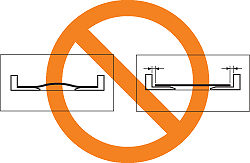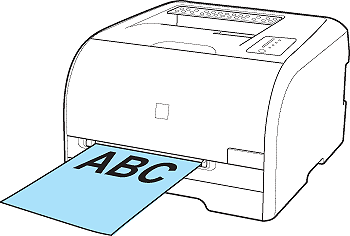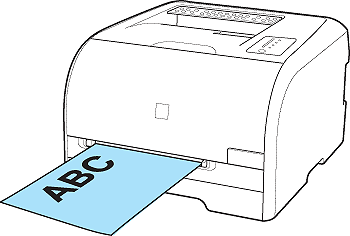Solusi
The following paper can be loaded in the manual feed slot.
| Paper Type | Paper Size |
Plain Paper (60 - 90 g/m )
Heavy Paper (91 - 163 g/m )
Heavy Paper (91 - 163 g/m ) ) | A4, B5, A5, Legal, Letter, Executive, Statement, Foolscap, 16K |
| Custom Paper Size (Width 76.2 to 215.9 mm; Length 127.0 to 355.6 mm) |
Transparency
(Black and white printing only) | A4, Letter |
| Coated Paper | A4, B5, A5, Legal, Letter, Executive, Statement, Foolscap, 16K |
| Custom Paper Size (Width 76.2 to 215.9 mm; Length 127.0 to 355.6 mm) |
| Glossy Film | A4, B5, A5, Legal, Letter, Executive, Statement, Foolscap, 16K |
| Custom Paper Size (Width 76.2 to 215.9 mm; Length 127.0 to 355.6 mm) |
| Label | A4, B5, A5, Legal, Letter, Executive, Statement, Foolscap, 16K |
| Custom Paper Size (Width 76.2 to 215.9 mm; Length 127.0 to 355.6 mm) |
Index Card (121 - 163 g/m ) ) | Index Card |
| Envelope | Envelope DL, Envelope COM10, Envelope C5, Envelope Monarch, Envelope B5 |
Loading Standard Size Paper (Other Than Index Card and Envelopes)
1. Adjust the paper guides to the width of the loaded paper.
The paper guides move together.
2. Gently load the paper stack until it touches the back of the tray.
Only a sheet of paper can be loaded in the manual feed slot. Two or more sheets of paper cannot be loaded at a time.
When the paper is loaded, it is sent into the slot a little. (The paper is not sent into the slot during the sleep state or printing.)
Loading paper is now completed.
Loading Index Card or Envelopes
1. Adjust the paper guides to the width of the loaded Index Card or envelope.
The paper guides move together.
2. Gently load an envelope or Index Card until it touches the back of the tray.
Only an envelope or Index Card can be loaded in the manual feed slot. Two or more sheets of paper cannot be loaded at a time.
When the envelope or Index Card is loaded, it is sent into the slot a little. (The envelope or Index Card is not sent into the slot during the sleep state or printing.)
Loading paper is now completed.
Loading Custom Size Paper (Non-Standard Paper)
1. Adjust the paper guides to the width of the loaded paper.
The paper guides move together.
2. Gently load the paper stack until it touches the back of the tray.
Only a sheet of paper can be loaded in the manual feed slot. Two or more sheets of paper cannot be loaded at a time.
When the paper is loaded, it is sent into the slot a little. (The paper is not sent into the slot during the sleep state or printing.)
Register the size of the loaded custom size paper using the following procedure.
If printing custom size paper, you need to register the custom paper size in the printer driver previously.
IMPORTANT
A user without administrator rights cannot register the custom paper size. Be sure to log on as a user with administrator rights before registering the custom paper size.
If you are not sure about the permissions, ask your computer administrator.
3. Display the [Printers and Faxes] folder or the [Printers] folder.
From the [Start] menu, select [Settings] > [Printers].
From the [Start] menu, select [Printers and Faxes].
From the [Start] menu, select [Control Panel], and then click [Printers and Other Hardware] > [Printers and Faxes].
From the [Start] menu, select [Control Panel], and then click [Printer].
4. Right-click the icon for this printer, then select [Printing Preferences] from the pop-up menu.
5. Display the [Page Setup] sheet (1), then click [Custom Paper Size] (2).
6. Specify the following options as needed.
[Paper List]: Displays [Name] and [Size] of standard paper sizes and added custom paper sizes.
[Name of Custom Paper Size]: Enter the name of the custom paper size to be added. Up to 31 characters can be entered.
[Unit]: Select the unit ([Millimeter] or [Inch]) to be used when setting the custom paper size.
[Paper Size]: Specify the height and width of the custom paper size ([Height]

[Width]). Specify the custom paper size in portrait orientation ([Height]

[Width]) within user-definable sizes.
7. Click [Register].
NOTE
The number of custom paper sizes that can be added depends on the system environment.
8. Confirm the settings, then click [OK].
Loading paper is now completed.
Precautions on Loading Paper in the Manual Feed Slot
IMPORTANT
- Be sure to load paper in portrait orientation.
- Be sure to align the paper guides with the width of the paper. If the paper guides are too loose or too tight, this may result in misfeeds or paper jams.
- Load the paper so that it is straight.
- If the paper is curled or folded at corners, flatten it before loading it in the printer.
- You cannot print on the reverse side (glued side) of envelopes.
NOTE
- To print paper with letterheads or logos, load the paper with the printing side facing up as follows.
- To print envelopes, load them so that the printing side is facing up and the flap is toward the left of the printer when viewed from the front.
 )
Heavy Paper (91 - 163 g/m
)
Heavy Paper (91 - 163 g/m )
) )
)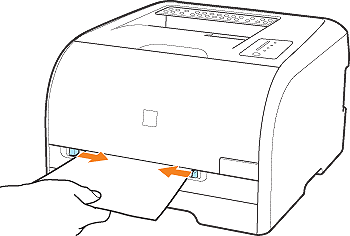

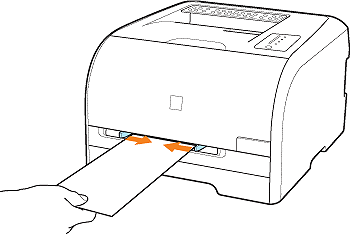

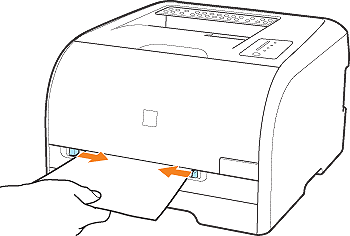









 [Width]). Specify the custom paper size in portrait orientation ([Height]
[Width]). Specify the custom paper size in portrait orientation ([Height]  [Width]) within user-definable sizes.
[Width]) within user-definable sizes.