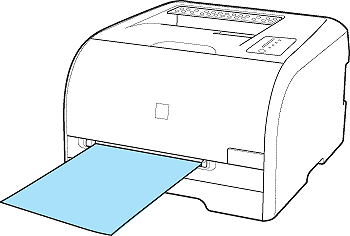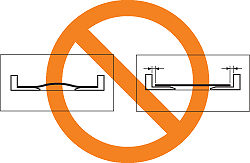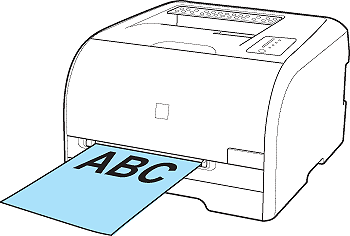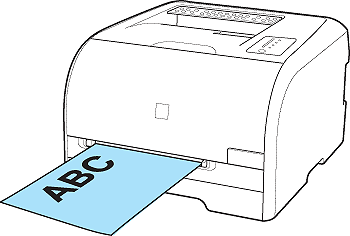Solusi
You can load paper of the following custom paper sizes.
- Width 76.2 to 215.9 mm; Length 127.0 to 355.6 mm
Loading Paper of Custom Size (Non-Standard Size) in the Paper Cassette
1. Pull out the paper cassette.
2. Load the paper so that the edges of the stacked paper are aligned with the rear side of the paper cassette.
3. Align the paper guides with the size of the loaded paper.

Slide the side paper guides to be aligned with the width of the loaded paper.
The side paper guides move together.

Slide the front paper guide to be aligned with the length of the loaded paper.
While holding the lock release lever (A) of the front paper guide, slide the paper guide.
4. Before loading coated paper, glossy films, or labels, fan them in small batches and align the edges.
5. Set the paper under the hooks (A) on the paper guides.
Confirm that the paper stack does not exceed the load limit marks (B).
6. Set the paper cassette in the printer.
Push the paper cassette into the printer firmly.
Register the size of the loaded paper using the following procedure.
This printer's paper cassette cannot automatically detect the paper size. Therefore, you need to register the size of the loaded paper.
7. Display the Printer Status Window.
8. From the [Options] menu, select [Device Settings] > [Cassette Settings].
9. Select [Custom] (1), then click [OK] (2).
NOTE
If you want to change the size of the paper loaded in the paper cassette frequently, it is convenient if you specify [Free Size].
If [Free Size] is specified, you do not have to change the setting each time the different size paper is loaded.
If [Free Size] is specified, however, make sure that the size of the paper loaded in the paper cassette always matches the size selected for [Output Size] in the [Page Setup] sheet before printing.
Register the size of the loaded custom size paper using the following procedure.
If printing custom size paper, you need to register the custom paper size in the printer driver previously.
IMPORTANT
A user without administrator rights cannot register the custom paper size. Be sure to log on as a user with administrator rights before registering the custom paper size.
If you are not sure about the permissions, ask your computer administrator.
10. Display the [Printers and Faxes] folder or the [Printers] folder.
From the [Start] menu, select [Settings] > [Printers].
From the [Start] menu, select [Printers and Faxes].
From the [Start] menu, select [Control Panel], and then click [Printers and Other Hardware] > [Printers and Faxes].
From the [Start] menu, select [Control Panel], and then click [Printer].
11. Right-click the icon for this printer, then select [Printing Preferences] from the pop-up menu.
12. Display the [Page Setup] sheet (1), then click [Custom Paper Size] (2).
13. Specify the following options as needed.
[Paper List]: Displays [Name] and [Size] of standard paper sizes and added custom paper sizes.
[Name of Custom Paper Size]: Enter the name of the custom paper size to be added. Up to 31 characters can be entered.
[Unit]: Select the unit ([Millimeter] or [Inch]) to be used when setting the custom paper size.
[Paper Size]: Specify the height and width of the custom paper size ([Height]

[Width]). Specify the custom paper size in portrait orientation ([Height]

[Width]) within user-definable sizes.
14. Click [Register].
NOTE
The number of custom paper sizes that can be added depends on the system environment.
15. Confirm the settings, then click [OK].
Loading paper is now completed.
Loading Custom Size Paper (Non-Standard Paper) in the Manual Feed Slot
1. Adjust the paper guides to the width of the loaded paper.
The paper guides move together.
2. Gently load the paper stack until it touches the back of the tray.
Only a sheet of paper can be loaded in the manual feed slot. Two or more sheets of paper cannot be loaded at a time.
When the paper is loaded, it is sent into the slot a little. (The paper is not sent into the slot during the sleep state or printing.)
Register the size of the loaded custom size paper using the following procedure.
If printing custom size paper, you need to register the custom paper size in the printer driver previously.
IMPORTANT
A user without administrator rights cannot register the custom paper size. Be sure to log on as a user with administrator rights before registering the custom paper size.
If you are not sure about the permissions, ask your computer administrator.
3. Display the [Printers and Faxes] folder or the [Printers] folder.
From the [Start] menu, select [Settings] > [Printers].
From the [Start] menu, select [Printers and Faxes].
From the [Start] menu, select [Control Panel], and then click [Printers and Other Hardware] > [Printers and Faxes].
From the [Start] menu, select [Control Panel], and then click [Printer].
4. Right-click the icon for this printer, then select [Printing Preferences] from the pop-up menu.
5. Display the [Page Setup] sheet (1), then click [Custom Paper Size] (2).
6. Specify the following options as needed.
[Paper List]: Displays [Name] and [Size] of standard paper sizes and added custom paper sizes.
[Name of Custom Paper Size]: Enter the name of the custom paper size to be added. Up to 31 characters can be entered.
[Unit]: Select the unit ([Millimeter] or [Inch]) to be used when setting the custom paper size.
[Paper Size]: Specify the height and width of the custom paper size ([Height]

[Width]). Specify the custom paper size in portrait orientation ([Height]

[Width]) within user-definable sizes.
7. Click [Register].
NOTE
The number of custom paper sizes that can be added depends on the system environment.
8. Confirm the settings, then click [OK].
Loading paper is now completed.
Precautions on Loading Paper of Custom Size (Non-Standard Size) in the Paper Cassette
IMPORTANT
- Be sure to fan the coated paper, glossy films, or labels thoroughly before loading them. If they are not fanned enough, multiple sheets of paper may be fed at once, causing paper jams.
- When fanning or aligning the coated paper or glossy films, try to hold the edges to avoid touching the printing surface.
- Take care not to mark or stain the printing surface of the coated paper or glossy films with fingerprints, dust, or oil. This may result in poor print quality.
- Be sure to load paper in portrait orientation.
- Be sure to check if the paper guides are at the position of the size of the paper to be loaded. If the paper guide is set at a wrong position, this may result in misfeeds.
- If you use paper that has been poorly cut, multiple sheets of paper may be fed at once. In this case, align the edges of the paper stack properly on a hard, flat surface.
- Be sure to align the paper guides with the width of the paper. If the paper guides are too loose or too tight, this may result in misfeeds or paper jams.
NOTE
- To print paper with letterheads or logos, load the paper with the printing side facing up as follows.
- The following shows the paper capacity of the paper cassette.
- Plain paper (Ex. 80 g/m

): Approx. 150 sheets
- Heavy paper (Ex. 128 g/m

): Approx. 100 sheets
- Coated paper: Approx. 100 sheets
- Glossy film: Approx. 50 sheets
- Label: Approx. 50 sheets
Be sure that the paper stack does not exceed the load limit marks. If the paper stack exceeds the load limit marks, this may result in misfeeds.
Precautions on Loading Custom Size Paper (Non-Standard Paper) in the Manual Feed Slot
IMPORTANT
- Be sure to load paper in portrait orientation.
- Be sure to align the paper guides with the width of the paper. If the paper guides are too loose or too tight, this may result in misfeeds or paper jams.
- Load the paper so that it is straight.
- If the paper is curled or folded at corners, flatten it before loading it in the printer.
NOTE
To print paper with letterheads or logos, load the paper with the printing side facing up as follows.
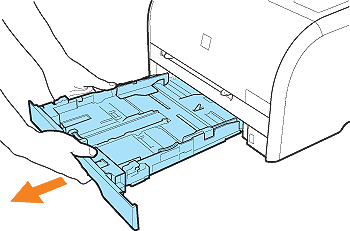

 Slide the side paper guides to be aligned with the width of the loaded paper.
Slide the side paper guides to be aligned with the width of the loaded paper.
 Slide the front paper guide to be aligned with the length of the loaded paper.
Slide the front paper guide to be aligned with the length of the loaded paper.
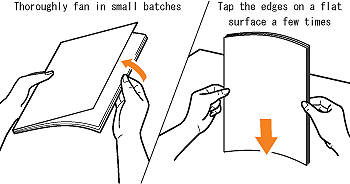

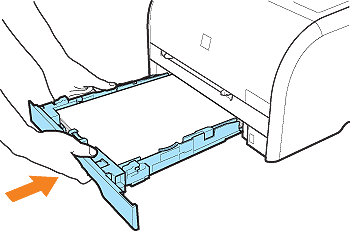










 [Width]). Specify the custom paper size in portrait orientation ([Height]
[Width]). Specify the custom paper size in portrait orientation ([Height]  [Width]) within user-definable sizes.
[Width]) within user-definable sizes.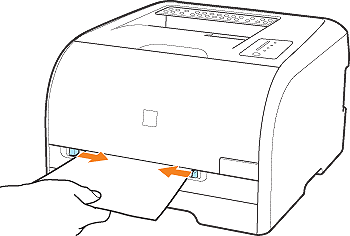









 [Width]). Specify the custom paper size in portrait orientation ([Height]
[Width]). Specify the custom paper size in portrait orientation ([Height]  [Width]) within user-definable sizes.
[Width]) within user-definable sizes.



 ): Approx. 150 sheets
): Approx. 150 sheets ): Approx. 100 sheets
): Approx. 100 sheets