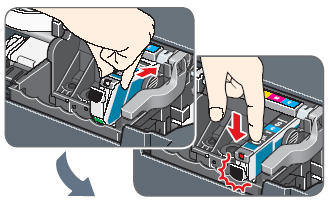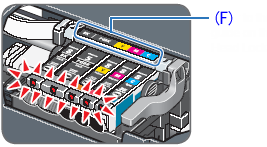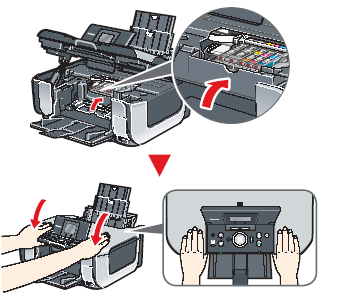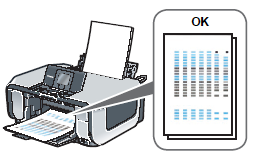Solusi
1. Open the Paper Output Tray with your hands, and take out the Print Head and ink tanks.
CAUTION
Before turning on the machine, remove all the orange shipping tapes.
(A) Print Head
(B) Ink Tanks
IMPORTANT
The Print Head and ink tanks are placed inside of the Paper Output Tray.
2. Plug the power cord in the back of the machine and connect the other end to the wall outlet. Next, open the Sheet Feeder Cover, pull out the Paper Support, then open the Output Tray Extension.
IMPORTANT
Make sure that the Document Cover is closed.
3. Open the Operation Panel, then press the ON/OFF button to turn on the machine.
4. Use the

or

button on the Operation Panel to
select the language for the LCD, then press the OK button.
(1) Press the

or

button to select the language.
(2) Press the OK button.
IMPORTANT
If an unintended language is displayed on the LCD, press the Back button to return to the Language selection screen.
Once the message "Install the print head and set the ink tank." appears, go to 5.
5. Lift the Scanning Unit (Printer Cover) until it locks into place. The Print Head Holder moves to the center.
IMPORTANT
- For your safety, always firmly grip the areas illustrated when lifting the Scanning Unit (Printer Cover).
- Lift the Document Cover and Scanning Unit (Printer Cover) together.
6. Open the Inner Cover. Write down the serial number located inside the machine. You will need this to register your product.
1. Remove the Print Head from its package.
CAUTION
There may be some transparent or light blue ink on the inside of the bag the print head comes in, or the inside of the protective cap - this has no effect on print quality. Be careful not to get ink on yourself when handling these items.
2. Remove the orange protective cap(A) from the Print Head and discard it.
CAUTION
Do not touch the print head nozzles(B) or the electrical contacts(C).
3. Firmly raise the Print Head Lock Lever until it stops.The Print Head Lock Lever may feel heavy.
4. Insert the Print Head.
CAUTION
5. Push the Print Head to hold it in place, and lower the Print Head Lock Lever.
IMPORTANT
If the Scanning Unit (Printer Cover) is left open for more than 10 minutes, the Print Head Holder moves to the right. Close and reopen the Scanning Unit (Printer Cover) to return the Holder to the center.
NOTE
For the ink tanks compatible with this machine, refer to the back cover of the Quick Start Guide.
1. Pull the orange tape in the direction of the arrow to peel off the protective film and remove the film completely.
If the air hole(A) is blocked with the remaining film, ink may leak out or may not eject properly.
2. Twist off and discard the orange protective cap(B) located on the bottom of the ink tank.
(C) Do not press!
CAUTION
- Do not touch the electrical contacts(D).
- Do not touch the ink port(E).
3. Insert the ink tank into the right-hand slot and press the

mark on the ink tank until it clicks into place.
4. Make sure the ink lamp lights red.
(F) Refer to the color guide on the Print Head Lock Lever.
5. Close the Inner Cover and the Scanning Unit (Printer Cover).
CAUTION
- For your safety, always firmly grip the areas illustrated when closing the Scanning Unit (Printer Cover).
- The machine starts the preparatory operation. It takes about 2 minutes. Do not start another operation until the machine has stopped making operating noises.
1. Pinch the Paper Guide and slide it to the left end.
(A) Paper Support
(B) Extension
(C) Paper Guide
2. Load two sheets of supplied paper (MP-101) into the Rear Tray with the printing side(E)(whiter side) facing up, align the paper with the Cover Guide(F) on the right side, then slide the Paper Guide(D) against the paper stack.
3. Make sure that Yes is selected in the message requesting head alignment, then press the OK button.
NOTE
Print Head alignment takes about 13 minutes to complete. Do not start another operation until the machine has stopped making operating noises.
The pattern is printed. And Print Head is aligned automatically.
IMPORTANT
- The pattern is printed in black and blue.
- When Automatic Print Head Alignment cannot be executed correctly, the message "Auto head align has failed." is displayed on the LCD. Refer to "An Error Message Is Displayed on the LCD" in the Quick Start Guide.
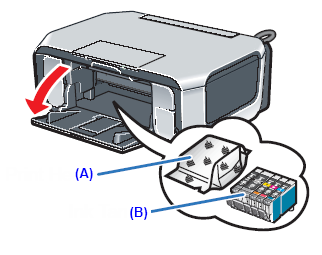
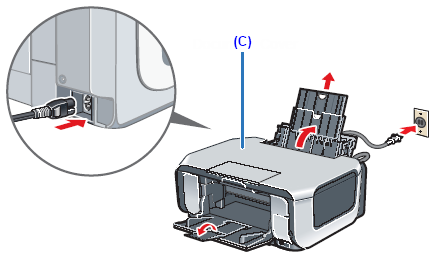
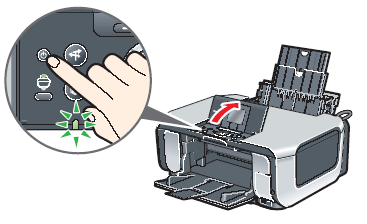
 or
or  button on the Operation Panel to
button on the Operation Panel to
 or
or  button to select the language.
button to select the language.


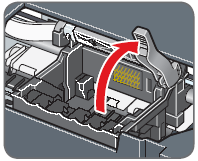




 mark on the ink tank until it clicks into place.
mark on the ink tank until it clicks into place.