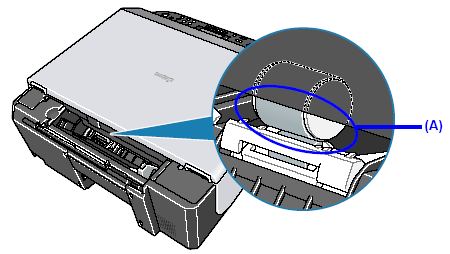Cleaning the Paper Feed Roller (Roller Cleaning)
24-Mar-2008
8200148300
Solusi
Clean the paper feed roller if paper is not fed properly. Cleaning the paper feed roller will wear the roller, so perform this only when necessary.
1. Make sure that the machine is turned on, and then remove any paper from the Rear Tray.
2. Clean the paper feed roller.
(1) Press the Menu button repeatedly until MAINTENANCE appears.
(2) Press the  or
or  button to select ROLLER CLEANING, then press the OK button.
button to select ROLLER CLEANING, then press the OK button.
 or
or  button to select ROLLER CLEANING, then press the OK button.
button to select ROLLER CLEANING, then press the OK button. The paper feed roller will rotate as it is cleaned.
3. Repeat step 2 twice.
4. Open the Paper Output Tray.
(1) Put your finger in the rounded indent beside the Paper Output Tray and open it gently.
(2) Open up and set the Output Tray Extension completely by pressing down the hollow on its front side.
5. Make sure that the paper feed roller stops rotating, then load three or more sheets of A4 or Letter-sized plain paper in portrait orientation in the Rear Tray.
Set the Paper Thickness Lever to the left.
6. Repeat step 2 three times.
The paper cleans the paper feed roller as it feeds through the machine.
If the problem is not resolved, wipe the paper feed roller (A) located on the right side inside the Rear Tray with a moistened cotton swab or the like. Rotate the roller (A) manually as you clean it. Do not touch the roller with your fingers; rotate it with the cotton swab. If this does not solve the problem, contact your Canon service representative.