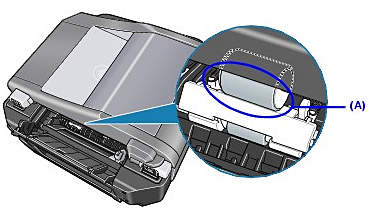Solusi
Cleaning the Paper Feed Roller of the Rear Tray
Cleaning the paper feed roller of the Rear Tray will wear the roller, so perform this only when necessary.
1. Make sure that the machine is turned on, and then remove any paper from the Rear Tray and Front Tray.
2. Open the Paper Output Tray and extend the Output Tray Extension.
3. Press the Feed Switch to select the Rear Tray.
4. Clean the paper feed roller.
(1) Press the Menu button.
(2) Press the

or

button to select Maintenance/settings, then press the OK button.
The Maintenance/settings screen is displayed.
(3) Press the

or

button to select Maintenance, then press the OK button.
The Maintenance screen is displayed.
(4) Press the

or

button to select Roller cleaning, then press the OK button.
The confirmation screen is displayed.
(5) Press the

or

button to select Yes, then press the OK button.
The paper feed roller will rotate as it is cleaned.
5. Repeat step 4 substeps (4) and (5) twice.
6. Make sure that the paper feed roller stops rotating, then load three or more sheets of A4 or Letter-sized plain paper in portrait orientation in the Rear Tray.
7. Repeat step 4 substeps (4) and (5) three times.
The paper cleans the paper feed roller as it feeds through the machine.
If the problem is not resolved, wipe the paper feed roller (A) located on the right side inside the Rear Tray with a moistened cotton swab or the like. Rotate the roller (A) manually as you clean it. Do not touch the roller with your fingers; rotate it with the cotton swab. If this does not solve the problem, contact your Canon service representative.
Cleaning the Paper Feed Roller of the Front Tray
1. Turn off the machine.
2. Load five or more sheets of A4 or Letter-sized plain paper in the Front Tray.
NOTE
Paper is loaded to aid the cleaning process and will not be printed on.
3. Hold the Rear Cover Lever and then press to the right and pull to remove the Rear Cover.
4. Rotate the paper feed roller toward you using a cotton swab or the like to wipe off dust or stain.
Do not touch the roller with your fingers; rotate it with the cotton swab.
IMPORTANT
Be sure not to touch the cleaner (A).
NOTE
- If the dirt is hard to remove, slightly moisten the tip of the cotton swab with water.
- Paper loaded in the Front Tray will gradually feed and eject as you rotate the roller. Remove ejected paper. If you run out of paper while cleaning, reload the paper in the Front Tray.
5. Reattach the Rear Cover.
Hold the Rear Cover so that the Rear Cover Lever comes to the left. Align the protrusions at the right edge of the cover with the slots at the rear of the machine and press on the lever to reattach the Rear Cover.
IMPORTANT
Press firmly on the Rear Cover on the rear of the machine until it is locked in place. If the Rear Cover is not reattached properly, paper may not be fed properly and cause paper jams.
6. To remove dust after cleaning or dry the wet paper feed roller, perform the copy operation from the Front Tray twice.
(1) Load two sheets of A4 or Letter-sized plain paper in the Front Tray.
(2) Turn on the machine, and then press the Feed Switch to select the Front Tray.
NOTE
Paper is loaded to clean the paper feed roller. Any original document is not required to load.
(3) Perform the copy operation twice.
 or
or  button to select Maintenance/settings, then press the OK button.
button to select Maintenance/settings, then press the OK button.  or
or  button to select Maintenance, then press the OK button.
button to select Maintenance, then press the OK button.  or
or  button to select Roller cleaning, then press the OK button.
button to select Roller cleaning, then press the OK button.  or
or  button to select Yes, then press the OK button.
button to select Yes, then press the OK button.