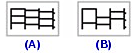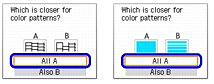Solusi
Printing the Nozzle Check Pattern
Print the nozzle check pattern to determine whether the ink ejects properly from the print head nozzles.
1. Make sure that the machine is turned on, open the Paper Output Tray, and extend the Output Tray Extension.
2. Load a sheet of A4 or Letter-sized plain paper in the Rear Tray or the Front Tray.
3. Press the Feed Switch to select the paper source where you have loaded paper.
4. Print the nozzle check pattern.
(1) Press the Menu button.
(2) Press the

or

button to select Maintenance/settings, then press the OK button.
The Maintenance/settings screen is displayed.
(3) Press the

or

button to select Maintenance, then press the OK button.
The Maintenance screen is displayed.
(4) Press the

or

button to select Nozzle check and then press the OK button.
The pattern print confirmation screen is displayed.
(5) Press the

or

button to select Yes and then press the OK button.
The nozzle check pattern is printed, and the pattern confirmation screens are displayed alternately.
5. Examine the pattern and take the appropriate action.
Examining the Nozzle Check Pattern
Examine the nozzle check pattern, and perform cleaning if necessary.
NOTE
If the ink level is low, the nozzle check pattern is not printed correctly. Replace the relevant ink tank. See "
Replacing Ink Tanks ".
1. Check the nozzle check pattern you printed.
(1) Check if lines in this pattern are missing.
(A) Good
(B) Lines are missing
(2) Check if there are white streaks in this pattern.
(A) Good
(B) White streaks present
2. The confirmation screens for white streaks and missing lines are displayed alternately. Select the pattern that is closer to the nozzle check pattern that you printed.
- If There Are No Missing Lines and No White Streaks
(1) Select All A and press the OK button.
The LCD returns to the Maintenance screen.
- If Lines Are Missing or White Streaks Are Present
(1) Select Also B and press the OK button.
The cleaning confirmation screen is displayed.
(2) Select Yes and press the OK button to start Print Head Cleaning. See "
Print Head Cleaning".
 or
or  button to select Maintenance/settings, then press the OK button.
button to select Maintenance/settings, then press the OK button.  or
or  button to select Maintenance, then press the OK button.
button to select Maintenance, then press the OK button.  or
or  button to select Nozzle check and then press the OK button.
button to select Nozzle check and then press the OK button.
 or
or  button to select Yes and then press the OK button.
button to select Yes and then press the OK button.