Solusi
Select a photo from the memory card and specify the number of copies to print.
1. Prepare for printing.
(1) Turn on the machine.
NOTE
You cannot load paper other than A4, Letter, or B5-sized plain paper in the Front Tray. When using any other type of paper, load it in the Rear Tray.
2. Insert the memory card.
(1) Press the MEMORY CARD button.
(2) Insert the memory card into the Card Slot.
3. Press the

or

button to select Display photo, then press the OK button.
The photo selection screen is displayed.
NOTE
- "Reading photo data..." may be displayed on the LCD while reading the photo.
- When you print photographs saved on a memory card, you can specify various layouts on the screen that appears when you select Special photo print in the Card menu.
4. Select the photo to print.
(1) Press the

or

button to display the photo to print.
NOTE
You can change the way photos are displayed when Display photo is selected.
To change the display, press the OK button, press the

or

button to select a display photo option, and press the OK button.
Full-screen view: Shows one photo at full-screen.
Enlarged view: Shows enlarged photo twice as much as the original. Move the area to show using the

,

,

or

button.
Slide show: Shows next photos automatically.
To return to the regular display mode, press the OK button.
(2) Press the Color button.
The print confirmation screen is displayed.
5. Start printing.
(1) Confirm the paper source, page size, media type, and other settings.
(2) Press the

or

button or the Numeric buttons to specify the number of copies to print.
(3) Press the Color button.
The machine starts printing.
NOTE
- To cancel printing, press the Stop/Reset button.
- Printing does not start if you pressed the Black button.
 or
or  button to select Display photo, then press the OK button.
button to select Display photo, then press the OK button. 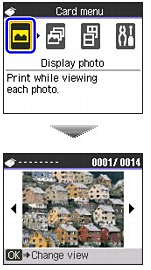
 or
or  button to display the photo to print.
button to display the photo to print. or
or  button to select a display photo option, and press the OK button.
button to select a display photo option, and press the OK button. ,
,  ,
,  or
or  button.
button. 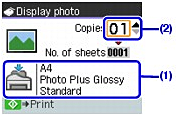
 or
or  button or the Numeric buttons to specify the number of copies to print.
button or the Numeric buttons to specify the number of copies to print.