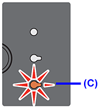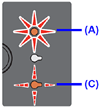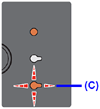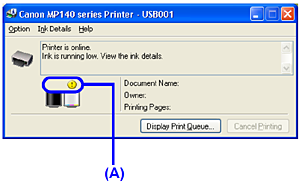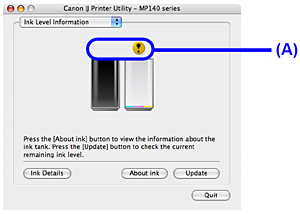Solusi
You can confirm the status of FINE Cartridges in the following two ways:
NOTE
The ink level detector is mounted on the machine to detect the remaining ink level. The machine considers as ink is full when a new FINE Cartridge is installed, and then starts to detect a remaining ink level. If you install a used FINE Cartridge, the indicated ink level of it may not be correct. In such a case, refer to the ink level information only as a guide.
Make sure that the LED is on the standby mode. You can confirm the status of each cartridge by the ink lamps. The diagrams below indicate the status of a Color FINE Cartridge as an example.
The Black Ink lamp lights or flashes to indicate the status of a Black FINE Cartridge.
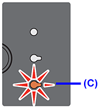
(C) The Ink Lamp lights. | Ink is low. You can continue printing for a while, but it is recommended to have
a new FINE Cartridge available. |
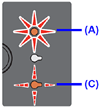
(A) The Alarm Lamp lights.
(C) The Ink Lamp flashes. | ・If “E, 4” is displayed on the LED, ink has run out.
See “E, 4” (Ink has run out.) in [ An Error Code Is Displayed on the LED ] and take appropriate action.
・If “E, 1, 6” is displayed on the LED, ink may have run out.
See “E, 1, 6” (Ink may have run out.) in [ An Error Code Is Displayed on the LED ]and take appropriate action. |
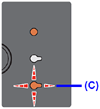
(C) The Ink Lamp flashes. | The function for detecting the remaining ink level is disabled. |
You can confirm the status of FINE Cartridge on the printer status monitor (Windows) and Canon IJ Printer Utility (Macintosh).
(Windows)
(Macintosh)
(A) Confirm whether any symbols are displayed here.

| Ink is low. You can continue printing for a while, but it is recommended to have a new FINE
Cartridge available. |

| Ink has run out. See “E, 4” (Ink has run out.) in [ An Error Code Is Displayed on the LED ]
and take appropriate action. |

| Ink may have run out. See “E, 1, 6” (Ink may have run out.) in [ An Error Code Is Displayed on the LED ] and take appropriate action. |

| The function for detecting the remaining ink level is disabled. |
Follow the procedure below to open each of the confirmation screens.
(Windows)
(1) Open the printer properties dialog box.
(2) Click View Printer Status on the Maintenance sheet.
To confirm the FINE Cartridge information, click the Ink Details menu.
NOTE
You can also display the printer status monitor by clicking Canon XXX Printer (where
"XXX" is your machine's name) which appears on the taskbar during printing.
(Macintosh)
(1) Open the Canon IJ Printer Utility.
(2) Select Ink Level Information in the pop-up menu.
To confirm the FINE Cartridge information, click Ink Details.
NOTE
Setting of FINE Cartridges
If a FINE Cartridge runs out of ink, you can set the machine to print with either Color or Black FINE Cartridge only for a while. However the same printing quality cannot be expected compared to when printing with both cartridges. Canon recommends to use new genuine Canon cartridges in order to obtain optimum qualities.
You should perform this setting without removing the empty cartridge. If the FINE Cartridge is removed, an error occurs and you cannot print regardless of the Ink Cartridge Settings.