Paper Jams
10-Mei-2008
8200176400
Isu
Sebab dan Solusi
Remove the paper following the procedure below.
(1) Slowly pull the paper out, either from the Rear Tray or from the Paper Output Slot, whichever is easier.
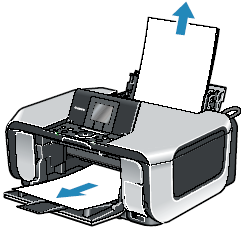
- If the paper tears and a piece remains inside the machine, open the Scanning Unit (Printer Cover) and remove it. After removing all paper, close the Scanning Unit (Printer Cover), turn the machine off, and turn it back on. Be careful not to touch the components inside the machine.
- If you cannot pull the paper out, turn the machine off and turn it back on. The paper will be ejected automatically.
(2) Reload the paper in the machine, and press the OK button on the machine.
If you turned off the machine in step (1), all print jobs in queue are canceled.
Reprint if necessary.
NOTE
- For details on how to load paper, see "Loading Paper".
- When reloading the paper in the machine, see "Paper Does Not Feed Properly". to confirm that you are using the correct paper and are loading it into the machine correctly.
- A5-sized paper are suited to print documents consisting mainly of text. We do not recommend using such paper to print documents with photos or graphics, since the printout may curl and cause paper exit jams.
If you cannot remove the paper or the paper tears inside the machine, or if the paper jam error continues after removing the paper, contact your Canon Service representative.
Do not load credit card-sized paper in the landscape orientation.
Remove the paper following the procedure below.
(1) Load a single sheet of the same paper in the Rear Tray in portrait orientation.
Do not load it in the landscape orientation.
(2) Turn off the machine.
(3) Turn on the machine.
The paper is fed and then pushes out the jammed paper as it ejects.
If you cannot remove the jammed paper or the paper jam error continues after removing the paper, contact your Canon Service representative.
Always load 4" x 6" / 101.6 x 152.4 mm media in portrait orientation regardless of the printing orientation.
Remove the paper following the procedure below.
(1) Turn off the machine, and then open the Rear Cover.
(2) Fold a piece of A4 or Letter-sized plain paper in four, push it in until it hits the jammed paper, then pull out the paper folded in four.
(3) Close the Rear Cover, then turn on the machine.
Wait until the jammed paper is automatically ejected.
If you cannot remove the jammed paper or the paper jam error continues after removing the paper, contact your Canon Service representative.