Solusi
When FINE Cartridges run out of ink, replace them using the following steps.
IMPORTANT
- Once the protective tape is removed, do not touch the electrical contacts or Print Head Nozzles on a FINE Cartridge. The printer may not print out properly if you touch it.
(A) Electrical Contacts
(B) Print Head Nozzles
- To maintain optimal printing quality, we recommend the use of specified Canon brand FINE Cartridges. Refilling ink is not recommended.
- Once you remove a FINE Cartridge, replace it immediately. Do not leave the printer with FINE Cartridges removed.
- Replace empty cartridges with new ones. If you insert FINE Cartridges that has been removed once, the printer may not print out properly due to some reasons such as clogging of the nozzles. Furthermore, with such cartridges, the Low Ink Warning may not be displayed properly.
- Once a FINE Cartridge has been installed, do not remove it from the printer and leave it out in the open. This will cause the FINE Cartridge to dry out, and the printer may not operate properly when it is reinstalled. To maintain optimal printing quality, use a FINE Cartridge within six months of first use.
- Color ink may be consumed even when printing a black-and-white document or when black-andwhite printing is specified. Color ink is also consumed in Print Head Cleaning and Print Head Deep Cleaning, which may be necessary to maintain the printer’s performance. When a FINE Cartridge is out of ink, replace it immediately with a new one.
- When a FINE Cartridge runs out of ink, you can continue printing with either Black or Color ink only by changing Ink Cartridge Settings. Even when printing with one ink only, print with leaving the empty FINE Cartridge installed. If either of the Color FINE Cartridge or Black FINE Cartridge is not installed, the printer does not print.
1.Make sure that the printer is on, and then open the Front Cover
The FINE Cartridge Holder moves to the left.
CAUTION
- Do not hold the FINE Cartridge Holder to stop or move it.
- Do not touch the metallic parts inside the printer.
IMPORTANT
If the Front Cover is left open for more than 10 minutes, the FINE Cartridge Holder moves to
the right. Close and reopen the Front Cover to return the holder to the left.
2.Remove the empty FINE Cartridge
(1) Push down the FINE Cartridge.
(2) Remove the FINE Cartridge.
IMPORTANT
- Handle FINE Cartridges carefully to avoid staining your clothes or surrounding work area.
- Discard empty FINE Cartridges according to the local laws and regulations regardingdisposal of consumables.
3.Prepare the replacement cartridge
(1) Unpack a new FINE Cartridge and remove the orange protective tape (A) gently.
*1 To the FINE Cartridge Holder
IMPORTANT
- Handle FINE Cartridges carefully to avoid staining your clothes or surrounding work area.
- Do not re-attach the protective tape once you have removed it. Discard it according to the local laws and regulations regarding disposal of consumables.
- Once the protective tape is removed, do not touch the electrical contacts or Print Head Nozzles on a FINE Cartridge. The printer may not print out properly if you touch it.
- Be careful not to stain your clothes and hands with ink on the removed protective tape.
4.Install the FINE Cartridge
(1) Insert a new FINE Cartridge all the way into the appropriate slot.
The Black FINE Cartridge should be installed into the left slot (

) and the Color FINE
Cartridge should be into the right slot (

).
(2) Push up the FINE Cartridge until it clicks into place.
IMPORTANT
The printer cannot be used unless both the FINE Cartridges are installed.
5.Close the Front Cover
NOTE
- If the ALARM lamp still flashes orange after the Front Cover is closed, see [ ALARM Lamp Flashes Orange ]
- When you start printing after replacing the FINE Cartridge, Print Head Cleaning is performed automatically. Do not perform any other operations until Print Head Cleaning finishes. The POWER lamp flashes green during cleaning.
- If the straight line is misaligned or the Print Head position is misaligned, align the Print Head position. See [ Aligning the Print Head ]
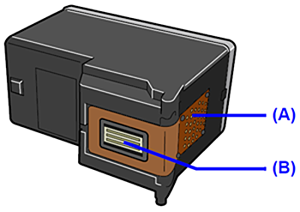

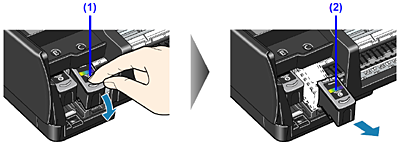
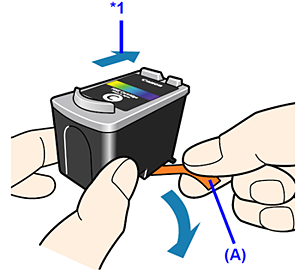
 ) and the Color FINE
) and the Color FINE ).
).