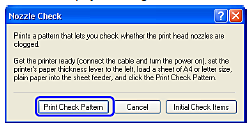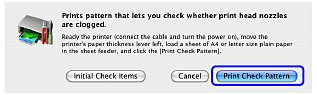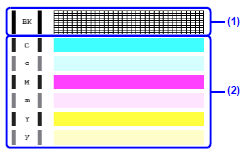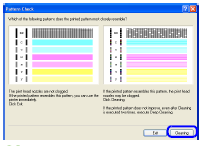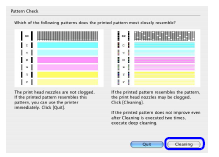Solusi
Printing the Nozzle Check Pattern
Print the nozzle check pattern to determine whether the ink ejects properly from the print head nozzles.
1. Make sure that the printer is on, load a sheet of A4 or Letter-sized plain paper in the Auto Sheet Feeder.
Set the Paper Thickness Lever to the left.
2. Open the printer properties dialog box.
3. Print the nozzle check pattern.
(1) Click the Maintenance tab.
(2) Click Nozzle Check.
(3) Confirm the displayed message and click Print Check Pattern.
The nozzle check pattern is printed. Do not open the Front Cover while printing.
NOTE
Clicking Initial Check Items displays the items to be checked before printing the pattern.
4. Examine the pattern and take the appropriate action.
1 Make sure that the printer is on, load a sheet of A4 or Letter-sized plain paper in the Auto Sheet Feeder.
Set the Paper Thickness Lever to the left.
2 Open the Canon IJ Printer Utility dialog box.
3 Print the nozzle check pattern.
(1) Select Test Print in the pop-up menu.
(2) Click Nozzle Check.
(3) Confirm the displayed message and click Print Check Pattern.
The nozzle check pattern is printed. Do not open the Front Cover while printing.
NOTE
Clicking Initial Check Items displays the items to be checked before printing the pattern.
4. Examine the pattern and take the appropriate action.
Examining the Nozzle Check Pattern
Examine the nozzle check pattern output by the printer, and clean the Print Head if necessary.
NOTE
The nozzle check pattern will not be printed correctly if there is not enough ink. Replace the FINE Cartridge if the remaining amount of ink is insufficient.
1. Confirm the printed nozzle check pattern.
(1) If lines of this pattern are missing, the print head nozzle needs cleaning.
Example: When lines are missing (Black ink)
(2) If these patterns have white streaks, the print head nozzle needs cleaning.
Example: When white streaks appear (Color ink)
2. When cleaning is necessary, click Cleaning on the Pattern Check dialog box.
To proceed to cleaning of the Print Head, go to step 3-(3) of the Windows or Macintosh
If no lines of the group (1) pattern are missing and the group (2) patterns have no white streaks, click Exit (Windows) or Quit (Macintosh) to exit nozzle check pattern examination.