Loading Paper
11-Jun-2008
8200215700
Solusi
IMPORTANT
If you cut plain paper into small size such as 4" x 6" / 10 x 15 cm, 4" x 8" / 101.6 x 203.2 mm, 5" x 7" / 13 x 18 cm, or 2.16" x 3.58" / 55.0 x 91.0 mm (Card size) to perform trial print, it can cause paper jams.
REFERENCE
- You can load only A4, B5, A5, or Letter-sized plain paper in the Cassette. Load other sizes or types of paper in the Rear Tray.
- We recommend Canon genuine photo paper for printing photos.For details on the Canon genuine paper, see [ Media Types You Can Use ].
- You can use general copy paper. When printing on both sides, we recommend Canon's Super White Paper.For the page size and paper weight you can use for the printer, see [ Media Types You Can Use ].
1. Flatten the four corners of paper before loading it.

NOTE
- Align the edges of paper neatly before loading. Loading paper without aligning the edges may cause paper jams.
- If paper is curled, hold the curled corners and gently bend them in the opposite direction until the paper becomes completely flat.
2. Prepare for loading paper.
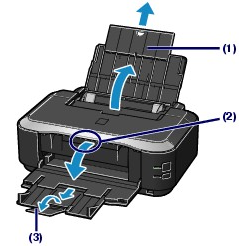
(1) Open the Paper Support, and pull it out.
(2) Put your finger on the center of the top of the Paper Output Tray and open it gently.
(3) Extend to open the Output Tray Extension.
3. Load paper.
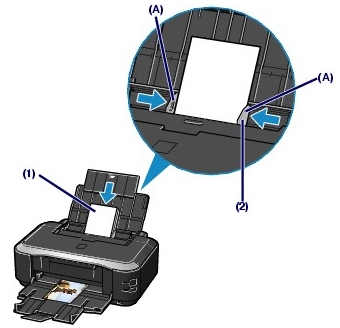
(1) Slide the Paper Guides (A) to open them, and load the paper in the center of the Rear Tray WITH THE PRINT SIDE FACING YOU.
IMPORTANT
Always load paper in the portrait orientation (B). Loading paper in the landscape orientation (C) can cause paper jams.
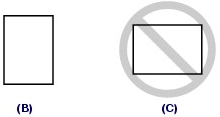
(2) Slide the Paper Guides to align with the both sides of the paper stack.
Do not slide the Paper Guides too hard. The paper may not be fed properly.
NOTE
Do not load higher than the Load Limit Mark (D).
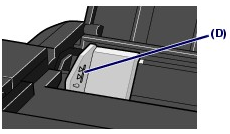
NOTE
After Loading Paper
- Select the size and type of the loaded paper in Page Size (or Paper Size) and Media Type in the printer driver. See [ Printing from Your Computer ].
You can load only A4, B5, A5, or Letter-sized plain paper in the Cassette.
See [ Media Types You Can Use ].
1. Flatten the four corners of paper before loading it.
2. Pull out the Cassette from the printer.

3. Remove the Cover on the Cassette.
4. Prepare for loading the paper in the Cassette.
Pull the tab (A) towards you to unlock and extend the Cassette.

5. Load paper.
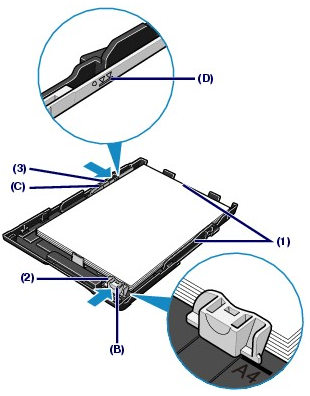
(1) Load the paper stack WITH THE PRINT SIDE FACING DOWN and THE LEADING EDGE TO THE FAR SIDE, and align it against the right side of the Cassette.
(2) Slide the Paper Guide (B) to align with the mark of paper size.
The Paper Guide (B) will stop when it aligns with the corresponding mark of paper size.
NOTE
There may be a little space between the Paper Guide (B) and the paper stack.
(3) Slide the Paper Guide (C) on the left to align completely with the side of the paper stack.
NOTE
Do not load higher than the Load Limit Mark (D).
6. Set the Cover on the Cassette.
7. Insert the Cassette into the printer.
Push the Cassette all the way into the printer.
NOTE
The Cassette will stick out of the printer, but do not force it into the printer any further.
This can damage the printer or Cassette.

8. Open the Paper Output Tray.
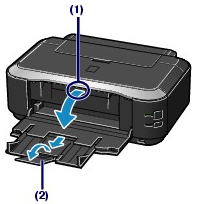
(1) Put your finger in the center of the top of the Paper Output Tray and open it gently.
(2) Extend to open the Output Tray Extension.
NOTE
After Loading Paper
Select the size and type of the loaded paper in Page Size (or Paper Size) and Media Type in the printer driver. See [ Printing from Your Computer ].