Paper Does Not Feed Properly
03-Jul-2008
8200216400
Isu
Sebab dan Solusi
- When loading two or more sheets of paper, align the edges of the sheets before loading.
- When loading two or more sheets of paper, make sure that the paper stack does not exceed the paper support load limit. However, proper feeding of paper may not be possible at this maximum capacity depending on the type of paper or environmental conditions (either very high or low temperature and humidity). In such cases, reduce the sheets of paper you load at a time to less than half of the paper support load limit.
- Always load the paper in portrait orientation, either in the Rear Tray or the Cassette, regardless of the printing orientation.
- When you load the paper on the Rear Tray, load the paper with the print side facing UP and slide the Paper Guides to align with the both sides of the paper.
- When loading paper in the Cassette, load the paper with the print side facing DOWN. Align the right edge of the paper stack against the right edge of the Cassette and slide the Paper Guides against the left and bottom edges of the stack.
Loading Paper
See[Loading Paper]
Loading Paper
See[Loading Paper]
When printing on envelopes, refer to [ Loading Paper ], and [ Loading Envelopes ] before printing.
Once you have prepared the envelopes, load them in portrait orientation. If the envelopes are placed in landscape orientation, they will not feed properly.
* If the paper source setting is not changed since you purchased this printer, the paper source for plain paper is the Cassette.
- Setting with the printer driver:
In this printer, there are two paper sources, a rear tray and a cassette.
You can facilitate printing by selecting a paper source setting that matches your print conditions or purpose.
The procedure for setting paper source is as follows:
1. Open the printer driver setup window
2. Select the paper source
From the Paper Source list on the Main tab, select the paper source that matches your purpose.
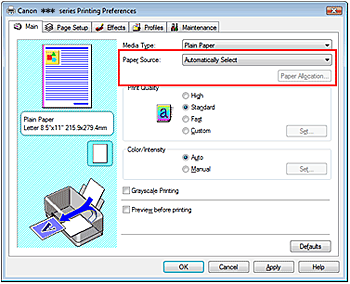
Automatically Select
Plain paper whose Page Size is Letter 8.5"x11", A5, A4, or B5 is fed from the cassette. Other sizes of plain paper and paper types other than plain paper are fed from the rear tray.
Rear Tray
Paper is always fed from the rear tray.
Cassette
Paper is always fed from the cassette.
IMPORTANT
Plain paper that is not Letter 8.5"x11", A5, A4, or B5 and paper types other than plain paper cannot be fed from the cassette.
Continuous Autofeed
If plain paper runs out in the specified paper source, the printer automatically switches the paper source.
When printing a large volume of data, load plain paper of the same size in both paper sources. You can therefore reduce the trouble of having to load paper because the printer automatically switches the paper source when paper runs out in one paper source.
IMPORTANT
- Continuous Autofeed is unavailable when paper other than Plain Paper is selected for Media Type.
- Since the printer feeds paper from the paper source that was being used the last time Continuous Autofeed was selected and printing ended, load the same paper in both the rear tray and the cassette.
Paper Allocation
If the media type for the print data is plain paper and the paper size matches the paper allocation setting, the printer automatically feeds paper from the cassette. If not, the printer feeds paper from the rear tray.
To change the paper allocation settings, click Paper Allocation..., specify the Paper Size to be loaded in the cassette, and then click OK.
If you load frequently used plain paper in the cassette, the printer feeds paper from the rear tray when the print data uses a different type of paper. You can therefore reduce the trouble of having to load different paper.
3. Complete the setup
Click OK.
When you execute print, the printer uses the specified paper source to print the data.
- For information on the paper source for plain paper when the Paper Source on the printer driver is set to Automatically Select:
When you select Automatically Select from Paper Source, you can use the printer driver to select the paper source for plain paper.
The procedure for setting the paper source is as follows:

1. Open the printer driver setup window
2. Click Paper Source Setting for Plain Paper on the Maintenance tab
The Paper Source Setting for Plain Paper dialog box opens.
3. Transmit the settings
Select the paper source for plain paper, and then click the Send button.
The selected settings are enabled hereafter.
IMPORTANT
The descriptions in the printer manual assume that the plain paper is supplied from the cassette. If you change the paper source setting, replace all instances of "cassette" with the new paper source.
NOTE
Cleaning the Paper Feed Roller will wear the roller, so perform this procedure only when necessary.
Cleaning the Paper Feed Rollers
The feed roller cleaning function allows you to clean the paper feed roller. Perform feed roller cleaning when there are paper particles sticking to the paper feed roller and paper is not fed properly.
The procedure for cleaning the feed rollers is as follows:
Check 7: If two or more sheets of paper feed from the Cassette at once, clean the inside of the Cassette
For information on cleaning the inside of the Cassette, refer to Routine Maintenance.
Cleaning the Pad in the Cassette
If the Pad in the Cassette is smeared with paper powder or dirt, two or more sheets of paper may be ejected. Follow the procedure below to clean the Pad in the Cassette.
Paper may be jammed if the Rear Cover is not closed completely. Push the Rear Cover until it is closed completely.