How do I add the date and time to my pictures?
Solusi
These instructions explain how to insert the date in images.
CAUTION
- To select the items displayed on camera's LCD monitor,
 press the button shown below (right, left, up, and down). To specify the selected item,
press the button shown below (right, left, up, and down). To specify the selected item,  press the button.
press the button.

- The [Date Stamp] cannot be deleted from the image data once it has been recorded because the date is written in as an image.
- Screens or menu listings may differ depending on the camera model being used.
- As the actual locations of buttons / switches on cameras vary depending on the camera model, the illustrations that appear on this page may differ from your camera.
- When the shooting mode is set to <Movie> (
 ), settings for inserting the date and time cannot be made.
), settings for inserting the date and time cannot be made. - When the shooting mode is set to [ISO 3200] (
 ) or [Stitch Assist] (
) or [Stitch Assist] ( ) under <SCN> (
) under <SCN> ( ), settings for inserting the date and time cannot be made.
), settings for inserting the date and time cannot be made.
1.  Set the <Mode Dial> to a setting other than <Movie> (
Set the <Mode Dial> to a setting other than <Movie> ( ),
),  and press the <Power> button.
and press the <Power> button.
 Set the <Mode Dial> to a setting other than <Movie> (
Set the <Mode Dial> to a setting other than <Movie> ( ),
),  and press the <Power> button.
and press the <Power> button.
2. Press the <MENU> ( ) button.
) button.
 ) button.
) button.
3. A screen like the one below will appear on the monitor.
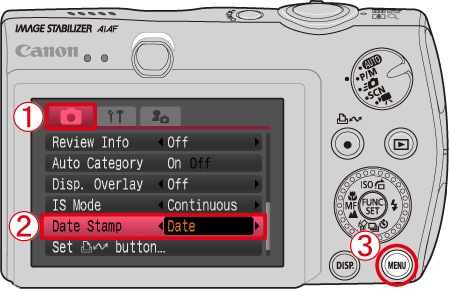
 Select [Rec.] (
Select [Rec.] ( ) Menu.
) Menu. Set [Date Stamp] to [Date] or [Date & Time].
Set [Date Stamp] to [Date] or [Date & Time]. Press the <MENU> (
Press the <MENU> ( ) button.
) button.4. If you set [Date Stamp], [DATE] will appear on the LCD monitor.

If [DATE] does not appear, press the <DISP.> ( ) button a few times to switch the screen display.
) button a few times to switch the screen display.
 ) button a few times to switch the screen display.
) button a few times to switch the screen display.5. When shooting with this setting, the date will be embedded in the image as shown below.

 [Date]
[Date] [Date & Time]
[Date & Time]WARNING
The date, its font and color, and the position where it is displayed cannot be changed. Also, dates and times recorded with [Date Stamp] cannot be deleted.








