27-Agu-2008
8200300100
 , and then press the <FUNC./SET> button
, and then press the <FUNC./SET> button  to specify the item.
to specify the item.
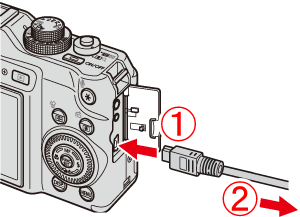
 Connect the [interface cable] to the camera's DIGITAL terminal.
Connect the [interface cable] to the camera's DIGITAL terminal. Connect the other end of the cable to printer's USB terminal.
Connect the other end of the cable to printer's USB terminal. ) button.
) button.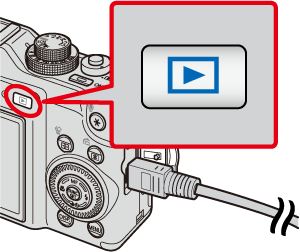

 ) button.
) button.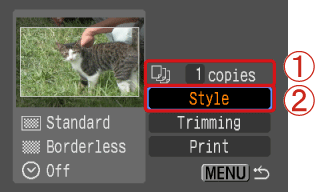
 Specify the number of prints.
Specify the number of prints. Select [Style], and then press the camera's <FUNC./SET> (
Select [Style], and then press the camera's <FUNC./SET> ( ) button.
) button.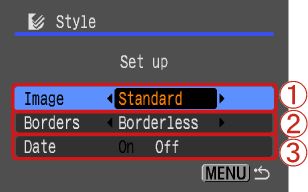
 Specify the print layouts.
Specify the print layouts. Specify the border settings. Select [Borders] to add borders to the print.
Specify the border settings. Select [Borders] to add borders to the print. Specify the date settings. Select [On] to add dates to the print.
Specify the date settings. Select [On] to add dates to the print. ) button after specifying the settings.
) button after specifying the settings.
 Check the specified items.
Check the specified items. Select [Print], and then press the <FUNC./SET> (
Select [Print], and then press the <FUNC./SET> ( ) button to start printing.
) button to start printing.