Getting the Ink Status Information
11-Sep-2008
8200346800
Solusi
You can confirm the status of ink tanks in the following two ways:
- With the LCD of this Machine
- With the Ink Lamps
Make sure that the machine is turned on, then press the COPY, FAX, SCAN, or MEMORY CARD button. The current ink level will be displayed on the LCD for a few seconds.

(A) Confirm whether any symbols are displayed here.
 | Ink is low. You can continue printing for a while, but we recommend you to have a new ink tank available. |
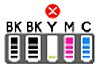 | Ink may have run out. See [ "The ink may have run out. Replacing the ink tank is recommended."U041 ] and take appropriate action. |
REFERENCE
The ink status information is also displayed on the screen that appears during printing.
An error message may be displayed on the LCD during printing.
 | Ink has run out. See [ "The ink has run out. Replace the ink tank."U163 ] and take appropriate action. (B) Empty ink tank. |
You can confirm the status of each ink tank by the ink lamps. Open the Scanning Unit (Printer Cover) of the machine to confirm how the ink lamps light or flash.
- Ink lamp is on
The ink tank is correctly set and there is enough ink remaining to print.
- Ink lamp is flashing
Flashing slowly (at around 3-second intervals)
 ......Repeats
......RepeatsInk is low. You can continue printing for a while, but we recommend you to have a new ink tank available.
Flashing quickly (at around 1-second intervals)
 ......Repeats
......RepeatsThe ink tank is inserted in the wrong position or it is empty. Ensure that the ink tank is in the correct position as directed by the label on the Print Head Holder. If the position is correct and its lamp flashes, it is empty. Replace it with a new one.
- Ink lamp is off
The ink tank is not set properly or the function for detecting the remaining ink level is disabled.
If the ink tank is not set properly, press the  mark on the ink tank until the tank clicks into place. If it does not click into place, make sure that the orange protective cap has been removed from the bottom of the ink tank. See [ Replacing Ink Tanks ].
mark on the ink tank until the tank clicks into place. If it does not click into place, make sure that the orange protective cap has been removed from the bottom of the ink tank. See [ Replacing Ink Tanks ].
 mark on the ink tank until the tank clicks into place. If it does not click into place, make sure that the orange protective cap has been removed from the bottom of the ink tank. See [ Replacing Ink Tanks ].
mark on the ink tank until the tank clicks into place. If it does not click into place, make sure that the orange protective cap has been removed from the bottom of the ink tank. See [ Replacing Ink Tanks ].If the function for detecting the remaining ink level is disabled, replace the ink tank with a new one. See [ Replacing Ink Tanks ].
If the lamps are still off after reinserting the ink tanks, there has been an error and the machine cannot print. Check the error message displayed on the LCD. See [ An Error Message Is Displayed on the LCD ].