Solusi
A fax you receive may have information, such as the sender's name or the company name, the sender's phone or fax number, and the date and time of the transmission, printed in small type at the top of each page. Such sender information is called Transmit Terminal Identification, or TTI.
You can register the TTI in this machine, so that the recipient of the fax will know who sent it, and when it was sent.
Below is an example of how your sender information would print on a fax sent from your machine:
(A) Date and time of transmission
(B) Sender's fax/telephone number
(C) Sender's name
(D) Displays the recipient's name when sending from coded speed dial
(E) Page number
NOTE
- When sending a fax in black & white, you can set the sender information to print inside or outside the image area.
- For color sending, the sender information is printed inside the print area and the recipient's name is not printed.
- You can select FAX or TEL to be displayed in front of the number.
- Three date display formats are available.
- You can print the User's data list to confirm the sender information you have registered.
Guidelines for Entering Numbers, Letters, and Symbols
* SP indicates a space.
Follow the procedure below to enter letters and numbers when you register names and fax/phone numbers for the sender information or a speed dial.
1.Switch the input mode.
(1) Press the Tone

button to switch to uppercase letter mode (:A), lowercase letter mode (:a), or number mode (:1).
You can see what mode you are in by the character displayed in the upper right corner of the LCD.
Example: uppercase letter mode
NOTE
- Here describes the unit name registration. To display the Unit name registr. screen, see "Registering Your Fax/Telephone Number and Name"
2.Use the Numeric buttons to enter a character.
Press the button repeatedly until the character you want to enter appears.
- To enter a character that is assigned to the same button as the previous entry (ex., to enter "A" after "C"):
Press the

(+) button, and press the same Numeric button.
(1) Press the

button three times.
(2) Press the

(+) button, and press the

button again.
Press the

(+) button twice. In number mode, press the

(+) button once.
Press the

(-) button.
- To delete an entire entry:
Press and hold the

(-) button.
Entering the Date and Time
NOTE
- Three date display formats are available: YYYY/MM/DD, MM/DD/YYYY, and DD/MM/YYYY.
- When the machine is connected to a computer with the MP Drivers installed, the date and time setting will be copied from the computer to the machine. As long as the date and time is set accurately on your computer, you do not need to set it on the machine.
- If you disconnect the power plug or when there is a power failure, the date and time setting on the machine will be reset. When you connect the machine to a computer with the MP Drivers installed, the setting will be copied to the machine once again.
1.Display the Date/time setting screen.
(1) Press the FAX button, and press the Menu button.
The Fax settings menu will appear.
(2) Use the

(-) or

(+) button to select User settings, and press the OK button.
The User settings menu will appear.
(3) Use the

(-) or

(+) button to select Date/time setting, and press the OK button.
2.Enter the date and time.
(1) Use the Numeric buttons to enter the date and time (in 24-hour format).
Enter only the last two digits of the year.
NOTE
If you misentered the date and time, press the

(-) or

(+) button to move the cursor under the number to enter the correct number.
3.Return to the fax standby screen.
(1) Press the FAX button.
Setting Daylight Saving Time (Summer Time)
Some countries adopt the daylight saving time (summer time) system that shifts the clock time forward at certain periods of the year.
You can set your machine to automatically change the time by registering the day and time that daylight saving (summer time) begins and ends.
IMPORTANT
- Not all the latest information of all countries or regions are applied for Summer time setting by default. You need to change the default setting according to the latest information of your country or region.
NOTE
- This setting may not be available depending on the country or region of purchase.
1.Display the Summer time setting screen.
(1) Press the FAX button, and press the Menu button.
The Fax settings menu will appear.
(2) Use the

(-) or

(+) button to select User settings, and press the OK button.
The User settings menu will appear.
(3) Use the

(-) or

(+) button to select Summer time setting, and press the OK button.
2.Enable summer time.
(1) Use the

(-) or

(+) button to select ON to enable summer time.
To disable summer time, select OFF.
(2) Press the OK button.
3.Set the date and time that summer time starts.
(1) Use the

(-) or

(+) button to select Start date/time, and press the OK button.
(2) Make sure that Set month is selected, and press the OK button.
(3) Use the

(-) or

(+) button to select the month when summer time starts, and press the OK button.
(4) Make sure that Set week is selected, and press the OK button.
(5) Use the

(-) or

(+) button to select the week when summer time starts, and press the OK button.
(6) Make sure that Set day of week is selected, and press the OK button.
(7) Use the

(-) or

(+) button to select the day of the week when summer time starts, and press the OK button.
(8) Make sure that Set shift time is selected, and press the OK button.
(9) Use the Numeric buttons to enter the time (in 24-hour format) when summer time starts.
Precede single digits with a zero.
(10) Press the OK button.
The summer time start date/time will be set.
4.Set the date and time that summer time ends.
(1) Make sure that End date/time is selected, and press the OK button.
(2) Make sure that Set month is selected, and press the OK button.
(3) Use the

(-) or

(+) button to select the month when summer time ends, and press the OK button.
(4) Make sure that Set week is selected, and press the OK button.
(5) Use the

(-) or

(+) button to select the week when summer time ends, and press the OK button.
(6) Make sure that Set day of week is selected, and press the OK button.
(7) Use the

(-) or

(+) button to select the day of the week when summer time ends, and press the OK button.
(8) Make sure that Set shift time is selected, and press the OK button.
(9) Use the Numeric buttons to enter the time (in 24-hour format) when summer time ends.
Precede single digits with a zero.
(10) Press the OK button.
The summer time end date/time will be set.
5.Return to the fax standby screen.
(1) Press the FAX button.
Registering Your Fax/Telephone Number and Name
IMPORTANT
- Before sending a fax, be sure to enter your fax/telephone number in the Unit TEL no. registr. screen. (for US only)
1.Display the Unit TEL no. registr. screen.
(1) Press the FAX button, and press the Menu button.
The Fax settings menu will appear.
(2) Use the

(-) or

(+) button to select User settings, and press the OK button.
The User settings menu will appear.
(3) Use the

(-) or

(+) button to select Unit TEL no. registr., and press the OK button.
2.Enter your fax/telephone number.
(1) Use the Numeric buttons to enter your fax/telephone number (max. 20 digits, including spaces).
To enter a plus sign (+) before the number, press the

button.
NOTE
- For details on how to enter or delete numbers, see "Guidelines for Entering Numbers, Letters, and Symbols"
3.Enter your name.
(1) Make sure that Unit name registr. is selected, and press the OK button.
(2) Use the Numeric buttons to enter your name (max. 24 characters, including spaces).
NOTE
- For details on how to enter or delete characters, see "Guidelines for Entering Numbers, Letters, and Symbols"
4.Return to the fax standby screen.
(1) Press the FAX button.
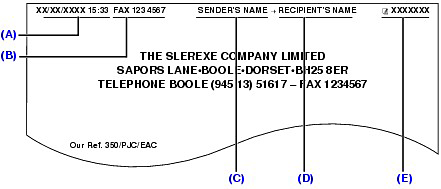











 #!",;:^`_=/|'?$@%&+()[]{}<>
#!",;:^`_=/|'?$@%&+()[]{}<>
 button to switch to uppercase letter mode (:A), lowercase letter mode
button to switch to uppercase letter mode (:A), lowercase letter mode  button to switch to uppercase letter mode (:A), lowercase letter mode (:a), or number mode (:1).
button to switch to uppercase letter mode (:A), lowercase letter mode (:a), or number mode (:1).
 (+) button, and press the same Numeric button.
(+) button, and press the same Numeric button. button three times.
button three times.
 (+) button, and press the
(+) button, and press the  button again.
button again.
 (+) button twice. In number mode, press the
(+) button twice. In number mode, press the  (+) button once.
(+) button once. (-) button.
(-) button. (-) button.
(-) button.
 (-) or
(-) or  (+) button to select User settings, and press the OK button.
(+) button to select User settings, and press the OK button.
 (-) or
(-) or  (+) button to select Date/time setting, and press the OK button.
(+) button to select Date/time setting, and press the OK button.
 (-) or
(-) or  (+) button to move the cursor under the number to enter the correct number.
(+) button to move the cursor under the number to enter the correct number.
 (-) or
(-) or  (+) button to select User settings, and press the OK button.
(+) button to select User settings, and press the OK button.
 (-) or
(-) or  (+) button to select Summer time setting, and press the OK button.
(+) button to select Summer time setting, and press the OK button. (-) or
(-) or  (+) button to select ON to enable summer time.
(+) button to select ON to enable summer time.
 (-) or
(-) or  (+) button to select Start date/time, and press the OK button.
(+) button to select Start date/time, and press the OK button.
 (-) or
(-) or  (+) button to select the month when summer time starts, and press the OK button.
(+) button to select the month when summer time starts, and press the OK button.
 (-) or
(-) or  (+) button to select the week when summer time starts, and press the OK button.
(+) button to select the week when summer time starts, and press the OK button.
 (-) or
(-) or  (+) button to select the day of the week when summer time starts, and press the OK button.
(+) button to select the day of the week when summer time starts, and press the OK button.


 (-) or
(-) or  (+) button to select the month when summer time ends, and press the OK button.
(+) button to select the month when summer time ends, and press the OK button.
 (-) or
(-) or  (+) button to select the week when summer time ends, and press the OK button.
(+) button to select the week when summer time ends, and press the OK button.
 (-) or
(-) or  (+) button to select the day of the week when summer time ends, and press the OK button.
(+) button to select the day of the week when summer time ends, and press the OK button.


 (-) or
(-) or  (+) button to select User settings, and press the OK button.
(+) button to select User settings, and press the OK button.
 (-) or
(-) or  (+) button to select Unit TEL no. registr., and press the OK button.
(+) button to select Unit TEL no. registr., and press the OK button. button.
button.
