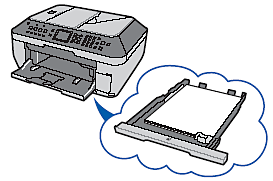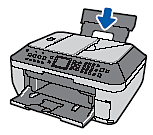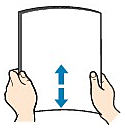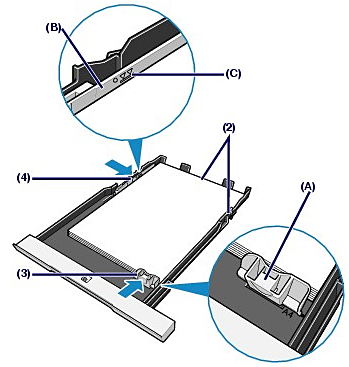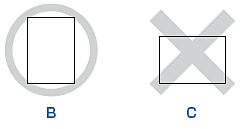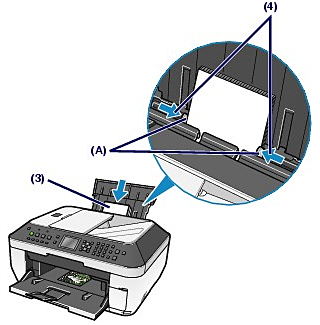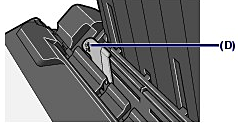Solusi
Paper Source to Load Paper
The machine has two paper sources to feed paper; Cassette and Rear Tray.
You can load paper in either one of the paper sources, depending on the page size and media type of paper. If you select Automatically Select in Paper Source, paper is fed from the Cassette or Rear Tray depending on the selection of the page size or media type. See
[Media Types You Can Use]
NOTE
- If you select A4, B5, A5, or Letter-sized plain paper when Automatically Select is selected in Paper Source, the machine feeds the paper from the Cassette. If you select other sizes or types of paper such as photo paper, the machine feeds the paper from the Rear Tray. When printing, select the correct page size and media type. If you select the wrong page size or media type, the machine may feed paper from the wrong paper source or may not print with the proper print quality.
- If Auto feed sw. is set to ON on the Fax paper settings screen, the machine will switch the paper source automatically when paper runs out in the paper source for plain paper and print received faxes.
- Loading Plain Paper in the Cassette
When you use A4, B5, A5, or Letter-sized plain paper, load it in the Cassette.
The Cassette is inserted at the bottom of the machine.
The machine feeds paper from the Cassette automatically by selecting plain paper (A4, B5, A5, or Letter size) in the print settings with the Operation Panel or the printer driver when printing.
- Loading Photo Paper in the Rear Tray
When you use photo paper, load it in the Rear Tray.
The machine feeds paper from the Rear Tray automatically by selecting the media types other than plain paper, such as photo paper, in the print settings with the Operation Panel or the printer driver when printing.
When you use plain paper other than A4, B5, A5, or Letter size, also load it in the Rear Tray.
Loading Paper in the Cassette
IMPORTANT
If you cut plain paper into small size such as 4" x 6" / 10 x 15 cm, 4" x 8" / 101.6 x 203.2 mm, 5" x 7" / 13 x 18 cm, or 2.16" x 3.58" / 55.0 x 91.0 mm (Card size) to perform trial print, it can cause paper jams.
NOTE
- You can load only A4, B5, A5, or Letter-sized plain paper in the Cassette. Load other sizes or types of paper in the Rear Tray.
- We recommend Canon genuine photo paper for printing photos. For details on the Canon genuine paper, see [Media Types You Can Use].
- You can use general copy paper. For the page size and paper weight you can use for this machine, see [Media Types You Can Use].
1. Prepare paper for printing.
Align the loading paper. Flatten the four corners of the paper before loading it.
NOTE
- Flatten the four corners of paper before loading it. Loading paper without aligning the edges may cause paper jams.
- If paper is curled, hold the curled corners and gently bend them in the opposite direction until the paper becomes completely flat.
2. Load the paper.
(1) Pull out the Casette from the machine.
(2) Load the paper stack WITH THE PRINT SIDE FACING DOWN and THE LEADING EDGE TO THE FAR SIDE, and align it against the right side of the Cassette.
(3) Slide the Paper Guide (A) to align with the mark of paper size.
The Paper Guide (A) will stop when it aligns with the corresponding mark of paper size.
NOTE
- There may be a little space between the Paper Guide (A) and the paper stack.
(4) Slide the Paper Guide (B) on the left to align completely with the side of the paper stack.
NOTE
Do not load higher than the Load Limit Mark (C).
(5) Insert the Cassette into the machine.
Push the Cassette all the way into the machine.
3. Open the Paper Output Tray gently, and open the Output Tray Extension.
NOTE
- When using the machine to copy or print without a computer, select the size and type of the loaded paper in Page size and Media type of the settings screen in each mode.
- When printing with a computer, select the size and type of the loaded paper in Printer Paper Size (or Paper Size) and Media Type in the printer driver. See Printing Documents (Windows)] or Printing Documents (Macintosh)
Loading Paper in the Rear Tray
1. Prepare paper for printing.
Align the loading paper. Flatten the four corners of paper before loading it.
2. Load the paper.
(1) Open the Paper Support, raise it, then tip it back.
(2) Open the Paper Output Tray gently, and open the Output Tray Extension.
(3) Slide the Paper Guides (A) to open them, and load the paper in the center of the Rear Tray WITH THE PRINT SIDE FACING YOU.
IMPORTANT
Always load paper in the portrait orientation (B). Loading paper in the landscape orientation (C) can cause paper jams.
(4) Slide the Paper Guides (A) to align them with both sides of the paper stack.
Do not slide the Paper Guides too hard. The paper may not be fed properly.
NOTE
Do not load sheets of paper higher than the Load Limit Mark (D).
- When using the machine to copy or print without a computer, select the size and type of the loaded paper in Page size and Media type of the settings screen in each mode.