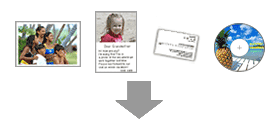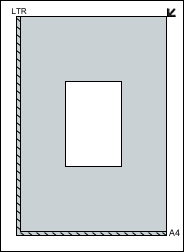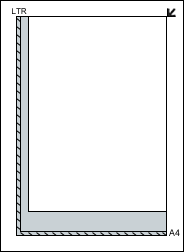Solusi
Learn how to place documents on the machine's Platen. Place documents correctly according to the type of document to be scanned. Otherwise, documents may not be scanned correctly.
IMPORTANT
- When opening the Document Cover, support the cover with your hand until it opens and stops completely.
Place documents as described below to allow the machine to detect the document type or size automatically.
IMPORTANT
- When scanning by specifying the document type or size in MP Navigator EX or ScanGear (scanner driver), align an upper corner of the document with the corner at the arrow of the Platen.
- Do not place items that weigh 4.4 lbs (2.0 kg) or more on the Platen. Also, do not press on the document with a force exceeding 4.4 lbs (2.0 kg). If you press heavily, the scanner may not work correctly or you might break the glass.
- When scanning with the Document Cover fully open or with the machine placed upright, the document type may not be detected automatically. In that case, specify the document type in MP Navigator EX or ScanGear (scanner driver).
- Photos that have been cut to various shapes and documents smaller than 1.18 inches (3 cm) square cannot be cropped accurately when scanning.
- Reflective CD/DVD labels may not be scanned properly.
- Close the Document Cover when scanning.
- When Scanning Photos, Hagaki, Business Cards or CD/DVD
- Placing a Single Document
Place the document face-down, 3/8 inches (1 cm) or more away from the edges (diagonally striped area) of the Platen. Portions placed on the diagonally striped area cannot be scanned.
IMPORTANT
- Large documents (such as A4 photos) that cannot be placed away from the edges/arrow of the Platen may be saved as PDF files. To save in a format other than PDF, scan by specifying the file format.
- Placing Multiple Documents
Place the documents 3/8 inches (1 cm) or more away from the edges (diagonally striped area) of the Platen, and also allow 3/8 inches (1 cm) or more space between documents. Portions placed on the diagonally striped area cannot be scanned.
REFERENCE
- You can place up to 10 documents.
- Positions of slanted documents (10 degrees or less) are corrected automatically.
- When Scanning Magazines, Newspapers or Text Documents
Place the document face-down on the Platen and align an upper corner of the document with the corner at the arrow of the Platen. Portions placed on the diagonally striped area cannot be scanned.
IMPORTANT
- Dust on the film or Platen appears in scanned images. Remove dust from the film and Platen.
- Hold the film by the edge to avoid smudges and fingerprints.
- A sticker label attached to the margin of the film may be recognized as an image.
- Close the Document Cover gently.
1. Connect the Film Adapter Unit cable to the machine's FAU Connector.
A rubber cap is attached to the machine's FAU Connector. When connecting the cable, remove the rubber cap and plug in the cable.
2. Place the Film Guide on the Platen.
Align the tabs on the Film Guide with the FAU marks on the Platen.
3. Load the film into the Film Guide.
Place the film with its front side (the side on which the image appears correctly) facing up, aligning the spaces between frames with the guidelines on the Film Guide.
4. Remove the Film Adapter Unit cover and gently place the unit over the frame you want to scan.
Align the tab on the Film Adapter Unit with the mark on the Film Guide.
5. Gently close the Document Cover.
IMPORTANT
- The Document Cover does not close tightly. Do not force to close the cover or place your hand on it.
- Be careful not to lose the removed cover. Keep the inside of the cover clean.
- Be sure to attach the protective cover to the Film Adapter Unit when not scanning film. Dust and scratches on the light source may affect the image quality or damage the film.