28-Agu-2009
8200455400

 ( FUNC.) >.
( FUNC.) >.
 > the [
> the [  Menu ] icon and press <
Menu ] icon and press <  ( SET ) > to open the setup menus.
( SET ) > to open the setup menus.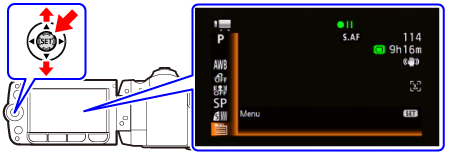
 > [
> [  ( Language and Date/Time Setup ) ].
( Language and Date/Time Setup ) ].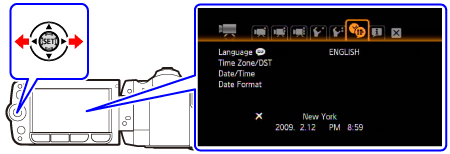
 > [ Time Zone/DST ] and press <
> [ Time Zone/DST ] and press <  ( SET ) >.
( SET ) >.
 > to select your local time zone and press <
> to select your local time zone and press <  ( SET ) > to save the setting.
( SET ) > to save the setting. ].
].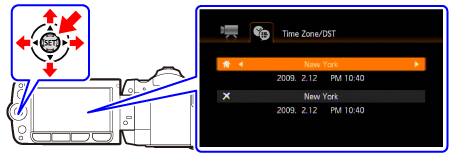
 ] icon and select the time zone that matches the local time at your destination.
] icon and select the time zone that matches the local time at your destination. > [ Date/Time ] and press <
> [ Date/Time ] and press <  ( SET ) >.
( SET ) >.
 > the fields (year, month, day, hour and minutes) and move <
> the fields (year, month, day, hour and minutes) and move <  > the next field.
> the next field. ( SET ) > to start the clock and close the setup screen.
( SET ) > to start the clock and close the setup screen.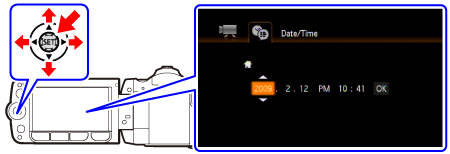
 ( FUNC. ) > to close the menu.
( FUNC. ) > to close the menu.