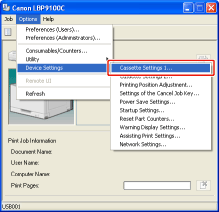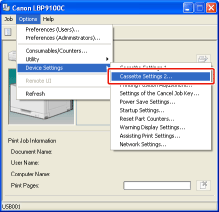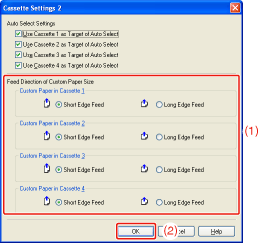Solusi
Before loading custom size paper in the paper cassette, you need to register the paper size and feeding direction.
Register them using the following procedure.
1. Display the Printer Status Window.
Click [

] in the Windows taskbar, and then select the printer name.
NOTE
When displaying the Printer Status Window from the printer driver
- Click [
 ] (Display Printer Status Window) in locations such as in the [Page Setup] sheet.
] (Display Printer Status Window) in locations such as in the [Page Setup] sheet.
2. From the [Options] menu, select [Device Settings] → [Cassette Settings 1].
NOTE
When registering a paper size
- As you cannot register a paper size while printing is in progress, make sure that the printer is idle before registering the paper size. However, you can register a paper size while one of the following messages is displayed.
- <Specified Paper Different from Set Paper>
3. Register the paper size.
(1) Select [Custom].
- Cassette 1: The paper cassette supplied with the printer unit
- Cassette 2, 3, 4: The paper cassette of the optional paper feeder
(2) Click [OK].
4. From the [Options] menu, select [Device Settings] → [Cassette Settings 2].
5. Specify the feeding direction of the custom size paper.
(1) Specify the settings for [Feed Direction of Custom Paper Size].
- [Short Edge Feed]: Select this option when loading paper in landscape orientation (when the long edges of the paper are parallel to the front side of the printer).
- [Long Edge Feed]: Select this option when loading paper in portrait orientation (when the short edges of the paper are parallel to the front side of the printer).
(2) Click [OK].
 ] in the Windows taskbar, and then select the printer name.
] in the Windows taskbar, and then select the printer name.
 ] (Display Printer Status Window) in locations such as in the [Page Setup] sheet.
] (Display Printer Status Window) in locations such as in the [Page Setup] sheet.