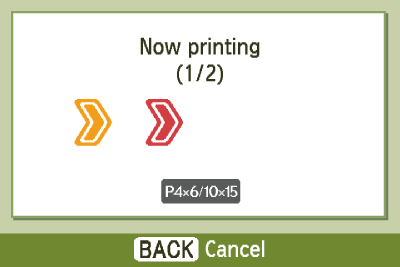Solusi
This section describes how to insert the memory card into a printer and print images recorded in the memory card.
CAUTION
- To select items that are displayed on the printer's [LCD monitor], press the bottom at the
 to the left, right, top, or bottom. To specify the selected items,
to the left, right, top, or bottom. To specify the selected items,  press the <OK> button.
press the <OK> button.
- You can rotate the <Easy-Scroll Wheel> instead of pressing the printer's <Up, Down, Left, Right> buttons to select an item that is displayed.
- When printing from the memory card, please make sure that no cameras or PCs are connected.
- For memory cards requiring an adapter, be sure to first insert the memory card into the adapter before inserting the adapter into the appropriate card slot. If you insert the memory card into a card slot without using an adapter, you may not be able to remove the memory card from SELPHY.
- Refer to the user guide included with your memory card and adapter for handling instructions.
- Use a memory card formatted in the device used for taking the images. A memory card formatted in the computer may not be recognized.
- Irregularly sized images, or images that have been edited on a computer may not display or print properly.
- When printing images that were shot with mobile phones, there are cases where the images are not displayed or printed correctly depending on the image size that was set during shooting.
- This SELPHY printer supports image data conforming to the Design rule for Camera File system (Exif compliant) standard.
1. Turn on the printer and insert the memory card.

Turn on the printer.

Insert the memory card.
Insert the memory card into the appropriate slot.
2. The following screen appears on the printer's [LCD monitor].
3. When pressing the <MENU> (

) button , the following screen appears, so select [Print Settings].
4. The following screen appears, so select [Print Settings].
5. The following screen appears.
Press the <Up> (

) or <Down> (

) button, or turn the <Easy-Scroll Wheel> to select [Date].
Press the <Right> (

) or <Left> (

) button to select [On] (

).
Press the <BACK> (

) button after making settings.
6. The following screen appears, so press the <OK> (

) button.
7. The following screen appears, so press the <BACK> (

) button to return to the image-selection screen.
8. The following screen appears.
9. Press the <COPIES +> (

) button once, and then press the <COPIES +> (

) button or <COPIES -> (

) button to choose a value.

Number of copies of the displayed image.

Total number of images currently set to be printed.
NOTE
- If there are six images or more saved to the memory card, the following screen appears by turning the <Easy-Scroll wheel> faster than usual. This method is useful when multiple images are saved to the memory card.

The selected image will appear.

The number of copies of the displayed image

(Press the <COPIES +> (

) button once, and then press the <COPIES +> (

) button or <COPIES -> (

) button to choose a value).

Total number of images currently set to be printed.
10. Press the <PRINT> (

) button, and printing will start.
11. The finished image will look like the one shown below (It will differ depending on the type of paper and the size of the ID photos).
NOTE
- The date used in the date imprint is the shooting date in the Exif data included with each image data. If the image data does not contain Exif information, the file modification date is used as the date imprint.
- The date, the font to indicate the time, colors, and displayed positions cannot be changed.
 to the left, right, top, or bottom. To specify the selected items,
to the left, right, top, or bottom. To specify the selected items,  press the <OK> button.
press the <OK> button.
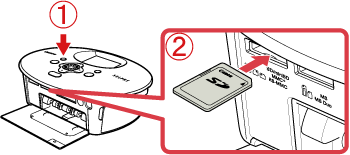
 Turn on the printer.
Turn on the printer. Insert the memory card.
Insert the memory card.
 ) button , the following screen appears, so select [Print Settings].
) button , the following screen appears, so select [Print Settings].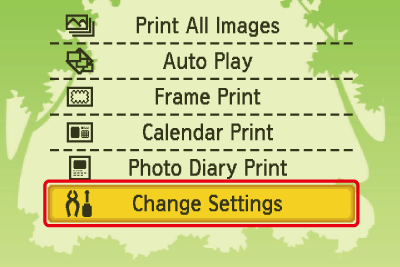
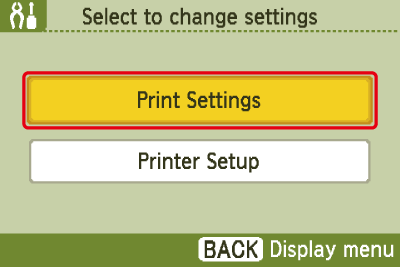

 ) or <Down> (
) or <Down> ( ) button, or turn the <Easy-Scroll Wheel> to select [Date].
) button, or turn the <Easy-Scroll Wheel> to select [Date]. ) or <Left> (
) or <Left> ( ) button to select [On] (
) button to select [On] ( ).
). ) button after making settings.
) button after making settings. ) button.
) button.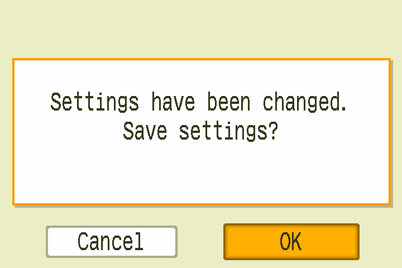
 ) button to return to the image-selection screen.
) button to return to the image-selection screen.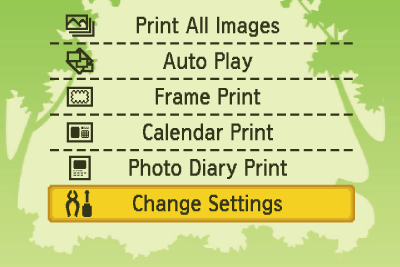

 ) button once, and then press the <COPIES +> (
) button once, and then press the <COPIES +> ( ) button or <COPIES -> (
) button or <COPIES -> ( ) button to choose a value.
) button to choose a value.
 Number of copies of the displayed image.
Number of copies of the displayed image. Total number of images currently set to be printed.
Total number of images currently set to be printed.
 The selected image will appear.
The selected image will appear. The number of copies of the displayed image
The number of copies of the displayed image  (Press the <COPIES +> (
(Press the <COPIES +> ( ) button once, and then press the <COPIES +> (
) button once, and then press the <COPIES +> ( ) button or <COPIES -> (
) button or <COPIES -> ( ) button to choose a value).
) button to choose a value). Total number of images currently set to be printed.
Total number of images currently set to be printed. ) button, and printing will start.
) button, and printing will start.